PDF Watermark
A watermark in a document is usually semi-transparent or faded text, a logo, or a pattern placed in the background or foreground of the page for security, authenticity, and branding. PDF Watermark API is a cloud based solution to apply watermark on specified pages of PDF document using a source watermark PDF. The first page of the source watermark PDF will be added as a watermark in the input PDF document. If a page range is not specified, the watermark will be applied on all pages of the source document.
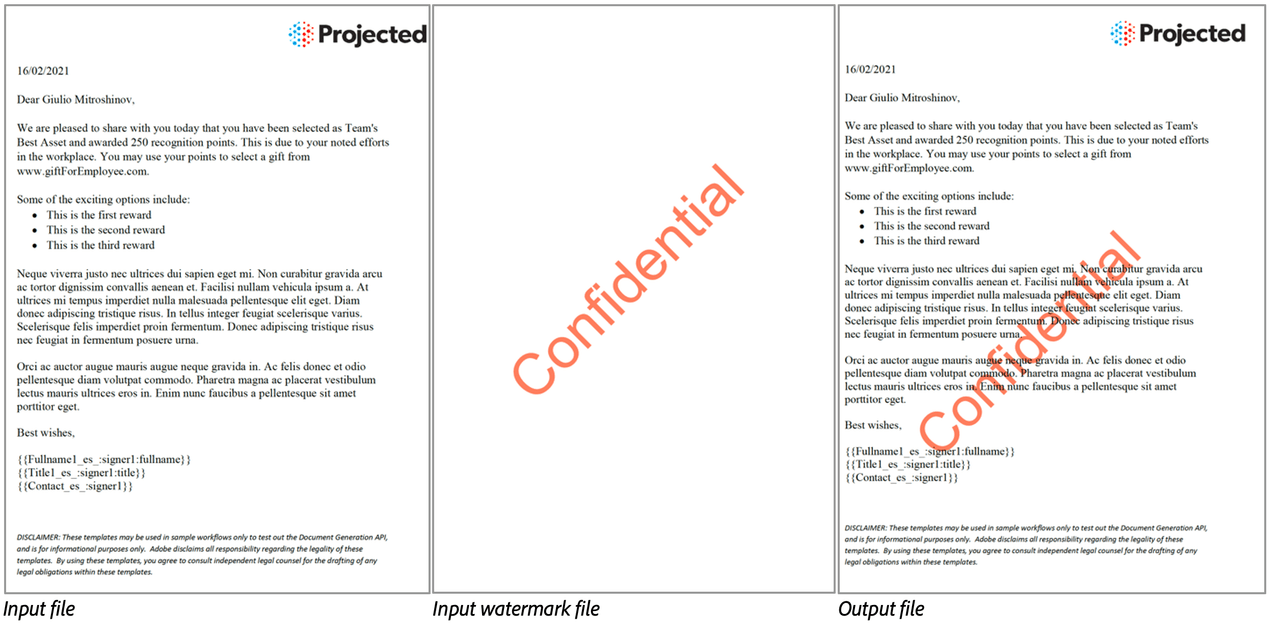
Input Documents : Required
Supported format is PDF (application/pdf). Input PDF with version 1.6 and above is supported.
Input Document
A PDF document to which a watermark will be applied.
Watermark Document
A PDF document whose first page will be used as a watermark for the input document. The output generated will retain the content along with the watermark from the first page.
Note: If the watermark document is a scanned PDF, placing the watermark in the foreground may make the content of the input PDF unreadable. Place watermarks from scanned PDF files in the background by setting appearOnForeground to false.
Watermark Parameters
Page ranges (pageRanges)
Specifies the number of pages on which the watermark will be applied. Page numbers are indexed from 1 to N. If a page range is not specified, the watermark will be applied on all pages of the source document. The page ranges are specified as an array of objects whose length cannot exceed beyond 20. Each object has the following properties:
- Start Page (start) : The first page number of the range. Default value is 1.
- End Page (end) : The last page number of the range. Default value is the last page of the document.
Appearance (appearance)
- Foreground (appearOnForeground) : Specifies the placement of the watermark on the page. It can appear in the foreground or background. The default value is true, placing the watermark in the foreground.
- Opacity (opacity) : Specifies the opacity of the watermark, represented as an integer percentage value ranging from 0 to 100. The default value is 100.
REST API
See our public API Reference for PDF Watermark API.
Apply Watermark on Input PDF
The sample below performs watermark operation applying watermark in foreground on all pages of a given PDF.
Please refer to the API usage guide to understand how to use our APIs.
Copied to your clipboard// Get the samples from https://github.com/adobe/pdfservices-java-sdk-samples// Run the sample:// mvn -f pom.xml exec:java -Dexec.mainClass=com.adobe.pdfservices.operation.samples.pdfwatermark.PDFWatermarkpackage com.adobe.pdfservices.operation.samples.pdfwatermark;public class PDFWatermark {// Initialize the loggerprivate static final Logger LOGGER = LoggerFactory.getLogger(PDFWatermark.class);public static void main(String[] args) {try (InputStream sourceFileInputStream = Files.newInputStream(new File("src/main/resources/pdfWatermarkInput.pdf").toPath());InputStream watermarkFileInputStream = Files.newInputStream(new File("src/main/resources/watermark.pdf").toPath())) {// Initial setup, create credentials instanceCredentials credentials = new ServicePrincipalCredentials(System.getenv("PDF_SERVICES_CLIENT_ID"), System.getenv("PDF_SERVICES_CLIENT_SECRET"));// Creates a PDF Services instancePDFServices pdfServices = new PDFServices(credentials);// Creates an asset(s) from source file(s) and uploadAsset inputDocumentAsset = pdfServices.upload(sourceFileInputStream, PDFServicesMediaType.PDF.getMediaType());Asset watermarkDocumentAsset = pdfServices.upload(watermarkFileInputStream, PDFServicesMediaType.PDF.getMediaType());// Creates a new job instancePDFServices pdfServices = new PDFServices(credentials);// Creates a new job instancePDFWatermarkJob pdfWatermarkJob = new PDFWatermarkJob(inputDocumentAsset, watermarkDocumentAsset);// Submit the job and gets the job resultString location = pdfServices.submit(pdfWatermarkJob);PDFServicesResponse<PDFWatermarkResult> pdfServicesResponse = pdfServices.getJobResult(location, PDFWatermarkResult.class);// Get content from the resulting asset(s)Asset resultAsset = pdfServicesResponse.getResult().getAsset();StreamAsset streamAsset = pdfServices.getContent(resultAsset);// Creates an output stream and copy stream asset's content to itFiles.createDirectories(Paths.get("output/"));OutputStream outputStream = Files.newOutputStream(new File("output/pdfWatermarkWithOptionsOutput.pdf").toPath());LOGGER.info("Saving asset at output/pdfWatermarkWithOptionsOutput.pdf");IOUtils.copy(streamAsset.getInputStream(), outputStream);outputStream.close();} catch (ServiceApiException | IOException | SDKException | ServiceUsageException ex) {LOGGER.error("Exception encountered while executing operation", ex);}}}
Copied to your clipboard// Get the samples from https://github.com/adobe/PDFServices.NET.SDK.Samples// Run the sample:// cd PDFWatermark/// dotnet run PDFWatermark.csprojnamespace PDFWatermark{class Program{// Initialize the logger.private static readonly ILog log = LogManager.GetLogger(typeof(Program));static void Main(){//Configure the loggingConfigureLogging();try{// Initial setup, create credentials instanceICredentials credentials = new ServicePrincipalCredentials(Environment.GetEnvironmentVariable("PDF_SERVICES_CLIENT_ID"),Environment.GetEnvironmentVariable("PDF_SERVICES_CLIENT_SECRET"));// Creates a PDF Services instancePDFServices pdfServices = new PDFServices(credentials);// Creates an asset(s) from source file(s) and uploadStream sourceFileInputStream = File.OpenRead(@"pdfWatermarkInput.pdf");IAsset inputDocumentAsset = pdfServices.Upload(sourceFileInputStream, PDFServicesMediaType.PDF.GetMIMETypeValue());// Creates a watermark asset from source file(s) and uploadStream watermarkFileInputStream = File.OpenRead(@"watermark.pdf");IAsset watermarkDocumentAsset = pdfServices.Upload(watermarkFileInputStream, PDFServicesMediaType.PDF.GetMIMETypeValue());// Submits the job and gets the job resultPDFWatermarkJob pdfWatermarkJob = new PDFWatermarkJob(inputDocumentAsset, watermarkDocumentAsset);String location = pdfServices.Submit(pdfWatermarkJob);// Get content from the resulting asset(s)PDFServicesResponse<PDFWatermarkResult> pdfServicesResponse =pdfServices.GetJobResult<PDFWatermarkResult>(location, typeof(PDFWatermarkResult));// Creating output streams and copying stream asset's content to itIAsset resultAsset = pdfServicesResponse.Result.Asset;StreamAsset streamAsset = pdfServices.GetContent(resultAsset);// Creating output streams and copying stream asset's content to itString outputFilePath = "/output/pdfWatermarkWithOptionsOutput.pdf";new FileInfo(Directory.GetCurrentDirectory() + outputFilePath).Directory.Create();Stream outputStream = File.OpenWrite(Directory.GetCurrentDirectory() + outputFilePath);streamAsset.Stream.CopyTo(outputStream);outputStream.Close();}catch (ServiceUsageException ex){log.Error("Exception encountered while executing operation", ex);}catch (ServiceApiException ex){log.Error("Exception encountered while executing operation", ex);}catch (SDKException ex){log.Error("Exception encountered while executing operation", ex);}catch (IOException ex){log.Error("Exception encountered while executing operation", ex);}catch (Exception ex){log.Error("Exception encountered while executing operation", ex);}}static void ConfigureLogging(){ILoggerRepository logRepository = LogManager.GetRepository(Assembly.GetEntryAssembly());XmlConfigurator.Configure(logRepository, new FileInfo("log4net.config"));}}}
Copied to your clipboard// Get the samples from https://github.com/adobe/pdfservices-node-sdk-samples// Run the sample:// node src/pdfwatermark/pdf-watermark.jsconst {ServicePrincipalCredentials,PDFServices,MimeType,PDFWatermarkJob,PDFWatermarkResult,SDKError,ServiceUsageError,ServiceApiError,} = require("@adobe/pdfservices-node-sdk");const fs = require("fs");(async () => {let sourceFileReadStream;let watermarkFileReadStream;try {// Initial setup, create credentials instanceconst credentials = new ServicePrincipalCredentials({clientId: process.env.PDF_SERVICES_CLIENT_ID,clientSecret: process.env.PDF_SERVICES_CLIENT_SECRET});// Creates a PDF Services instanceconst pdfServices = new PDFServices({credentials});// Creates an asset(s) from source file(s) and uploadsourceFileReadStream = fs.createReadStream("resources/watermarkPDFInput.pdf");watermarkFileReadStream = fs.createReadStream("resources/watermark.pdf");const [inputAsset, watermarkAsset] = await pdfServices.uploadAssets({streamAssets: [{readStream: sourceFileReadStream,mimeType: MimeType.PDF}, {readStream: waterMarkReadStream,mimeType: MimeType.PDF}]});// Creates a new job instanceconst job = new PDFWatermarkJob({inputAsset: inputAsset,watermarkAsset: watermarkAsset});// Submit the job and get the job resultconst pollingURL = await pdfServices.submit({job});const pdfServicesResponse = await pdfServices.getJobResult({pollingURL,resultType: PDFWatermarkResult});// Get content from the resulting asset(s)const resultAsset = pdfServicesResponse.result.asset;const streamAsset = await pdfServices.getContent({asset: resultAsset});// Creates a write stream and copy stream asset's content to itconst outputFilePath = "./pdfWatermarkOutput.pdf";console.log(`Saving asset at ${outputFilePath}`);const writeStream = fs.createWriteStream(outputFilePath);streamAsset.readStream.pipe(writeStream);} catch (err) {if (err instanceof SDKError || err instanceof ServiceUsageError || err instanceof ServiceApiError) {console.log("Exception encountered while executing operation", err);} else {console.log("Exception encountered while executing operation", err);}} finally {sourceFileReadStream?.destroy();watermarkFileReadStream?.destroy();}})();
Copied to your clipboard# Get the samples from https://github.com/adobe/pdfservices-python-sdk-samples# Run the sample:# python src/pdfwatermark/watermark_pdf.py# Initialize the loggerlogging.basicConfig(level=logging.INFO)class PDFWatermark:def __init__(self):try:pdf_file = open("src/resources/watermarkPDFInput.pdf", 'rb')source_file_input_stream = pdf_file.read()pdf_file.close()pdf_file = open("src/resources/watermark.pdf", 'rb')watermark_file_input_stream = pdf_file.read()pdf_file.close()# Initial setup, create credentials instancecredentials = ServicePrincipalCredentials(client_id=os.getenv('PDF_SERVICES_CLIENT_ID'),client_secret=os.getenv('PDF_SERVICES_CLIENT_SECRET'))# Creates a PDF Services instancepdf_services = PDFServices(credentials=credentials)# Creates an asset(s) from source file(s) and uploadinput_asset = pdf_services.upload(input_stream=source_file_input_stream, mime_type=PDFServicesMediaType.PDF)watermark_asset = pdf_services.upload(input_stream=watermark_file_input_stream, mime_type=PDFServicesMediaType.PDF)# Creates a new job instancepdf_watermark_job = PDFWatermarkJob(input_asset=input_asset, watermark_asset=watermark_asset)# Submit the job and gets the job resultlocation = pdf_services.submit(pdf_watermark_job)pdf_services_response = pdf_services.get_job_result(location, PDFWatermarkResult)# Get content from the resulting asset(s)pdf_watermark_result: CloudAsset = pdf_services_response.get_result().get_asset()stream_asset: StreamAsset = pdf_services.get_content(pdf_watermark_result)# Creates an output stream and copy stream asset's content to itoutput_file_path = 'output/pdfWatermark.pdf'with open(output_file_path, "wb") as file:file.write(stream_asset.get_input_stream())except (ServiceApiException, ServiceUsageException, SdkException) as e:logging.exception(f'Exception encountered while executing operation: {e}')if __name__ == "__main__":PDFWatermark()
Copied to your clipboardcurl --location --request POST 'https://pdf-services.adobe.io/operation/addwatermark' \--header 'x-api-key: {{Placeholder for client_id}}' \--header 'Content-Type: application/json' \--header 'Authorization: Bearer {{Placeholder for token}}' \--data-raw '{"inputDocumentAssetID": "urn:aaid:AS:UE1:54cbf87f-d7f5-4918-8e4b-9f68","watermarkDocumentAssetID": "urn:aaid:AS:UE1:54cbf87f-d7f5-4918-8e4b-9f1878678e68"}'
Apply Watermark on specified pages
The sample below performs watermark operation applying watermark in foreground on specified pages of a given PDF.
Please refer to the API usage guide to understand how to use our APIs.
Copied to your clipboard// Get the samples from https://github.com/adobe/pdfservices-java-sdk-samples// Run the sample:// mvn -f pom.xml exec:java -Dexec.mainClass=com.adobe.pdfservices.operation.samples.pdfwatermark.PDFWatermarkWithOptionspackage com.adobe.pdfservices.operation.samples.pdfwatermark;public class PDFWatermarkWithOptions {// Initialize the loggerprivate static final Logger LOGGER = LoggerFactory.getLogger(PDFWatermarkWithOptions.class);public static void main(String[] args) {try (InputStream sourceFileInputStream = Files.newInputStream(new File("src/main/resources/pdfWatermarkInput.pdf").toPath());InputStream watermarkFileInputStream = Files.newInputStream(new File("src/main/resources/watermark.pdf").toPath())) {// Initial setup, create credentials instanceCredentials credentials = new ServicePrincipalCredentials(System.getenv("PDF_SERVICES_CLIENT_ID"), System.getenv("PDF_SERVICES_CLIENT_SECRET"));// Creates a PDF Services instancePDFServices pdfServices = new PDFServices(credentials);// Creates an asset(s) from source file(s) and uploadAsset inputDocumentAsset = pdfServices.upload(sourceFileInputStream, PDFServicesMediaType.PDF.getMediaType());Asset watermarkDocumentAsset = pdfServices.upload(watermarkFileInputStream, PDFServicesMediaType.PDF.getMediaType());// Creates a new job instancePDFServices pdfServices = new PDFServices(credentials);// Watermark pages of the document (as specified by PageRanges).PageRanges pageRangeForPDFWatermark = new PageRanges();pageRangeForPDFWatermark.addRange(2, 5);pageRangeForPDFWatermark.addRange(8, 10);// Creates PDF Watermark appearance optionWatermarkAppearance watermarkAppearance = new WatermarkAppearance();watermarkAppearance.setOpacity(50);// Create parameters for the jobPDFWatermarkParams pdfWatermarkParams = PDFWatermarkParams.pdfWatermarkParamsBuilder().withPageRanges(pageRangeForPDFWatermark).withWatermarkAppearance(watermarkAppearance).build();// Creates a new job instancePDFWatermarkJob pdfWatermarkJob = new PDFWatermarkJob(inputDocumentAsset, watermarkDocumentAsset).setParams(pdfWatermarkParams);// Submit the job and gets the job resultString location = pdfServices.submit(pdfWatermarkJob);PDFServicesResponse<PDFWatermarkResult> pdfServicesResponse = pdfServices.getJobResult(location, PDFWatermarkResult.class);// Get content from the resulting asset(s)Asset resultAsset = pdfServicesResponse.getResult().getAsset();StreamAsset streamAsset = pdfServices.getContent(resultAsset);// Creates an output stream and copy stream asset's content to itFiles.createDirectories(Paths.get("output/"));OutputStream outputStream = Files.newOutputStream(new File("output/pdfWatermarkWithOptionsOutput.pdf").toPath());LOGGER.info("Saving asset at output/pdfWatermarkWithOptionsOutput.pdf");IOUtils.copy(streamAsset.getInputStream(), outputStream);outputStream.close();} catch (ServiceApiException | IOException | SDKException | ServiceUsageException ex) {LOGGER.error("Exception encountered while executing operation", ex);}}}
Copied to your clipboard// Get the samples from https://github.com/adobe/PDFServices.NET.SDK.Samples// Run the sample:// cd PDFWatermarkWithOptions/// dotnet run PDFWatermarkWithOptions.csprojnamespace PDFWatermarkWithOptions{class Program{// Initialize the logger.private static readonly ILog log = LogManager.GetLogger(typeof(Program));static void Main(){//Configure the loggingConfigureLogging();try{// Initial setup, create credentials instanceICredentials credentials = new ServicePrincipalCredentials(Environment.GetEnvironmentVariable("PDF_SERVICES_CLIENT_ID"),Environment.GetEnvironmentVariable("PDF_SERVICES_CLIENT_SECRET"));// Creates a PDF Services instancePDFServices pdfServices = new PDFServices(credentials);// Creates an asset(s) from source file(s) and uploadStream sourceFileInputStream = File.OpenRead(@"pdfWatermarkInput.pdf");IAsset inputDocumentAsset = pdfServices.Upload(sourceFileInputStream, PDFServicesMediaType.PDF.GetMIMETypeValue());// Creates a watermark asset from source file(s) and uploadStream watermarkFileInputStream = File.OpenRead(@"watermark.pdf");IAsset watermarkDocumentAsset = pdfServices.Upload(watermarkFileInputStream, PDFServicesMediaType.PDF.GetMIMETypeValue());// Watermark pages of the documentPageRanges pageRangeForPDFWatermark = new PageRanges();pageRangeForPDFWatermark.AddRange(2, 5);pageRangeForPDFWatermark.AddRange(8, 10);// Creates PDF Watermark appearance optionWatermarkAppearance watermarkAppearance = new WatermarkAppearance();watermarkAppearance.SetOpacity(50);// Create parameters for the jobPDFWatermarkParams pdfWatermarkParams = PDFWatermarkParams.PDFWatermarkParamsBuilder().WithPageRanges(pageRangesForPDFWatermark).WithWatermarkAppearance(watermarkAppearance).Build();// Submits the job and gets the job resultPDFWatermarkJob pdfWatermarkJob = new PDFWatermarkJob(inputDocumentAsset, watermarkDocumentAsset).SetParams(pdfWatermarkParams);String location = pdfServices.Submit(pdfWatermarkJob);// Get content from the resulting asset(s)PDFServicesResponse<PDFWatermarkResult> pdfServicesResponse =pdfServices.GetJobResult<PDFWatermarkResult>(location, typeof(PDFWatermarkResult));// Creating output streams and copying stream asset's content to itIAsset resultAsset = pdfServicesResponse.Result.Asset;StreamAsset streamAsset = pdfServices.GetContent(resultAsset);// Creating output streams and copying stream asset's content to itString outputFilePath = "/output/pdfWatermarkWithOptionsOutput.pdf";new FileInfo(Directory.GetCurrentDirectory() + outputFilePath).Directory.Create();Stream outputStream = File.OpenWrite(Directory.GetCurrentDirectory() + outputFilePath);streamAsset.Stream.CopyTo(outputStream);outputStream.Close();}catch (ServiceUsageException ex){log.Error("Exception encountered while executing operation", ex);}catch (ServiceApiException ex){log.Error("Exception encountered while executing operation", ex);}catch (SDKException ex){log.Error("Exception encountered while executing operation", ex);}catch (IOException ex){log.Error("Exception encountered while executing operation", ex);}catch (Exception ex){log.Error("Exception encountered while executing operation", ex);}}static void ConfigureLogging(){ILoggerRepository logRepository = LogManager.GetRepository(Assembly.GetEntryAssembly());XmlConfigurator.Configure(logRepository, new FileInfo("log4net.config"));}}}
Copied to your clipboard// Get the samples from https://github.com/adobe/pdfservices-node-sdk-samples// Run the sample:// node src/pdfwatermark/pdf-watermark-with-options.jsconst {ServicePrincipalCredentials,PDFServices,MimeType,PDFWatermarkJob,PDFWatermarkResult,SDKError,ServiceUsageError,ServiceApiError,} = require("@adobe/pdfservices-node-sdk");const fs = require("fs");(async () => {let sourceFileReadStream;let watermarkFileReadStream;try {// Initial setup, create credentials instanceconst credentials = new ServicePrincipalCredentials({clientId: process.env.PDF_SERVICES_CLIENT_ID,clientSecret: process.env.PDF_SERVICES_CLIENT_SECRET});// Creates a PDF Services instanceconst pdfServices = new PDFServices({credentials});// Creates an asset(s) from source file(s) and uploadsourceFileReadStream = fs.createReadStream("resources/watermarkPDFInput.pdf");watermarkFileReadStream = fs.createReadStream("resources/watermark.pdf");const [inputAsset, watermarkAsset] = await pdfServices.uploadAssets({streamAssets: [{readStream: sourceFileReadStream,mimeType: MimeType.PDF}, {readStream: waterMarkReadStream,mimeType: MimeType.PDF}]});const pageRangesForWatermark = new PageRanges();pageRangesForWatermark.addRange(2, 5);pageRangesForWatermark.addRange(8, 10);const watermarkAppearance = new WatermarkAppearance({appearOnForeground: true,opacity: 50,});// Create parameters for the jobconst pdfWatermarkParams = new PDFWatermarkParams({watermarkAppearance: watermarkAppearance,pageRanges: pageRangesForWatermark})// Creates a new job instanceconst job = new PDFWatermarkJob({inputAsset: inputAsset,watermarkAsset: watermarkAsset,params: pdfWatermarkParams});// Submit the job and get the job resultconst pollingURL = await pdfServices.submit({job});const pdfServicesResponse = await pdfServices.getJobResult({pollingURL,resultType: PDFWatermarkResult});// Get content from the resulting asset(s)const resultAsset = pdfServicesResponse.result.asset;const streamAsset = await pdfServices.getContent({asset: resultAsset});// Creates a write stream and copy stream asset's content to itconst outputFilePath = "./pdfWatermarkOutput.pdf";console.log(`Saving asset at ${outputFilePath}`);const writeStream = fs.createWriteStream(outputFilePath);streamAsset.readStream.pipe(writeStream);} catch (err) {if (err instanceof SDKError || err instanceof ServiceUsageError || err instanceof ServiceApiError) {console.log("Exception encountered while executing operation", err);} else {console.log("Exception encountered while executing operation", err);}} finally {sourceFileReadStream?.destroy();watermarkFileReadStream?.destroy();}})();
Copied to your clipboard# Get the samples from https://github.com/adobe/pdfservices-python-sdk-samples# Run the sample:# python src/pdfwatermark/watermark_pdf_with_params.py# Initialize the loggerlogging.basicConfig(level=logging.INFO)class PDFWatermark:def __init__(self):try:pdf_file = open("src/resources/watermarkPDFInput.pdf", 'rb')source_file_input_stream = pdf_file.read()pdf_file.close()pdf_file = open("src/resources/watermark.pdf", 'rb')watermark_file_input_stream = pdf_file.read()pdf_file.close()# Initial setup, create credentials instancecredentials = ServicePrincipalCredentials(client_id=os.getenv('PDF_SERVICES_CLIENT_ID'),client_secret=os.getenv('PDF_SERVICES_CLIENT_SECRET'))# Creates a PDF Services instancepdf_services = PDFServices(credentials=credentials)# Creates an asset(s) from source file(s) and uploadinput_asset = pdf_services.upload(input_stream=source_file_input_stream, mime_type=PDFServicesMediaType.PDF)watermark_asset = pdf_services.upload(input_stream=watermark_file_input_stream, mime_type=PDFServicesMediaType.PDF)watermark_appearance = WatermarkAppearance(appear_on_foreground=True, opacity=50)page_ranges = PageRanges()page_ranges.add_range(2, 5)page_ranges.add_range(8, 10)# Create parameters for the jobpdf_watermark_params = PDFWatermarkParams(page_ranges=page_ranges, watermark_appearance=watermark_appearance)# Creates a new job instancepdf_watermark_job = PDFWatermarkJob(input_asset=input_asset, watermark_asset=watermark_asset,pdf_watermark_params=pdf_watermark_params)# Submit the job and gets the job resultlocation = pdf_services.submit(pdf_watermark_job)pdf_services_response = pdf_services.get_job_result(location, PDFWatermarkResult)# Get content from the resulting asset(s)pdf_watermark_result: CloudAsset = pdf_services_response.get_result().get_asset()stream_asset: StreamAsset = pdf_services.get_content(pdf_watermark_result)# Creates an output stream and copy stream asset's content to itoutput_file_path = 'output/pdfWatermark.pdf'with open(output_file_path, "wb") as file:file.write(stream_asset.get_input_stream())except (ServiceApiException, ServiceUsageException, SdkException) as e:logging.exception(f'Exception encountered while executing operation: {e}')if __name__ == "__main__":PDFWatermark()
Copied to your clipboardcurl --location --request POST 'https://pdf-services.adobe.io/operation/addwatermark' \--header 'x-api-key: {{Placeholder for client_id}}' \--header 'Content-Type: application/json' \--header 'Authorization: Bearer {{Placeholder for token}}' \--data-raw '{"inputDocumentAssetID": "urn:aaid:AS:UE1:54cbf87f-d7f5-4918-8e4b-9f68","watermarkDocumentAssetID": "urn:aaid:AS:UE1:54cbf87f-d7f5-4918-8e4b-9f1878678e68","pageRanges": [{"start": 2,"end": 5},{"start": 8,"end": 10}],"appearance": {"opacity": 50,"appearOnForeground": true}}'
