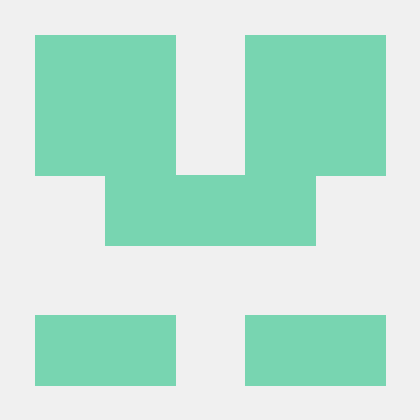Quickstart for PDF Extract API (.NET)
To get started using Adobe PDF Extract API, let's walk through a simple scenario - taking an input PDF document and running PDF Extract API against it. Once the PDF has been extracted, we'll parse the results and report on any major headers in the document. In this guide, we will walk you through the complete process for creating a program that will accomplish this task.
Prerequisites
To complete this guide, you will need:
- .NET: version 8.0 or above
- .Net SDK
- A build tool: Either Visual Studio or .NET Core CLI.
- An Adobe ID. If you do not have one, the credential setup will walk you through creating one.
- A way to edit code. No specific editor is required for this guide.
Step One: Getting credentials
1) To begin, open your browser to https://acrobatservices.adobe.com/dc-integration-creation-app-cdn/main.html?api=pdf-extract-api. If you are not already logged in to Adobe.com, you will need to sign in or create a new user. Using a personal email account is recommend and not a federated ID.

2) After registering or logging in, you will then be asked to name your new credentials. Use the name, "New Project".
3) Change the "Choose language" setting to ".Net".
4) Also note the checkbox by, "Create personalized code sample." This will include a large set of samples along with your credentials. These can be helpful for learning more later.
5) Click the checkbox saying you agree to the developer terms and then click "Create credentials."
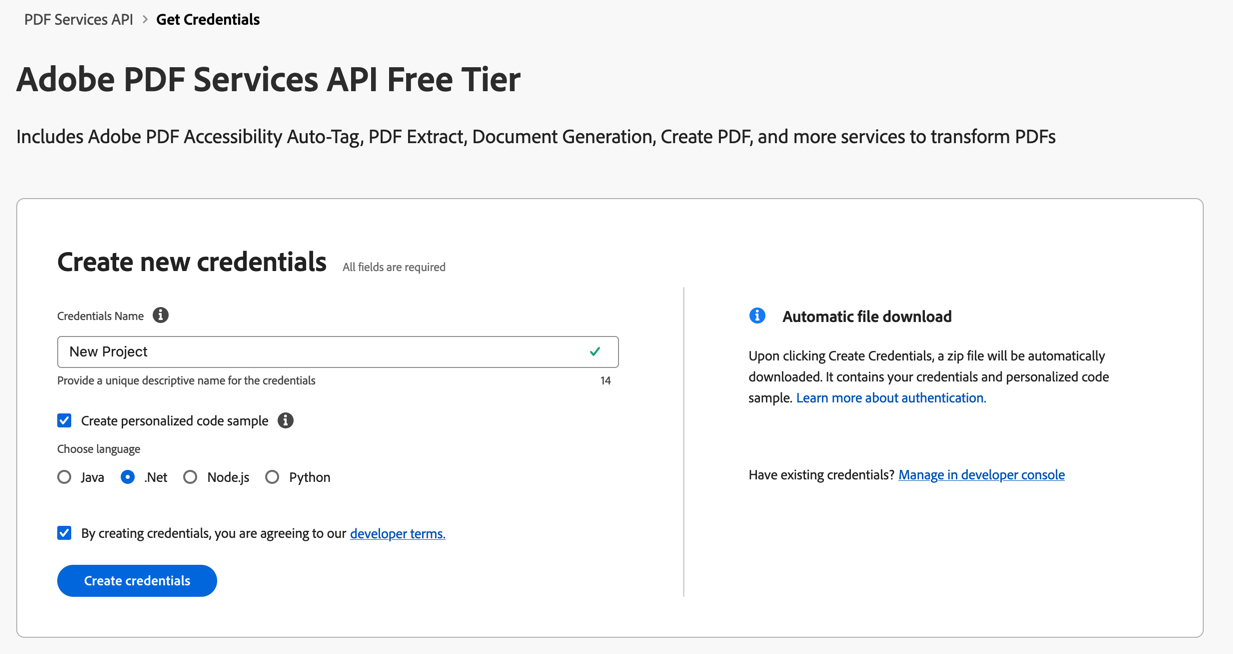
6) After your credentials are created, they are automatically downloaded:
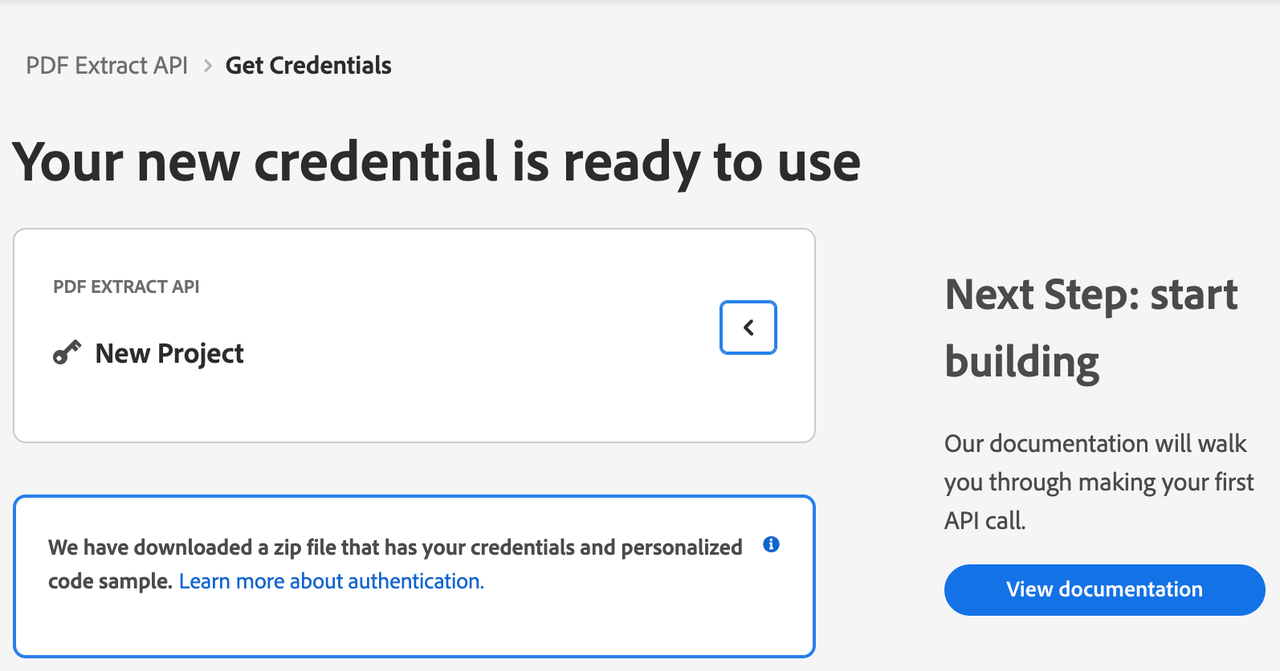
Step Two: Setting up the project
1) In your Downloads folder, find the ZIP file with your credentials: PDFServicesSDK-.NetSamples.zip. If you unzip that archive, you will find a folder of samples and the pdfservices-api-credentials.json file.
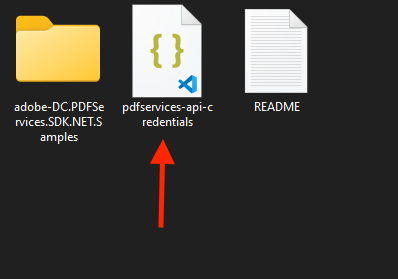
2) Take the pdfservices-api-credentials.json file and place it in a new directory.
3) In your new directory, create a new file, ExtractTextInfoFromPDF.csproj. This file will declare our requirements as well as help define the application we're creating.
Copied to your clipboard<Project Sdk="Microsoft.NET.Sdk"><PropertyGroup><OutputType>Exe</OutputType><TargetFramework>net8.0</TargetFramework></PropertyGroup><ItemGroup><PackageReference Include="Adobe.PDFServicesSDK" Version="4.3.1" /><PackageReference Include="log4net" Version="3.2.0" /></ItemGroup><ItemGroup><None Update="Adobe Extract API Sample.pdf"><CopyToOutputDirectory>Always</CopyToOutputDirectory></None><None Update="log4net.config"><CopyToOutputDirectory>Always</CopyToOutputDirectory></None></ItemGroup></Project>
This file will define what dependencies we need and how the application will be built.
Our application will take a PDF, Adobe Extract API Sample.pdf (downloadable from here) and extract it's contents. The results will be saved as a ZIP file, ExtractTextInfoFromPDF.zip. We will then parse the results from the ZIP and print out the text of any H1 headers found in the PDF.
4) In your editor, open the directory where you previously copied the credentials and created the csproj file. Create a new file, Program.cs.
Now you're ready to begin coding.
Step Three: Creating the application
1) We'll begin by including our required dependencies:
Copied to your clipboardusing System;using System.IO;using System.IO.Compression;using System.Reflection;using System.Text.Json;using Adobe.PDFServicesSDK;using Adobe.PDFServicesSDK.auth;using Adobe.PDFServicesSDK.exception;using Adobe.PDFServicesSDK.io;using Adobe.PDFServicesSDK.pdfjobs.jobs;using Adobe.PDFServicesSDK.pdfjobs.parameters.extractpdf;using Adobe.PDFServicesSDK.pdfjobs.results;using log4net;using log4net.Config;using log4net.Repository;
2) Now let's define our main class and Main method:
Copied to your clipboardnamespace ExtractTextInfoFromPDF{class Program{private static readonly ILog log = LogManager.GetLogger(typeof(Program));static void Main(){}}}
3) Set the environment variables PDF_SERVICES_CLIENT_ID and PDF_SERVICES_CLIENT_SECRET by running the following commands and replacing placeholders YOUR CLIENT ID and YOUR CLIENT SECRET with the credentials present in pdfservices-api-credentials.json file:
Windows:
set PDF_SERVICES_CLIENT_ID=<YOUR CLIENT ID>set PDF_SERVICES_CLIENT_SECRET=<YOUR CLIENT SECRET>
MacOS/Linux:
export PDF_SERVICES_CLIENT_ID=<YOUR CLIENT ID>export PDF_SERVICES_CLIENT_SECRET=<YOUR CLIENT SECRET>
4) Next, we can create our credentials and use them to create a PDF Services instance
Copied to your clipboard// Initial setup, create credentials instanceICredentials credentials = new ServicePrincipalCredentials(Environment.GetEnvironmentVariable("PDF_SERVICES_CLIENT_ID"),Environment.GetEnvironmentVariable("PDF_SERVICES_CLIENT_SECRET"));// Creates a PDF Services instancePDFServices pdfServices = new PDFServices(credentials);
5) Now, let's upload the asset:
Copied to your clipboard// Creates an asset from source file and uploadIAsset asset = pdfServices.Upload(inputStream, PDFServicesMediaType.PDF.GetMIMETypeValue());
we define what PDF will be extracted. (You can download the source we used here.) In a real application, these values would be typically be dynamic.
6) Now, let's create the job:
Copied to your clipboard// Create parameters for the jobExtractPDFParams extractPDFParams = ExtractPDFParams.ExtractPDFParamsBuilder().AddElementToExtract(ExtractElementType.TEXT).Build();// Creates a new job instanceExtractPDFJob extractPDFJob = new ExtractPDFJob(asset).SetParams(extractPDFParams);
This set of code defines what we're doing (an Extract operation), it defines parameters for the Extract job. PDF Extract API has a few different options, but in this example, we're simply asking for the most basic of extractions, the textual content of the document.
7) The next code block submits the job and gets the job result:
Copied to your clipboard// Submits the job and gets the job resultString location = pdfServices.Submit(extractPDFJob);PDFServicesResponse<ExtractPDFResult> pdfServicesResponse =pdfServices.GetJobResult<ExtractPDFResult>(location, typeof(ExtractPDFResult));// Get content from the resulting asset(s)IAsset resultAsset = pdfServicesResponse.Result.Content;StreamAsset streamAsset = pdfServices.GetContent(resultAsset);
This code runs the Extraction process, gets the content of the result zip in stream asset.
8) The next code block saves the result at the specified location:
Copied to your clipboard// Creating output streams and copying stream asset's content to itString outputFilePath = "/output/ExtractTextInfoFromPDF.zip";new FileInfo(Directory.GetCurrentDirectory() + outputFilePath).Directory.Create();Stream outputStream = File.OpenWrite(Directory.GetCurrentDirectory() + outputFilePath);streamAsset.Stream.CopyTo(outputStream);outputStream.Close();
9) In this block, we read in the ZIP file, extract the JSON result file, and parse it:
Copied to your clipboardZipArchive archive = ZipFile.OpenRead(Directory.GetCurrentDirectory() + "/ExtractTextInfoFromPDF.zip");ZipArchiveEntry jsonEntry = archive.GetEntry("structuredData.json");StreamReader osr = new StreamReader(jsonEntry.Open());String contents = osr.ReadToEnd();JsonElement data = JsonSerializer.Deserialize<JsonElement>(contents);
10) Finally we can loop over the result and print out any found element that is an H1:
Copied to your clipboardJsonElement elements = data.GetProperty("elements");foreach(JsonElement element in elements.EnumerateArray()) {JsonElement pathElement = element.GetProperty("Path");String path = pathElement.GetString();if(path.EndsWith("/H1")) {JsonElement textElement = element.GetProperty("Text");Console.Write(textElement.GetString() +"\n");}}
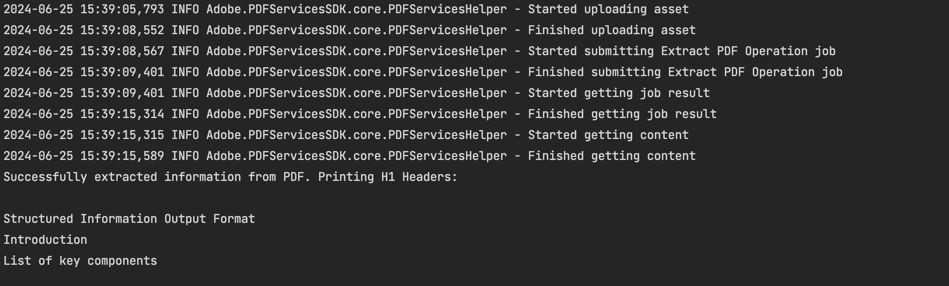
Here's the complete application (Program.cs):
Copied to your clipboardusing System;using System.IO;using System.IO.Compression;using System.Reflection;using System.Text.Json;using Adobe.PDFServicesSDK;using Adobe.PDFServicesSDK.auth;using Adobe.PDFServicesSDK.exception;using Adobe.PDFServicesSDK.io;using Adobe.PDFServicesSDK.pdfjobs.jobs;using Adobe.PDFServicesSDK.pdfjobs.parameters.extractpdf;using Adobe.PDFServicesSDK.pdfjobs.results;using log4net;using log4net.Config;using log4net.Repository;namespace ExtractTextInfoFromPDF{class Program{private static readonly ILog log = LogManager.GetLogger(typeof(Program));static void Main(){// Configure the logging.ConfigureLogging();try{// Initial setup, create credentials instanceICredentials credentials = new ServicePrincipalCredentials(Environment.GetEnvironmentVariable("PDF_SERVICES_CLIENT_ID"),Environment.GetEnvironmentVariable("PDF_SERVICES_CLIENT_SECRET"));// Creates a PDF Services instancePDFServices pdfServices = new PDFServices(credentials);// Creates an asset from source file and uploadusing Stream inputStream = File.OpenRead(@"Adobe Extract API Sample.pdf");IAsset asset = pdfServices.Upload(inputStream, PDFServicesMediaType.PDF.GetMIMETypeValue());// Create parameters for the jobExtractPDFParams extractPDFParams = ExtractPDFParams.ExtractPDFParamsBuilder().AddElementToExtract(ExtractElementType.TEXT).Build();// Creates a new job instanceExtractPDFJob extractPDFJob = new ExtractPDFJob(asset).SetParams(extractPDFParams);// Submits the job and gets the job resultString location = pdfServices.Submit(extractPDFJob);PDFServicesResponse<ExtractPDFResult> pdfServicesResponse =pdfServices.GetJobResult<ExtractPDFResult>(location, typeof(ExtractPDFResult));// Get content from the resulting asset(s)IAsset resultAsset = pdfServicesResponse.Result.Resource;StreamAsset streamAsset = pdfServices.GetContent(resultAsset);// Creating output streams and copying stream asset's content to itString outputFilePath = "/output/ExtractTextInfoFromPDF.zip";new FileInfo(Directory.GetCurrentDirectory() + outputFilePath).Directory.Create();Stream outputStream = File.OpenWrite(Directory.GetCurrentDirectory() + outputFilePath);streamAsset.Stream.CopyTo(outputStream);outputStream.Close();Console.Write("Successfully extracted information from PDF. Printing H1 Headers:\n\n");ZipArchive archive = ZipFile.OpenRead(Directory.GetCurrentDirectory() + outputFilePath);ZipArchiveEntry jsonEntry = archive.GetEntry("structuredData.json");StreamReader osr = new StreamReader(jsonEntry.Open());String contents = osr.ReadToEnd();JsonElement data = JsonSerializer.Deserialize<JsonElement>(contents);JsonElement elements = data.GetProperty("elements");foreach(JsonElement element in elements.EnumerateArray()) {JsonElement pathElement = element.GetProperty("Path");String path = pathElement.GetString();if(path.EndsWith("/H1")) {JsonElement textElement = element.GetProperty("Text");Console.Write(textElement.GetString() +"\n");}}}catch (ServiceUsageException ex){log.Error("Exception encountered while executing operation", ex);}catch (ServiceApiException ex){log.Error("Exception encountered while executing operation", ex);}catch (SDKException ex){log.Error("Exception encountered while executing operation", ex);}catch (IOException ex){log.Error("Exception encountered while executing operation", ex);}catch (Exception ex){log.Error("Exception encountered while executing operation", ex);}}static void ConfigureLogging(){ILoggerRepository logRepository = LogManager.GetRepository(Assembly.GetEntryAssembly());XmlConfigurator.Configure(logRepository, new FileInfo("log4net.config"));}}}
Next Steps
Now that you've successfully performed your first operation, review the documentation for many other examples and reach out on our forums with any questions. Also remember the samples you downloaded while creating your credentials also have many demos.