Quickstart for PDF Accessibility Auto-Tag API (Java)
To get started using Adobe PDF Accessibility Auto-Tag API, let's walk through a simple scenario - taking an input PDF document and running PDF Accessibility Auto-Tag API against it. Once the PDF has been tagged, we'll provide the document with tags and optionally, a report file. In this guide, we will walk you through the complete process for creating a program that will accomplish this task.
Prerequisites
To complete this guide, you will need:
- Java - Java 8 or higher is required.
- Maven
- An Adobe ID. If you do not have one, the credential setup will walk you through creating one.
- A way to edit code. No specific editor is required for this guide.
Step One: Getting credentials
1) To begin, open your browser to https://acrobatservices.adobe.com/dc-integration-creation-app-cdn/main.html?api=pdf-accessibility-auto-tag-api. If you are not already logged in to Adobe.com, you will need to sign in or create a new user. Using a personal email account is recommend and not a federated ID.

2) After registering or logging in, you will then be asked to name your new credentials. Use the name, "New Project".
3) Change the "Choose language" setting to "Java".
4) Also note the checkbox by, "Create personalized code sample." This will include a large set of samples along with your credentials. These can be helpful for learning more later.
5) Click the checkbox saying you agree to the developer terms and then click "Create credentials."
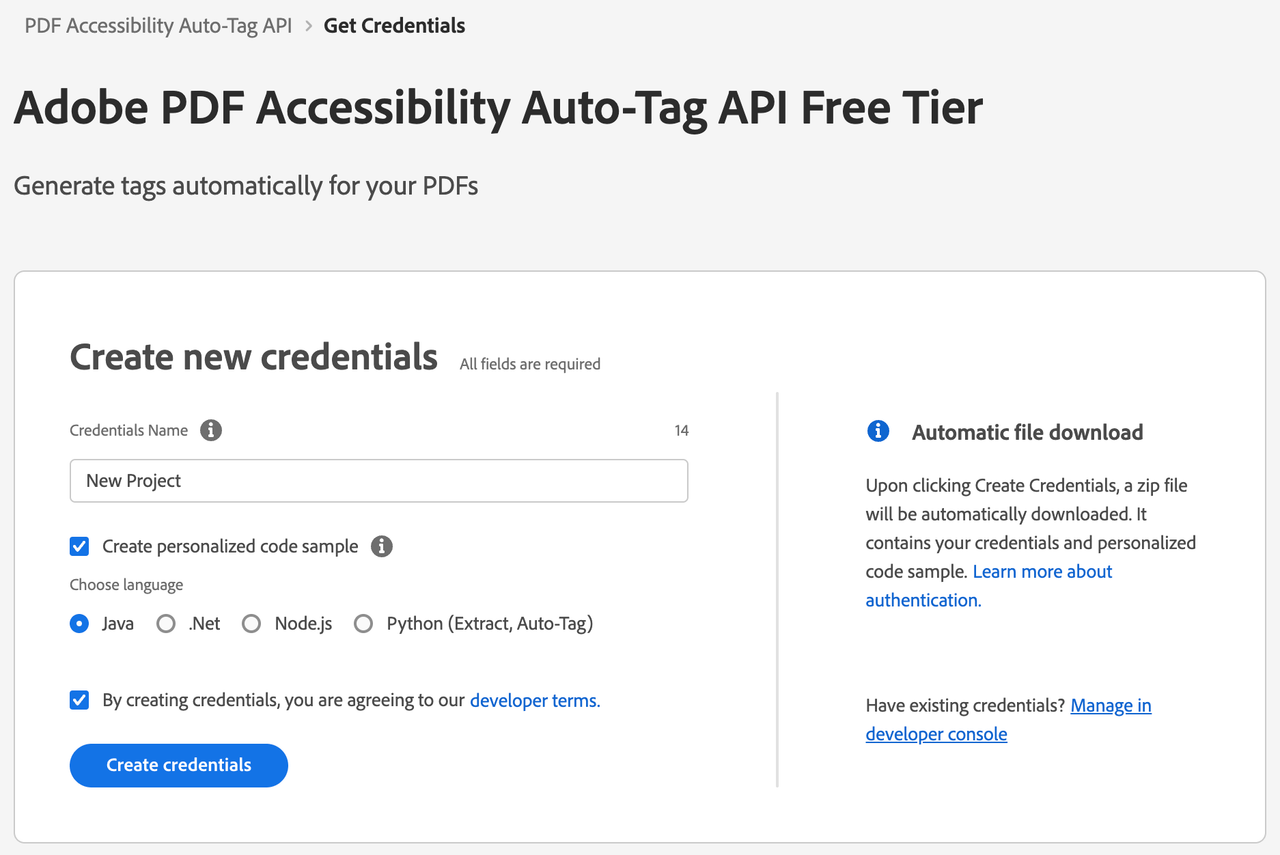
6) After your credentials are created, they are automatically downloaded:

Step Two: Setting up the project
1) In your Downloads folder, find the ZIP file with your credentials: PDFServicesSDK-JavaSamples.zip. If you unzip that archive, you will find a folder of samples and the pdfservices-api-credentials.json file.
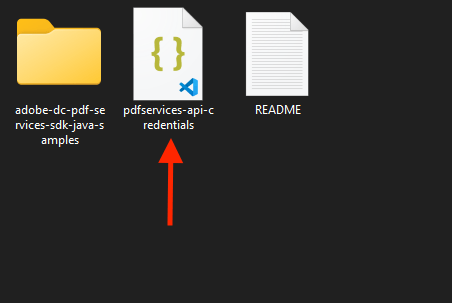
2) Take pdfservices-api-credentials.json file and place it in a new directory.
3) In this directory, create a new file named pom.xml and copy the following contents:
Copied to your clipboard<?xml version="1.0" encoding="UTF-8"?><project xmlns="http://maven.apache.org/POM/4.0.0"xmlns:xsi="http://www.w3.org/2001/XMLSchema-instance"xsi:schemaLocation="http://maven.apache.org/POM/4.0.0 http://maven.apache.org/xsd/maven-4.0.0.xsd"><modelVersion>4.0.0</modelVersion><groupId>com.adobe.documentservices</groupId><artifactId>pdfservices-sdk-autotag-guide</artifactId><version>1</version><name>PDF Services Java SDK Samples</name><properties><project.build.sourceEncoding>UTF-8</project.build.sourceEncoding><maven.compiler.source>1.8</maven.compiler.source><maven.compiler.target>1.8</maven.compiler.target><pdfservices.sdk.version>3.5.1</pdfservices.sdk.version></properties><dependencies><dependency><groupId>com.adobe.documentservices</groupId><artifactId>pdfservices-sdk</artifactId><version>${pdfservices.sdk.version}</version></dependency><!-- log4j2 dependency to showcase the use of log4j2 with slf4j API--><!-- https://mvnrepository.com/artifact/org.slf4j/slf4j-log4j12 --><dependency><groupId>org.apache.logging.log4j</groupId><artifactId>log4j-slf4j-impl</artifactId><version>2.17.1</version></dependency></dependencies><build><plugins><plugin><groupId>org.apache.maven.plugins</groupId><artifactId>maven-compiler-plugin</artifactId><version>3.8.0</version><configuration><source>${maven.compiler.source}</source><target>${maven.compiler.target}</target></configuration></plugin><plugin><groupId>org.apache.maven.plugins</groupId><artifactId>maven-shade-plugin</artifactId><version>3.2.4</version><configuration><filters><filter><artifact>*:*</artifact><excludes><exclude>META-INF/*.SF</exclude><exclude>META-INF/*.DSA</exclude><exclude>META-INF/*.RSA</exclude></excludes></filter></filters></configuration><executions><execution><phase>package</phase><goals><goal>shade</goal></goals></execution></executions></plugin><plugin><groupId>org.apache.maven.plugins</groupId><artifactId>maven-jar-plugin</artifactId><version>3.0.2</version><configuration><archive><manifest><addClasspath>true</addClasspath><classpathPrefix>lib/</classpathPrefix><mainClass>ExtractTextInfoFromPDF</mainClass></manifest></archive></configuration></plugin><plugin><groupId>org.codehaus.mojo</groupId><artifactId>exec-maven-plugin</artifactId><version>1.5.0</version><executions><execution><goals><goal>java</goal></goals></execution></executions></plugin></plugins></build></project>
This file will define what dependencies we need and how the application will be built.
Our application will take a PDF, Adobe Accesibility Auto-Tag API Sample.pdf (downloadable from here) and tag its contents. The results will be saved in a given directory /output/AutotagPDF.
4) In your editor, open the directory where you previously copied the credentials, and create a new directory, src/main/java. In that directory, create AutotagPDF.java.
Now you're ready to begin coding.
Step Three: Creating the application
1) We'll begin by including our required dependencies:
Copied to your clipboardimport com.adobe.pdfservices.operation.ExecutionContext;import com.adobe.pdfservices.operation.auth.Credentials;import com.adobe.pdfservices.operation.exception.SdkException;import com.adobe.pdfservices.operation.exception.ServiceApiException;import com.adobe.pdfservices.operation.exception.ServiceUsageException;import com.adobe.pdfservices.operation.io.FileRef;import com.adobe.pdfservices.operation.io.autotag.AutotagPDFOutput;import com.adobe.pdfservices.operation.pdfops.AutotagPDFOperation;import com.adobe.pdfservices.operation.pdfops.options.autotag.AutotagPDFOptions;import org.slf4j.Logger;import org.slf4j.LoggerFactory;import java.io.IOException;import java.time.LocalDateTime;import java.time.format.DateTimeFormatter;
2) Now let's define our main class:
Copied to your clipboardpublic class AutotagPDF {private static final org.slf4j.Logger LOGGER = LoggerFactory.getLogger(ExtractTextInfoFromPDF.class);public static void main(String[] args) {}}
3) Now let's define our input and output:
Copied to your clipboardString inputFile = "./Adobe Extract API Sample.pdf";String outputPath = "./output/AutotagPDF/";Files.deleteIfExists(Paths.get(outputPath));String taggedPDF = outputPath + inputPDF +"-tagged-pdf.pdf";String taggingReport = outputPath + inputPDF +"-tagging-report.xlsx";
This defines what our output directory will be and optionally deletes it if it already exists. Then we define what PDF will be tagged. (You can download the source we used here.) In a real application, these values would be typically be dynamic.
4) Set the environment variables PDF_SERVICES_CLIENT_ID and PDF_SERVICES_CLIENT_SECRET by running the following commands and replacing placeholders YOUR CLIENT ID and YOUR CLIENT SECRET with the credentials present in pdfservices-api-credentials.json file:
Windows:
set PDF_SERVICES_CLIENT_ID=<YOUR CLIENT ID>set PDF_SERVICES_CLIENT_SECRET=<YOUR CLIENT SECRET>
MacOS/Linux:
export PDF_SERVICES_CLIENT_ID=<YOUR CLIENT ID>export PDF_SERVICES_CLIENT_SECRET=<YOUR CLIENT SECRET>
5) Next, we can create our credentials and use them:
Copied to your clipboard// Initial setup, create credentials instance.Credentials credentials = Credentials.servicePrincipalCredentialsBuilder().withClientId(System.getenv("PDF_SERVICES_CLIENT_ID")).withClientSecret(System.getenv("PDF_SERVICES_CLIENT_SECRET")).build();// Create an ExecutionContext using credentials.ExecutionContext executionContext = ExecutionContext.create(credentials);
6) Now, let's create the operation:
Copied to your clipboardAutotagPDFOperation autotagPDFOperation = AutotagPDFOperation.createNew();// Build AutotagPDFOptions options and set them into the operationAutotagPDFOptions autotagPDFOptions = AutotagPDFOptions.autotagPDFOptionsBuilder().shiftHeadings().generateReport().build();autotagPDFOperation.setOptions(autotagPDFOptions);
This set of code defines what we're doing (an Extract operation), points to our local file and specifies the input is a PDF, and then defines options for the Extract call. PDF Extract API has a few different options, but in this example, we're simply asking for the most basic of extractions, the textual content of the document.
7) The next code block executes the operation:
Copied to your clipboard// Execute the operationAutotagPDFOutput result = autotagPDFOperation.execute(executionContext);// Save the tagged PDF output at the specified locationautotagPDFOutput.getTaggedPDF().saveAs(taggedPDF);// Save the tagging report output at the specified locationautotagPDFOutput.getReport().saveAs(taggingReport);

Here's the complete application (src/java/main/ExtractTextInfoFromPDF.java):
Copied to your clipboardimport com.adobe.pdfservices.operation.ExecutionContext;import com.adobe.pdfservices.operation.auth.Credentials;import com.adobe.pdfservices.operation.exception.SdkException;import com.adobe.pdfservices.operation.exception.ServiceApiException;import com.adobe.pdfservices.operation.exception.ServiceUsageException;import com.adobe.pdfservices.operation.io.FileRef;import com.adobe.pdfservices.operation.io.autotag.AutotagPDFOutput;import com.adobe.pdfservices.operation.pdfops.AutotagPDFOperation;import com.adobe.pdfservices.operation.pdfops.options.autotag.AutotagPDFOptions;import org.slf4j.Logger;import org.slf4j.LoggerFactory;import java.io.IOException;import java.time.LocalDateTime;import java.time.format.DateTimeFormatter;public class AutotagPDF {private static final org.slf4j.Logger LOGGER = LoggerFactory.getLogger(AutotagPDF.class);public static void main(String[] args) {try {String inputFile = "./Adobe Extract API Sample.pdf";String outputPath = "./output/AutotagPDF/";Files.deleteIfExists(Paths.get(outputPath));String taggedPDF = outputPath + inputPDF +"-tagged-pdf.pdf";String taggingReport = outputPath + inputPDF +"-tagging-report.xlsx";// Initial setup, create credentials instance.Credentials credentials = Credentials.servicePrincipalCredentialsBuilder().withClientId(System.getenv("PDF_SERVICES_CLIENT_ID")).withClientSecret(System.getenv("PDF_SERVICES_CLIENT_SECRET")).build();// Create an ExecutionContext using credentials.ExecutionContext executionContext = ExecutionContext.create(credentials);AutotagPDFOperation autotagPDFOperation = AutotagPDFOperation.createNew();// Build AutotagPDFOptions options and set them into the operationAutotagPDFOptions autotagPDFOptions = AutotagPDFOptions.autotagPDFOptionsBuilder().shiftHeadings().generateReport().build();autotagPDFOperation.setOptions(autotagPDFOptions);// Execute the operationAutotagPDFOutput result = autotagPDFOperation.execute(executionContext);// Save the tagged PDF output at the specified locationautotagPDFOutput.getTaggedPDF().saveAs(taggedPDF);// Save the tagging report output at the specified locationautotagPDFOutput.getReport().saveAs(taggingReport);LOGGER.info("Successfully tagged information in PDF.");} catch (ServiceApiException | IOException | SdkException | ServiceUsageException e) {LOGGER.error("Exception encountered while executing operation", e);}}}
Next Steps
Now that you've successfully performed your first operation, review the documentation for many other examples and reach out on our forums with any questions. Also remember the samples you downloaded while creating your credentials also have many demos.
