Apply styling and formatting
Apply styling and formatting in the generated output document using the HTML based constructs.
Add line breaks in the text.
Set color and font size of a text.
Set text as bold and italic.
Underline text.
Set height and width of an image.
Create Hyperlinks.
Create Inline Images.
Create Paragraphs.
Create Lists.
How It Works
Basic styling for the text tags can be provided from the input json data.
JSON representation of the input data:
Copied to your clipboard{"LMS Certificate": {"Employee Name": "Sarah Rose","Certification Program": "Certificate in Life and Thoughts of <span style=\"font-weight: bold \">Dr. BR Ambedkar </span> ","Completion Date": "01/03/2021"}}
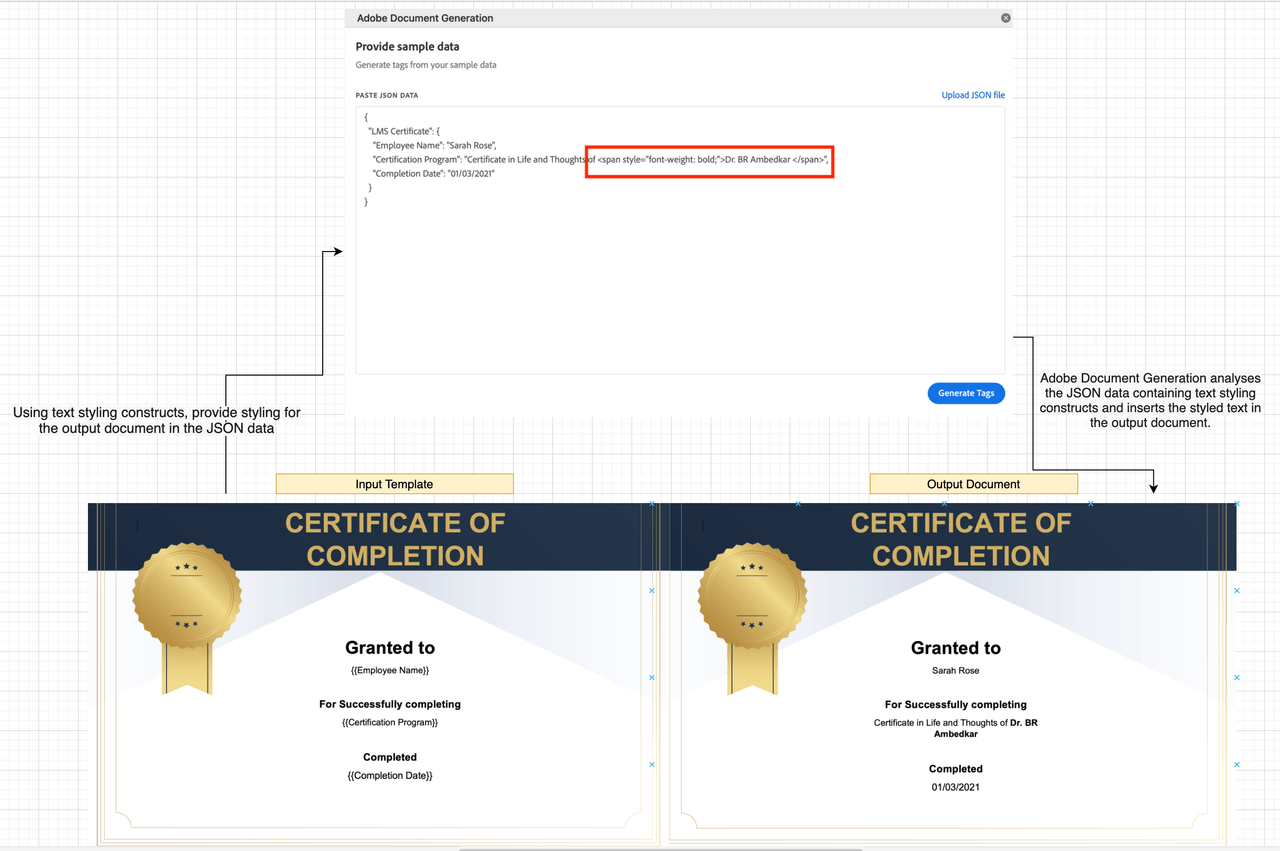
Styling and Formatting rules
Styling for the text tag can be provided using the json data through the HTML based constructs. The constructs follows the additional rules as listed below :
HTML tags supported are <span>, nested span, <br> (new line), <b> (bold), <strong> (strong), <em> (emphasis), <i> (italic), <u> (underline), <p> (para).
Either use Inline custom css inside the span tag to style the data or use basic styling tags such as <b> (bold), <i> (italic) and <u> (underline).
Styling precedence works as per the general convention of (local - > global) scope for nested HTML span.
Any HTML tags which are not supported will be ignored.
Inline styling attributes supported
font-size : Xpt or Ypx ; X=dynamic positive integer 1–1638 pt, 1pt = 1/72 inch; Y=dynamic positive integer 1–2184 px, 1px = 1/96 inch ( point (pt) and pixels (px) are the only supported unit for font size.)
font-weight : bold;
font-style : italic;
text-decoration : underline;
color : ff6347;
JSON representation of the input data:
Copied to your clipboard{"Notes Section": "Has the Board of directors established a basic policy <span style=\"font-size: 14pt;\">regarding legal compliance<span style=\"font-weight: bold; font-style: italic;\"> (hereinafter referred to as the Legal Compliance policy) </span></span><a href=\"http://www.samplewebsite.com/\">Board</a> in accordance to the institution's <span style=\"text-decoration : underline; color:ff6347;\">corporate management policy</span> <span style=\"color: red;\">and disseminated it throughout the institution</span>"}
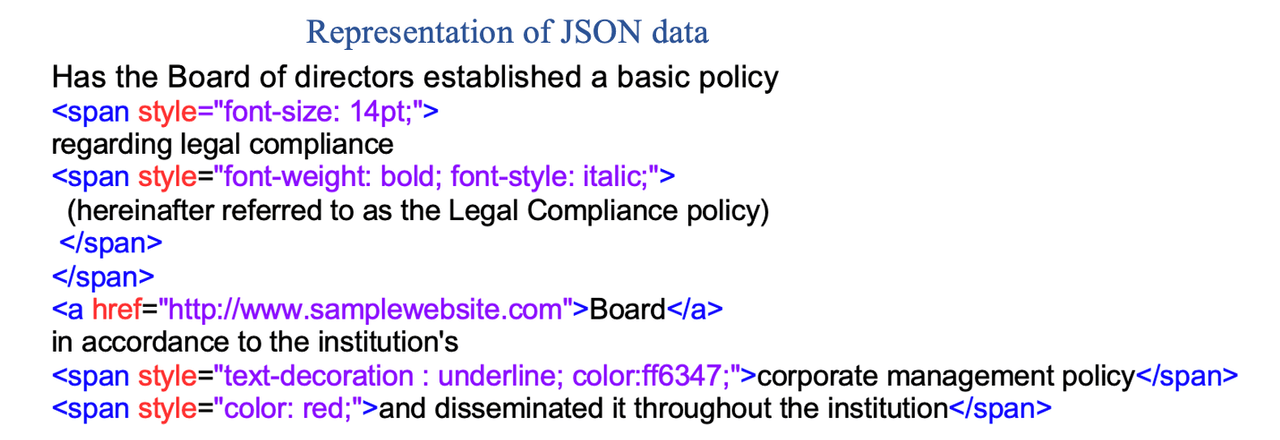

Inline images supported attributes
You may find documentation for using inline images here.
Formatting for images can be provided using the attributes of the img tag.
The img tag supports the height and width attributes.
Any other unsupported attributes inside the img tag will be ignored.
JSON representation of the input data:
Copied to your clipboard{"ContentBlock": "sample image with height and width - <img src=\"https://documentcloud.adobe.com/dc-docgen-app/assets/dc_icon.png\" height=\"200\" width=\"200\">"}

Tags Supported
<span>
<a> (anchor)
<br> (new line)
<b> (bold)
<strong> (strong)
<em> (emphasis)
<i> (italic)
<u> (underline)
<img> (image)
JSON representation of the input data:
Copied to your clipboard{"Notes Section": "Has the Board of directors established a basic policy <span style=\"font-size: 14pt;\">regarding legal compliance <b><i>(hereinafter referred to as the Legal Compliance policy) </i></b></span><a href=\"http://www.samplewebsite.com/\">Board</a> in accordance to the institution's <br><u>corporate management policy</u> and disseminated it throughout the institution"}
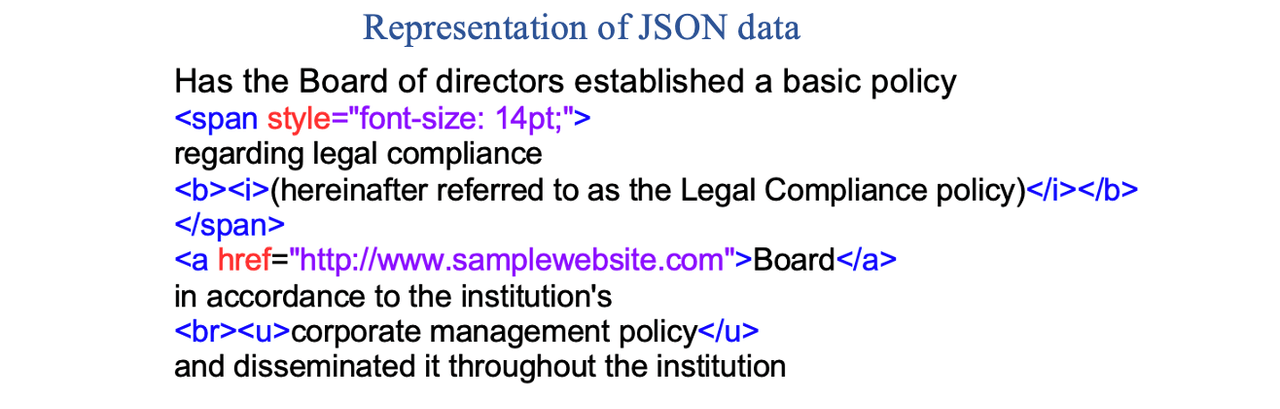

How to create paragraphs in document?
Dynamically add new paragraphs in the document using <p> in the placeholder value.
JSON representation of the input data:
Copied to your clipboard{"Input_Data": "Here is the content before starting of paragraph.<p>This is first paragraph dynamically added.</p><p>This content belongs to second paragraph dynamically added.</p>"}
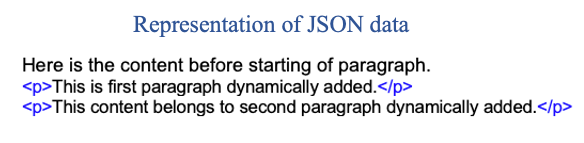
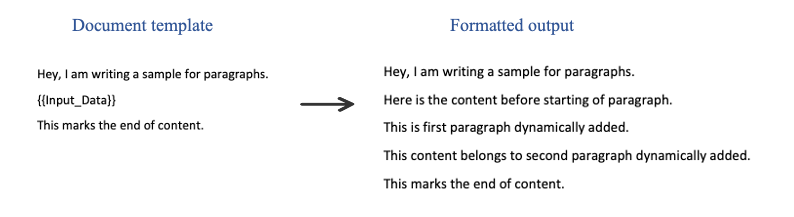
 HTML entity is not supported in JSON for representing non-breaking space characters.


