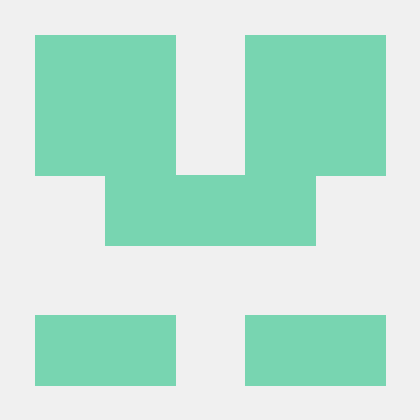Quickstart for Adobe Document Generation API (.NET)
To get started using Adobe Document Generation API, let's walk through a simple scenario - using a Word document as a template for dynamic receipt generation in PDF. In this guide, we will walk you through the complete process for creating a program that will accomplish this task.
Prerequisites
To complete this guide, you will need:
- .NET: version 8.0 or above
- .Net SDK
- A build tool: Either Visual Studio or .NET Core CLI.
- An Adobe ID. If you do not have one, the credential setup will walk you through creating one.
- A way to edit code. No specific editor is required for this guide.
Step One: Getting credentials
1) To begin, open your browser to https://acrobatservices.adobe.com/dc-integration-creation-app-cdn/main.html?api=document-generation-api. If you are not already logged in to Adobe.com, you will need to sign in or create a new user. Using a personal email account is recommend and not a federated ID.

2) After registering or logging in, you will then be asked to name your new credentials. Use the name, "New Project".
3) Change the "Choose language" setting to ".Net".
4) Also note the checkbox by, "Create personalized code sample." This will include a large set of samples along with your credentials. These can be helpful for learning more later.
5) Click the checkbox saying you agree to the developer terms and then click "Create credentials."
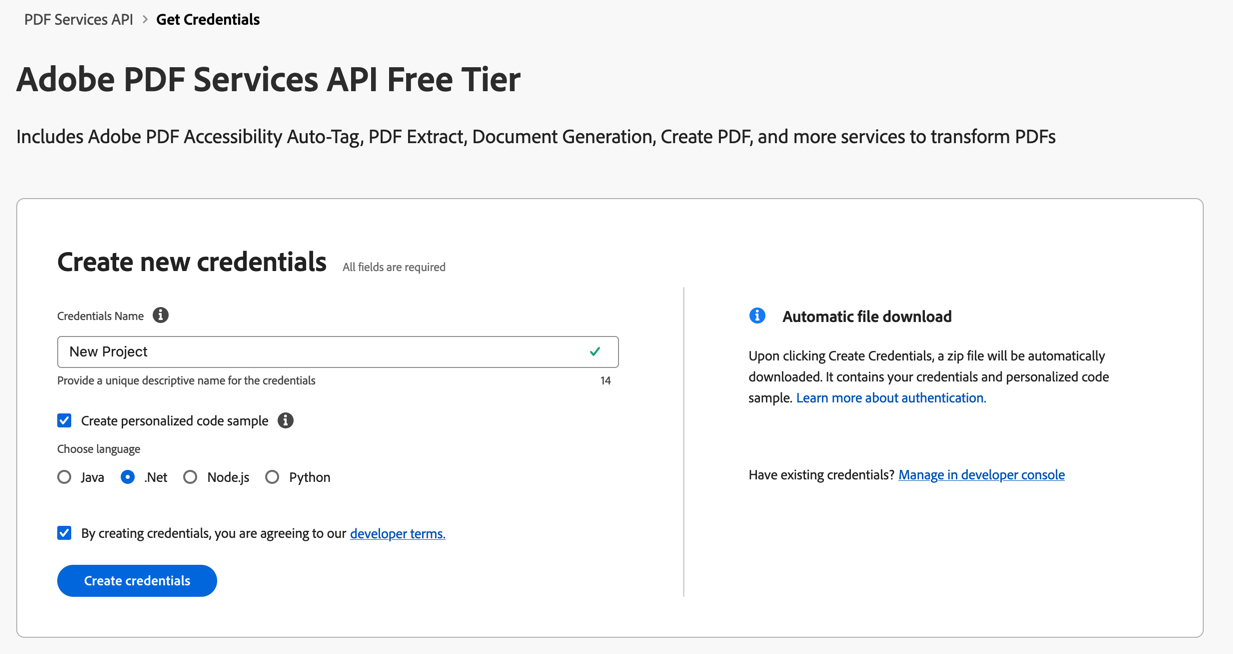
6) After your credentials are created, they are automatically downloaded:
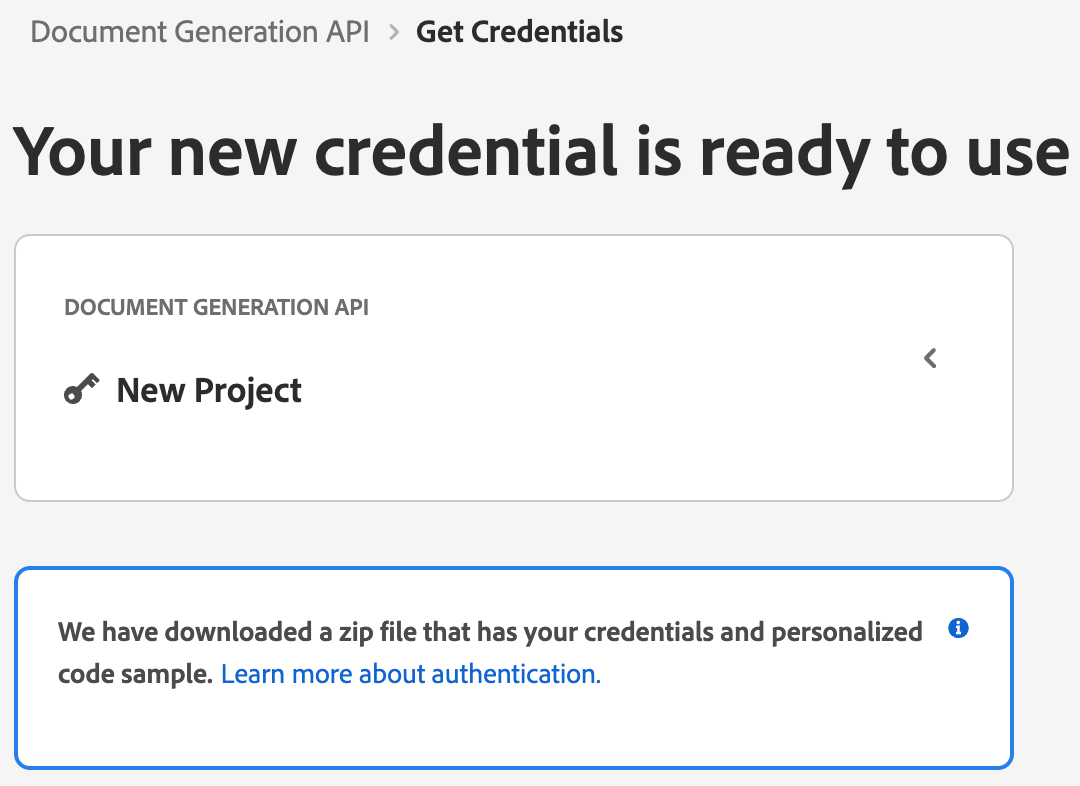
Step Two: Setting up the project
1) In your Downloads folder, find the ZIP file with your credentials: PDFServicesSDK-.NetSamples.zip. If you unzip that archive, you will find a folder of samples and the pdfservices-api-credentials.json file.
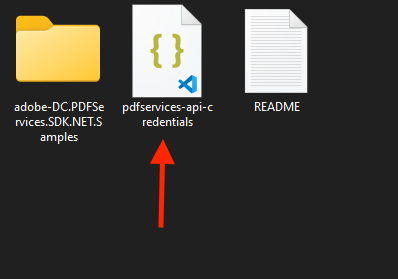
2) Take the pdfservices-api-credentials.json file and place it in a new directory.
3) In your new directory, create a new file, GeneratePDF.csproj. This file will declare our requirements as well as help define the application we're creating.
Copied to your clipboard<Project Sdk="Microsoft.NET.Sdk"><PropertyGroup><OutputType>Exe</OutputType><TargetFramework>net8.0</TargetFramework></PropertyGroup><ItemGroup><PackageReference Include="Adobe.PDFServicesSDK" Version="4.3.1" /><PackageReference Include="log4net" Version="3.2.0" /></ItemGroup><ItemGroup><None Update="log4net.config"><CopyToOutputDirectory>Always</CopyToOutputDirectory></None><None Update="receiptTemplate.docx"><CopyToOutputDirectory>Always</CopyToOutputDirectory></None><None Update="receipt.json"><CopyToOutputDirectory>Always</CopyToOutputDirectory></None></ItemGroup></Project>
Our application will take a Word document, receiptTemplate.docx (downloadable from here), and combine it with data in a JSON file, receipt.json (downloadable from here), to be sent to the Acrobat Services API and generate a receipt PDF.
4) In your editor, open the directory where you previously copied the credentials and created the csproj file. Create a new file, Program.cs.
Now you're ready to begin coding.
Step Three: Creating the application
1) Let's start by looking at the Word template. If you open the document in Microsoft Word, you'll notice multiple tokens throughout the document (called out by the use of {{ and }}).
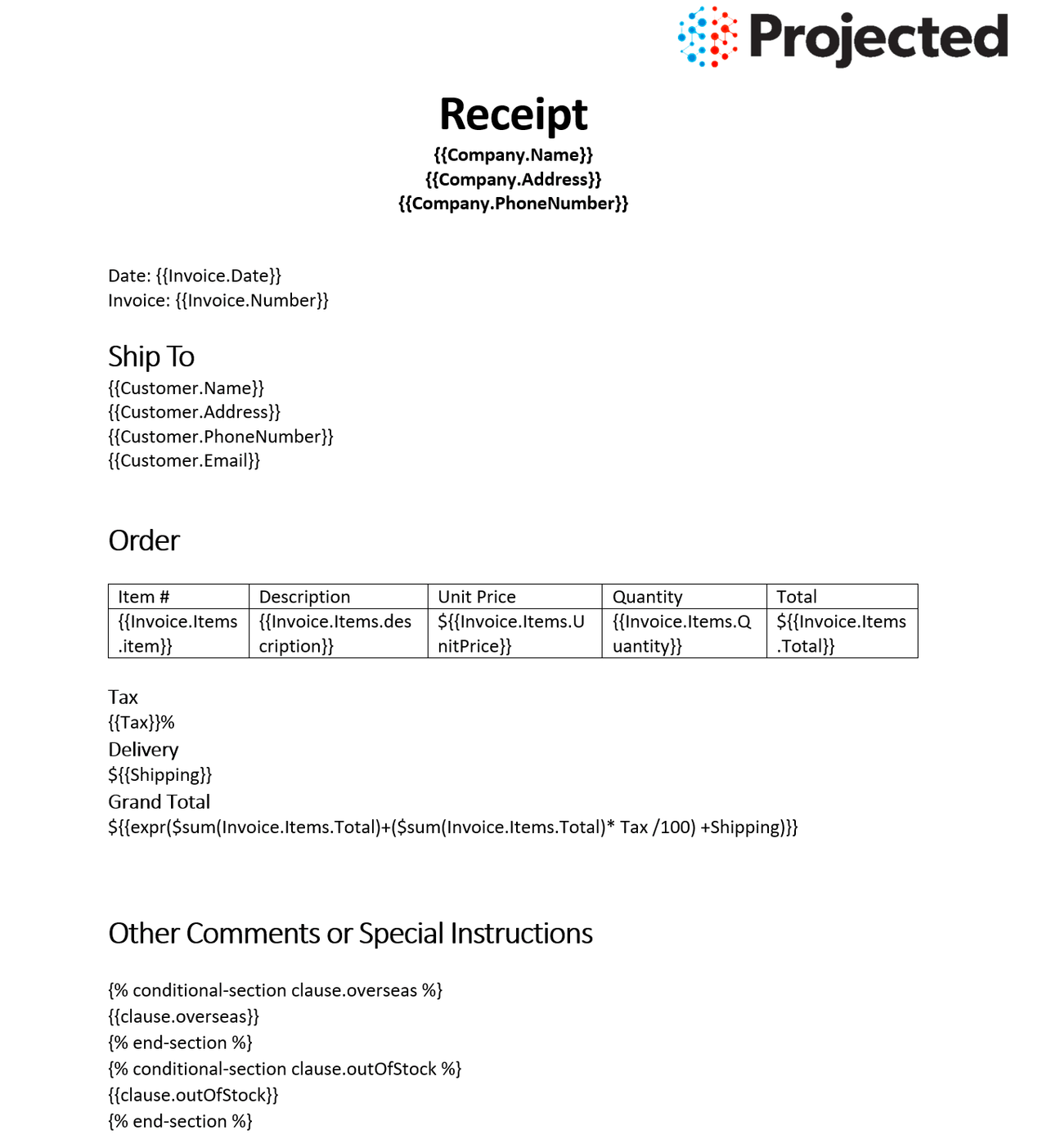
When the Document Generation API is used, these tokens are replaced with the JSON data sent to the API. These tokens support simple replacements, for example, {{Customer.Name}} will be replaced by a customer's name passed in JSON. You can also have dynamic tables. In the Word template, the table uses invoice items as a way to dynamically render whatever items were ordered. Conditions can also be used to hide or show content as you can see two conditions at the end of the document. Finally, basic math can be also be dynamically applied, as seen in the "Grand Total".
2) Next, let's look at our sample data:
Copied to your clipboard{"author": "Gary Lee","Company": {"Name": "Projected","Address": "19718 Mandrake Way","PhoneNumber": "+1-100000098"},"Invoice": {"Date": "January 15, 2021","Number": 123,"Items": [{"item": "Gloves","description": "Microwave gloves","UnitPrice": 5,"Quantity": 2,"Total": 10},{"item": "Bowls","description": "Microwave bowls","UnitPrice": 10,"Quantity": 2,"Total": 20}]},"Customer": {"Name": "Collins Candy","Address": "315 Dunning Way","PhoneNumber": "+1-200000046","Email": "cc@abcdef.co.dw"},"Tax": 5,"Shipping": 5,"clause": {"overseas": "The shipment might take 5-10 more than informed."},"paymentMethod": "Cash"}
Notice how the tokens in the Word document match up with values in our JSON. While our example will use a hard coded set of data in a file, production applications can get their data from anywhere. Now let's get into our code.
3) We'll begin by including our required dependencies:
Copied to your clipboardusing System;using System.IO;using System.Reflection;using Adobe.PDFServicesSDK;using Adobe.PDFServicesSDK.auth;using Adobe.PDFServicesSDK.exception;using Adobe.PDFServicesSDK.io;using Adobe.PDFServicesSDK.pdfjobs.jobs;using Adobe.PDFServicesSDK.pdfjobs.parameters.documentmerge;using Adobe.PDFServicesSDK.pdfjobs.results;using log4net;using log4net.Config;using log4net.Repository;using Newtonsoft.Json.Linq;
4) Now let's define our main class and Main method:
Copied to your clipboardnamespace GeneratePDF{class Program{private static readonly ILog log = LogManager.GetLogger(typeof(Program));static void Main(){}}}
5) Set the environment variables PDF_SERVICES_CLIENT_ID and PDF_SERVICES_CLIENT_SECRET by running the following commands and replacing placeholders YOUR CLIENT ID and YOUR CLIENT SECRET with the credentials present in pdfservices-api-credentials.json file:
Windows:
set PDF_SERVICES_CLIENT_ID=<YOUR CLIENT ID>set PDF_SERVICES_CLIENT_SECRET=<YOUR CLIENT SECRET>
MacOS/Linux:
export PDF_SERVICES_CLIENT_ID=<YOUR CLIENT ID>export PDF_SERVICES_CLIENT_SECRET=<YOUR CLIENT SECRET>
6) Next, we can create our credentials and use them to create a PDF Services instance
Copied to your clipboard// Initial setup, create credentials instanceICredentials credentials = new ServicePrincipalCredentials(Environment.GetEnvironmentVariable("PDF_SERVICES_CLIENT_ID"),Environment.GetEnvironmentVariable("PDF_SERVICES_CLIENT_SECRET"));// Creates a PDF Services instancePDFServices pdfServices = new PDFServices(credentials);
7) Now, let's upload the asset and create JSON data for merge:
Copied to your clipboardIAsset asset = pdfServices.Upload(inputStream, PDFServicesMediaType.DOCX.GetMIMETypeValue());String json = File.ReadAllText(@"receipt.json");JObject jsonDataForMerge = JObject.Parse(json);
8) Now, let's create the parameters and the job:
Copied to your clipboard// Create parameters for the jobDocumentMergeParams documentMergeParams = DocumentMergeParams.DocumentMergeParamsBuilder().WithJsonDataForMerge(jsonDataForMerge).WithOutputFormat(OutputFormat.PDF).Build();// Creates a new job instanceDocumentMergeJob documentMergeJob = new DocumentMergeJob(asset, documentMergeParams);
This set of code defines what we're doing (a document merge operation, the SDK's way of describing Document Generation), points to our local JSON file and specifies the output is a PDF. It also points to the Word file used as a template.
9) The next code block submits the job and gets the job result:
Copied to your clipboard// Submits the job and gets the job resultString location = pdfServices.Submit(documentMergeJob);PDFServicesResponse<DocumentMergeResult> pdfServicesResponse =pdfServices.GetJobResult<DocumentMergeResult>(location, typeof(DocumentMergeResult));// Get content from the resulting asset(s)IAsset resultAsset = pdfServicesResponse.Result.Asset;StreamAsset streamAsset = pdfServices.GetContent(resultAsset);
10) The next code block saves the result at the specified location:
Copied to your clipboard// Creating an output stream and copying stream asset's content to itString outputFilePath = "/output/generatePDFOutput.pdf";new FileInfo(Directory.GetCurrentDirectory() + outputFilePath).Directory.Create();Stream outputStream = File.OpenWrite(Directory.GetCurrentDirectory() + outputFilePath);streamAsset.Stream.CopyTo(outputStream);outputStream.Close();
This code runs the Document Generation process and then stores the resulting PDF document to the file system.
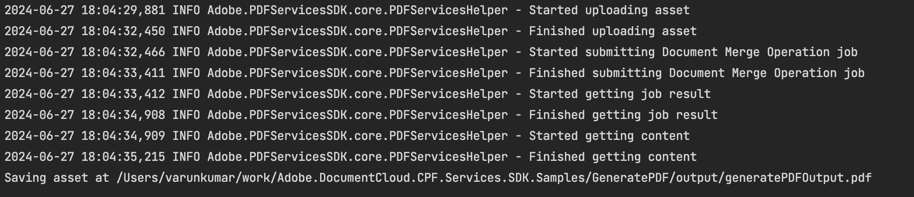
Here's the complete application (Program.cs):
Copied to your clipboardusing System.IO;using System;using System.Collections.Generic;using log4net.Repository;using log4net.Config;using log4net;using System.Reflection;using Adobe.PDFServicesSDK;using Adobe.PDFServicesSDK.auth;using Adobe.PDFServicesSDK.pdfops;using Adobe.PDFServicesSDK.io;using Adobe.PDFServicesSDK.exception;using Adobe.PDFServicesSDK.options.documentmerge;using Newtonsoft.Json.Linq;namespace GeneratePDF{class Program{private static readonly ILog log = LogManager.GetLogger(typeof(Program));static void Main(){//Configure the loggingConfigureLogging();try{// Initial setup, create credentials instanceICredentials credentials = new ServicePrincipalCredentials(Environment.GetEnvironmentVariable("PDF_SERVICES_CLIENT_ID"),Environment.GetEnvironmentVariable("PDF_SERVICES_CLIENT_SECRET"));// Creates a PDF Services instancePDFServices pdfServices = new PDFServices(credentials);// Creates an asset from source file and uploadusing Stream inputStream = File.OpenRead(@"receiptTemplate.docx");IAsset asset = pdfServices.Upload(inputStream, PDFServicesMediaType.DOCX.GetMIMETypeValue());// Setup input data for the document merge processString json = File.ReadAllText(@"receipt.json");JObject jsonDataForMerge = JObject.Parse(json);// Create parameters for the jobDocumentMergeParams documentMergeParams = DocumentMergeParams.DocumentMergeParamsBuilder().WithJsonDataForMerge(jsonDataForMerge).WithOutputFormat(OutputFormat.DOCX).Build();// Creates a new job instanceDocumentMergeJob documentMergeJob = new DocumentMergeJob(asset, documentMergeParams);// Submits the job and gets the job resultString location = pdfServices.Submit(documentMergeJob);PDFServicesResponse<DocumentMergeResult> pdfServicesResponse =pdfServices.GetJobResult<DocumentMergeResult>(location, typeof(DocumentMergeResult));// Get content from the resulting asset(s)IAsset resultAsset = pdfServicesResponse.Result.Asset;StreamAsset streamAsset = pdfServices.GetContent(resultAsset);// Creating output streams and copying stream asset's content to itString outputFilePath = "/output/generatePDFOutput.pdf";new FileInfo(Directory.GetCurrentDirectory() + outputFilePath).Directory.Create();Stream outputStream = File.OpenWrite(Directory.GetCurrentDirectory() + outputFilePath);streamAsset.Stream.CopyTo(outputStream);outputStream.Close();Console.WriteLine("Saving asset at " + Directory.GetCurrentDirectory() + outputFilePath);}catch (ServiceUsageException ex){log.Error("Exception encountered while executing operation", ex);}catch (ServiceApiException ex){log.Error("Exception encountered while executing operation", ex);}catch (SDKException ex){log.Error("Exception encountered while executing operation", ex);}catch (IOException ex){log.Error("Exception encountered while executing operation", ex);}catch (Exception ex){log.Error("Exception encountered while executing operation", ex);}}static void ConfigureLogging(){ILoggerRepository logRepository = LogManager.GetRepository(Assembly.GetEntryAssembly());XmlConfigurator.Configure(logRepository, new FileInfo("log4net.config"));}}}
Next Steps
Now that you've successfully performed your first operation, review the documentation for many other examples and reach out on our forums with any questions. Also remember the samples you downloaded while creating your credentials also have many demos.