Expire an active subscription (Portal Only)
To expire an active subscription of a customer, perform the following steps:
- Navigate to the Manage Records -> Customers page, and expand the Customer view by selecting the down arrowhead next to the desired Customer ID.
- In the Customer’s Associated Subscriptions section, select the Edit button at the end of the Subscription line to turn off the Auto-Renewal flag.
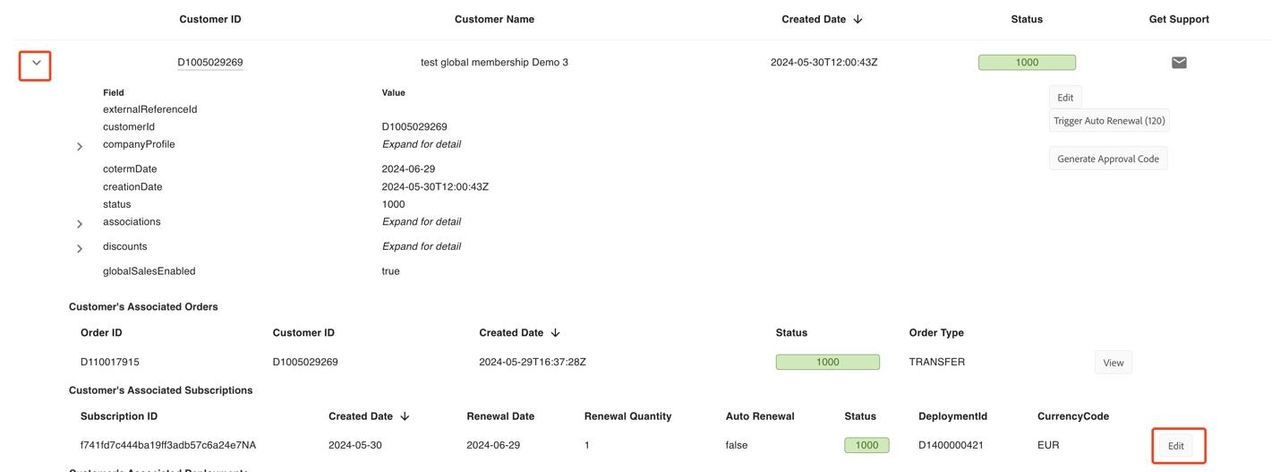
Clicking the EDIT button will display several fields, among which you should set the Auto Renewal Flag to false.

- Update the customer's coTermDate to the current date by clicking the Edit button under the Status column in the expanded Customer Details view.
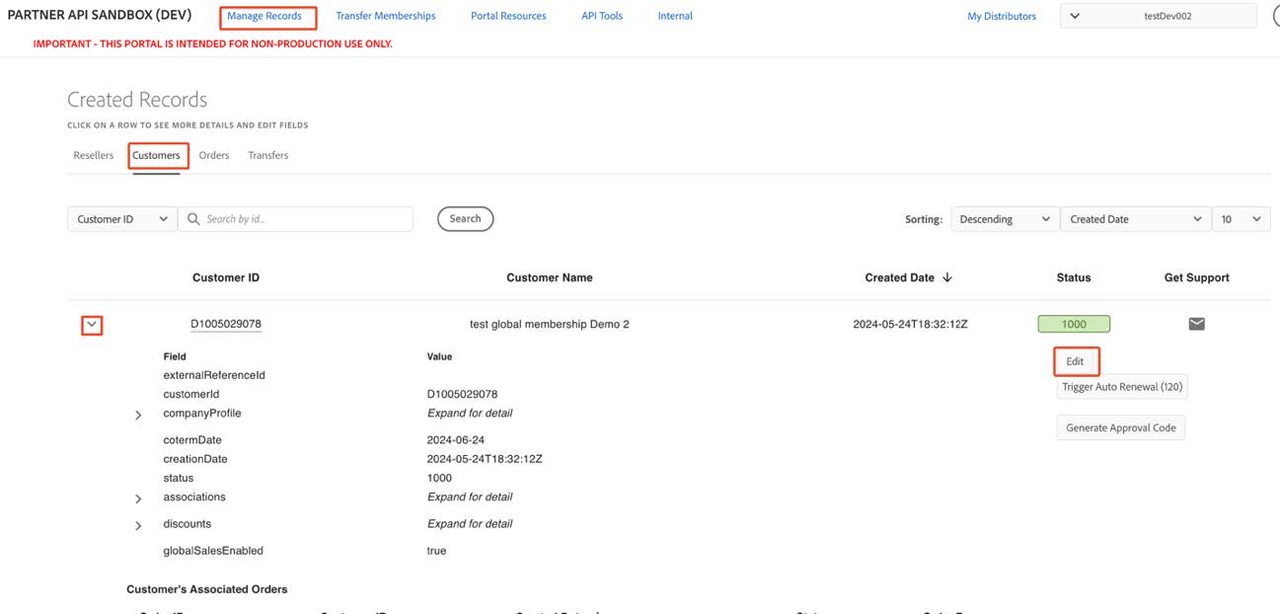
Enter the current date in the date field under the Update Value Column.
Click Save to set the new cotermDate to current date.
Manually trigger the Auto Renewal, by clicking on the Trigger Auto Renewal button, in the expanded Customer details view.
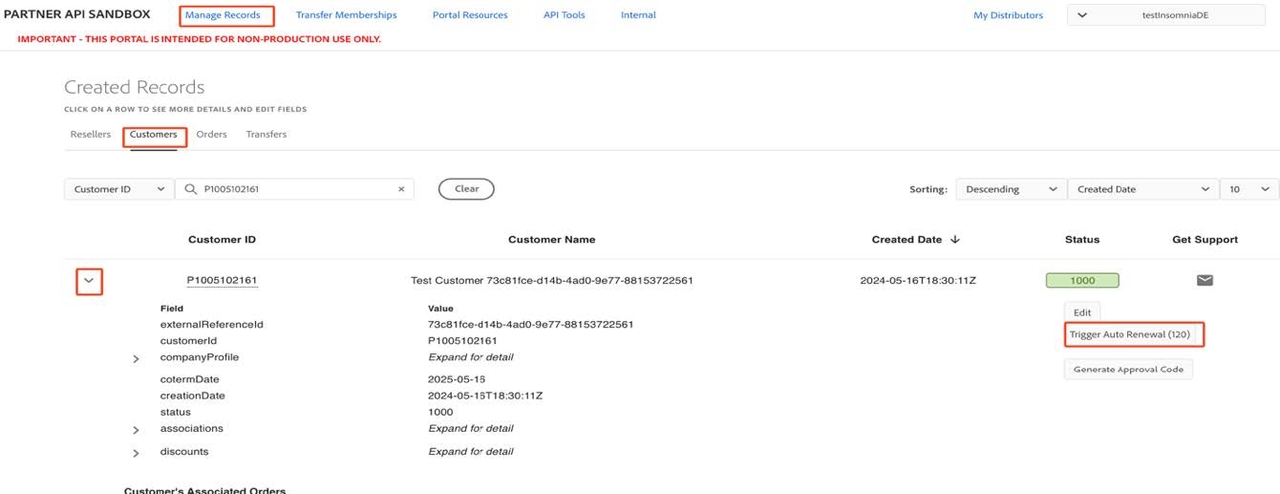
- Wait for 2 minutes for the Auto Renewal Job to complete, then check that the subscription is marked as expired.
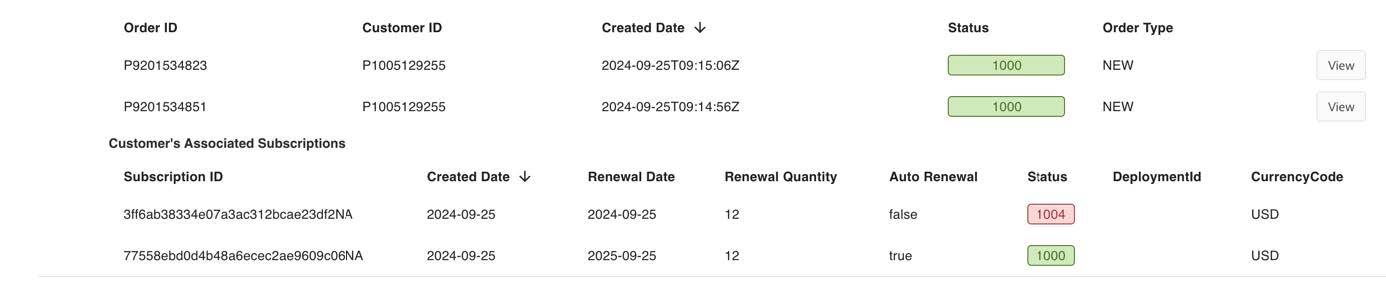
- Go to the Customer’s Associated Subscriptions section and ensure that the subscription status is marked as 1004.