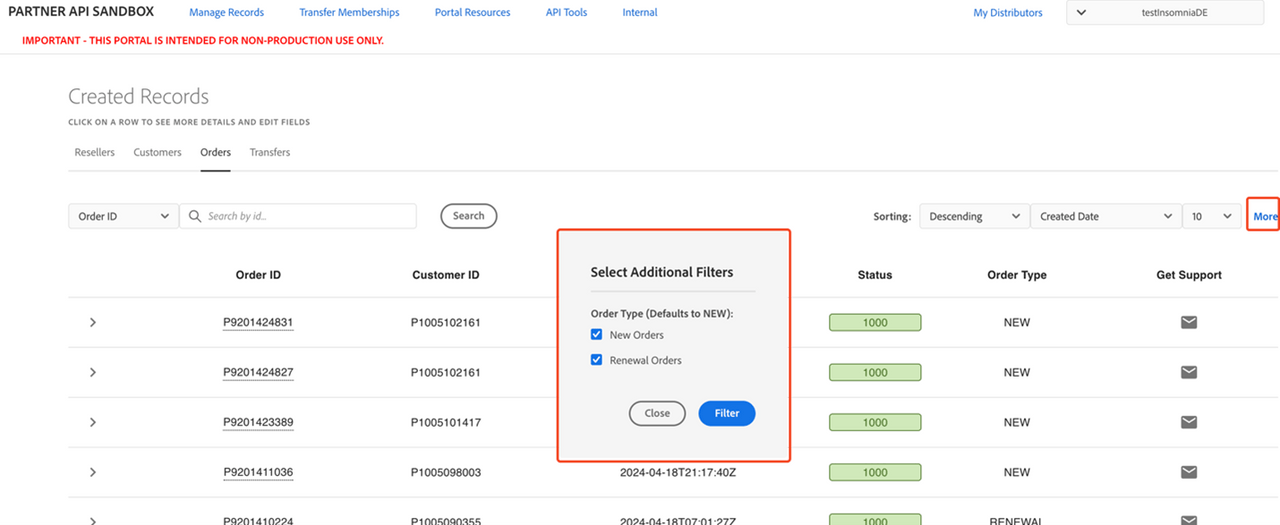Search and view order details
To view order details:
Navigate to Manage Records > Orders tab. By default, orders are listed in descending order by their creation date, with the most recent orders displayed first.
- A successfully created order will have a status of 1000 (Success).
- The order view includes an “Order Type” column indicating whether the order is new or a renewal.
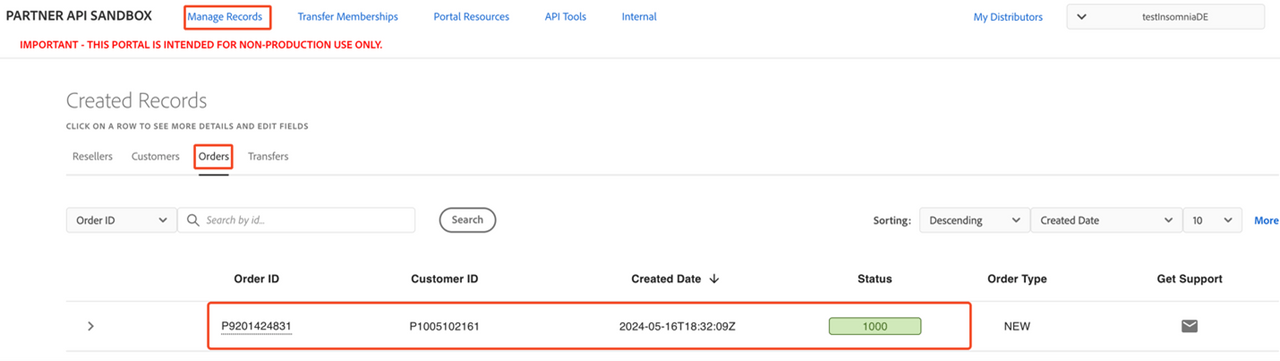
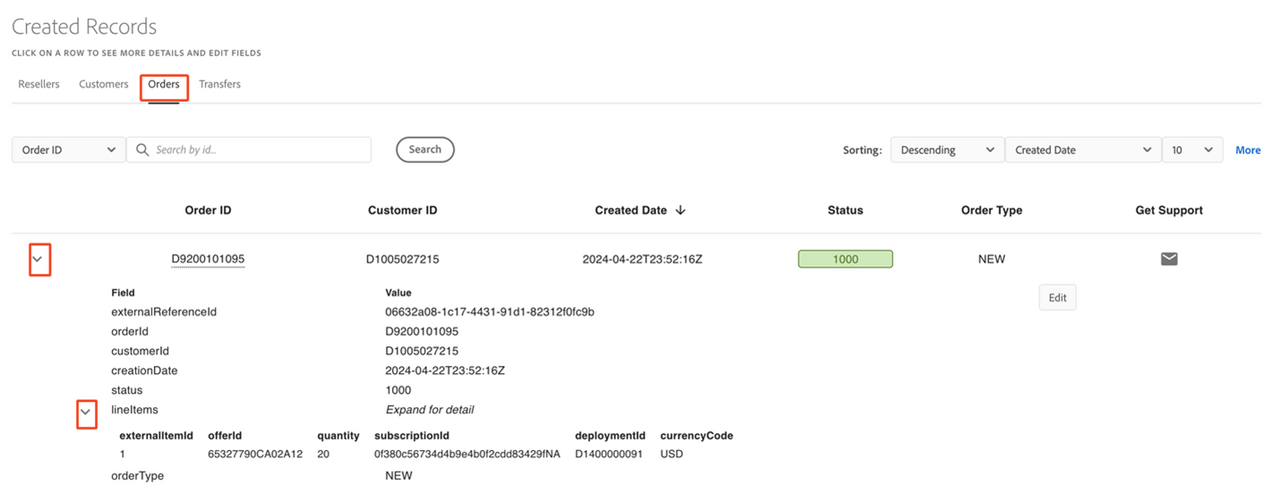
Search for Orders (Portal Only)
Two criteria can be used to search for Orders in the Portal:
- Search by Order ID
- Search by Customer ID
Searching Orders by Order ID
To search a specific order:
- Navigate to Manage Records > Orders
- Enter the Order ID in the Search by ID field
- Select the Search button.
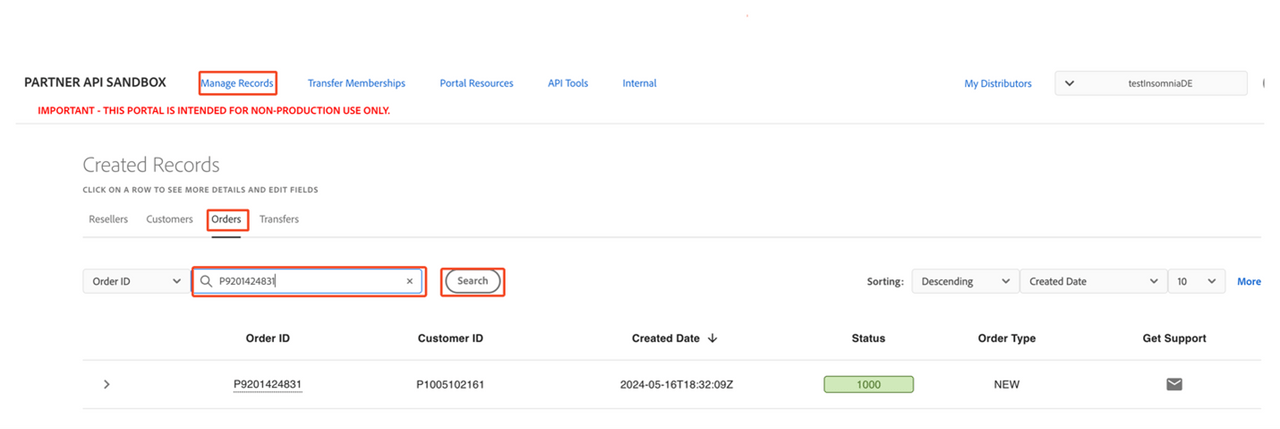
To return to the full list, select Clear.
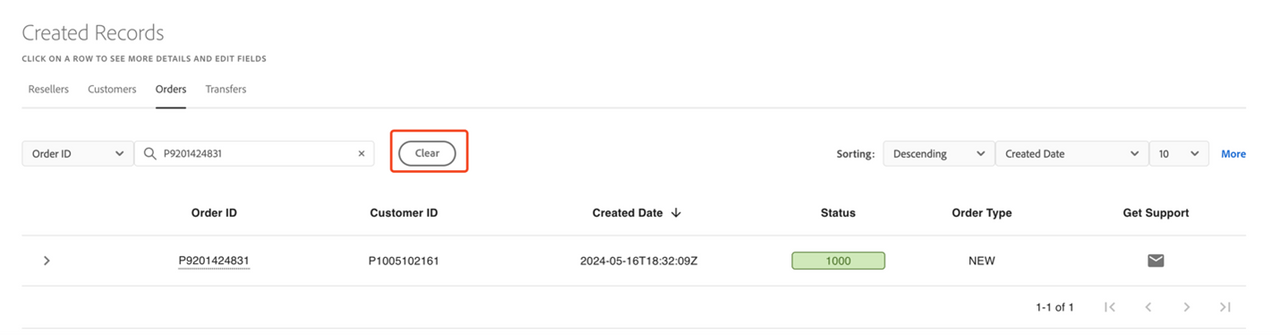
Searching Orders by Customer ID
Orders can also be searched by the Customer who created the order. To do this:
- Navigate to Manage Records > Orders.
- Change the search criteria to Customer ID in the dropdown menu.
- Select Search.
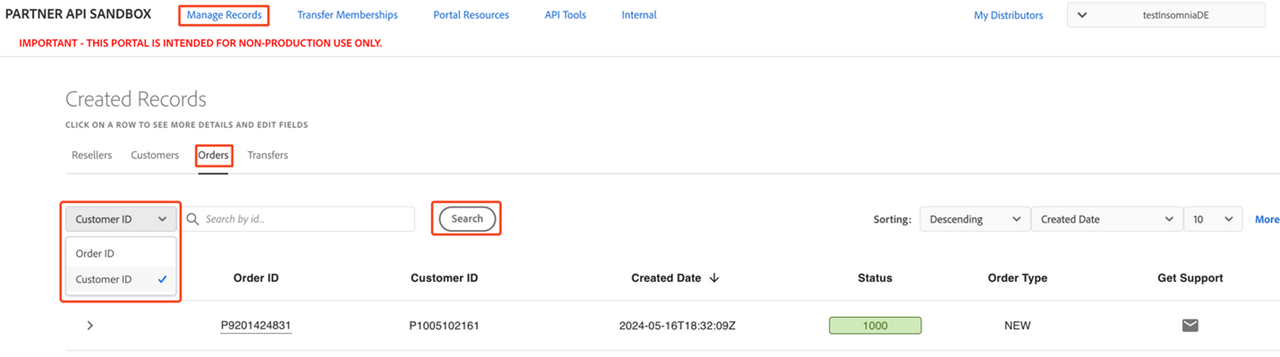
A Customer’s Orders can also be viewed by going to the Manage Records -> Customers page and expanding a customer who has placed an order. Once expanded, clicking on the View button next to an order will send you to the Manage Records -> Order page and display the order—essentially performing a Search by Order ID function.
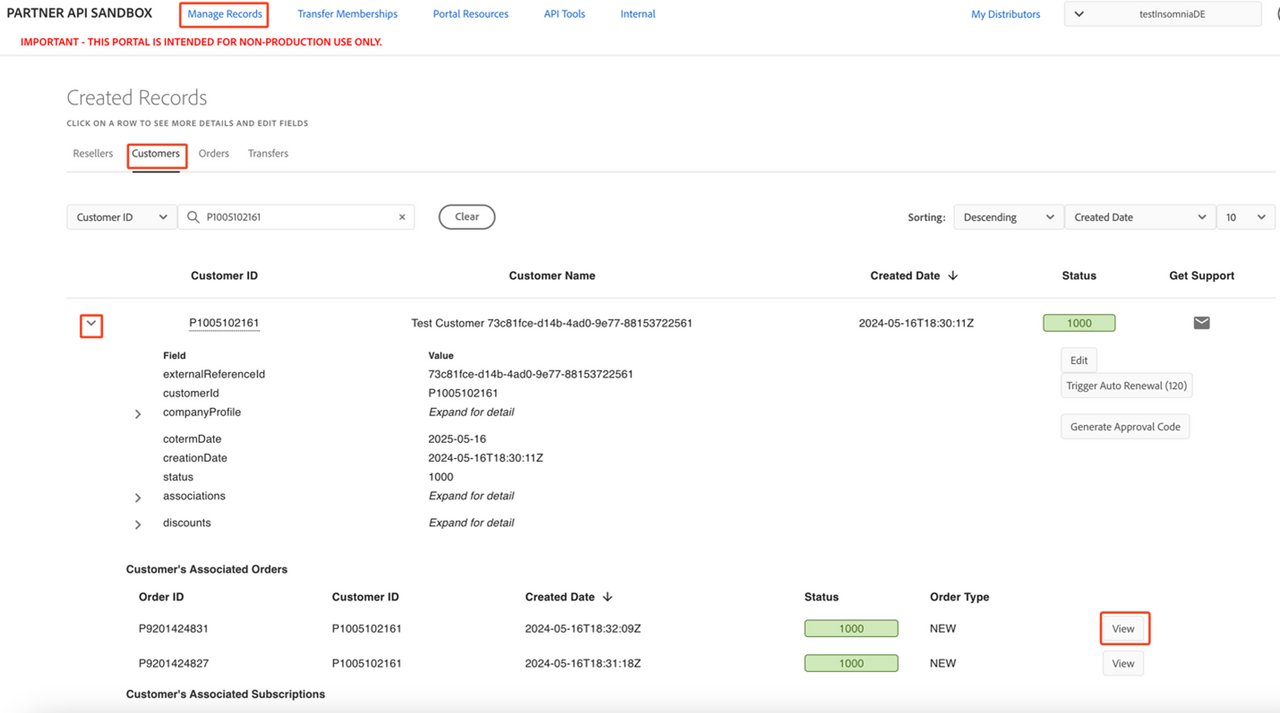
Viewing Orders for Customer
There are two ways to view all Orders associated with a customer in the portal:
- Navigate to Manage Records -> Customer and expand the view of the desired Customer by clicking on the down arrowhead next to the Customer ID. The detailed view will display all orders associated with the Customer.
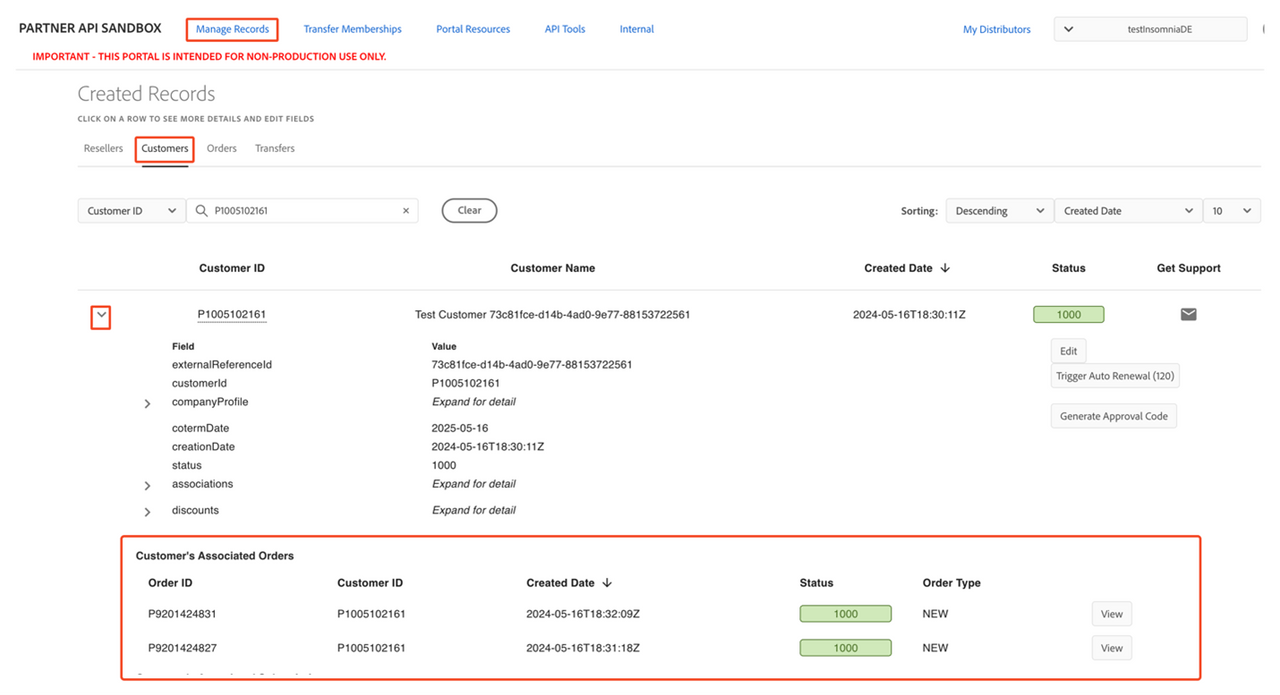
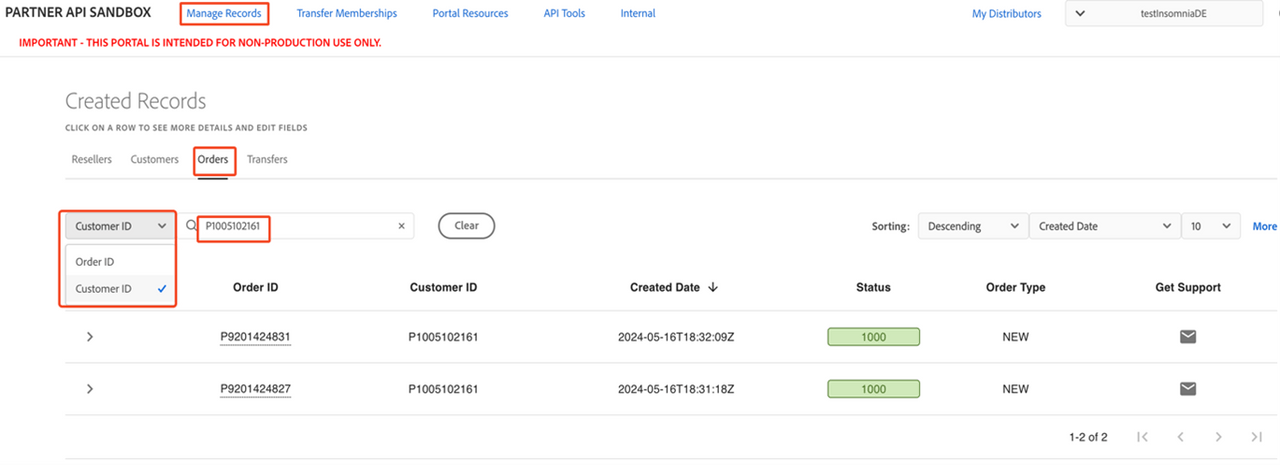
Additional Filters
Orders can be filtered further by two additional criteria:
- New orders
- Renewal orders
To access the additional filters, click the More link. This will display a box with additional filters that can be selected as desired.