Enroll in a linked membership
This topic will help you:
Generate Approval Code
To enroll in a linked membership, the linked owner must generate an approval code that any customer can use to join.
Perform the following steps to generate the approval code:
- Go to the customer’s tab and expand the desired linked owner’s details.
- Expand the linkedAccountGroup tree.
- Select Generate Linked Account Code. This will generate a linked account code that is valid for 72 hours, which other customers can use to join the linked account group.
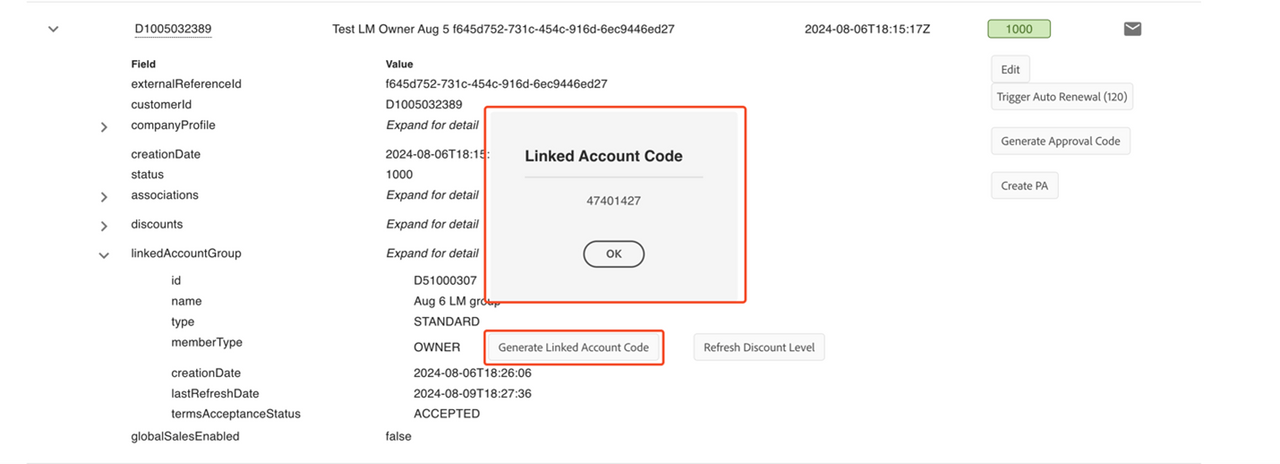
Join a linked membership
Only customers who do not have active three-year commit benefits or are not part of other linked memberships can enroll in a linked membership. To learn more about 3YC benefit status, see Viewing 3YC status.
Note: Members with active 3YC status: REQUESTED, ACCEPTED or COMMITTED cannot enroll in a linked membership.
To join a linked membership:
- Select Enroll to Linked Membership. This will open a dialog box.
- Enter the approval code provided by the linked membership owner.
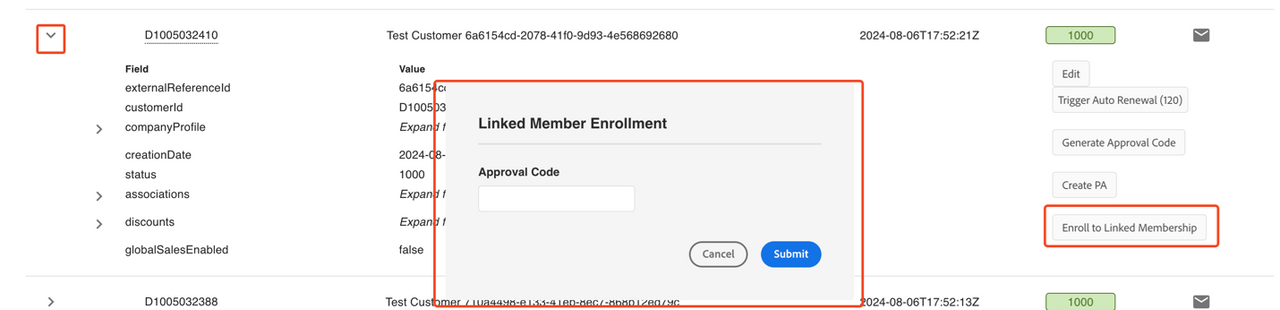
Refresh discount levels
To update the discount levels for all members of the linked membership:
- Use the Refresh Discount Level button under linkedAccountGroup in the expanded customer view. Note: Refresh runs asynchronously and will take more than an hour to update.
- Check the last refresh time from the lastRefreshDate field in the same section to verify.
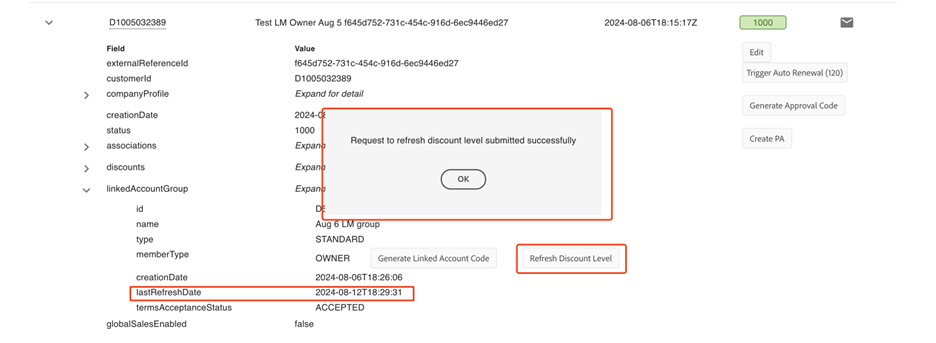
Note: Only the Linked Owner can refresh the discount levels for the group.