Update customer details
You can update the following customer details:
To update customer details, navigate to Manage Records > Customers.
Edit customer status
Perform the following steps to edit customer status:
- Navigate to Manage Records > Customers
- Expand the Customer view by selecting the down arrow next to the Customer ID, which will reveal the Edit button under the Status column:
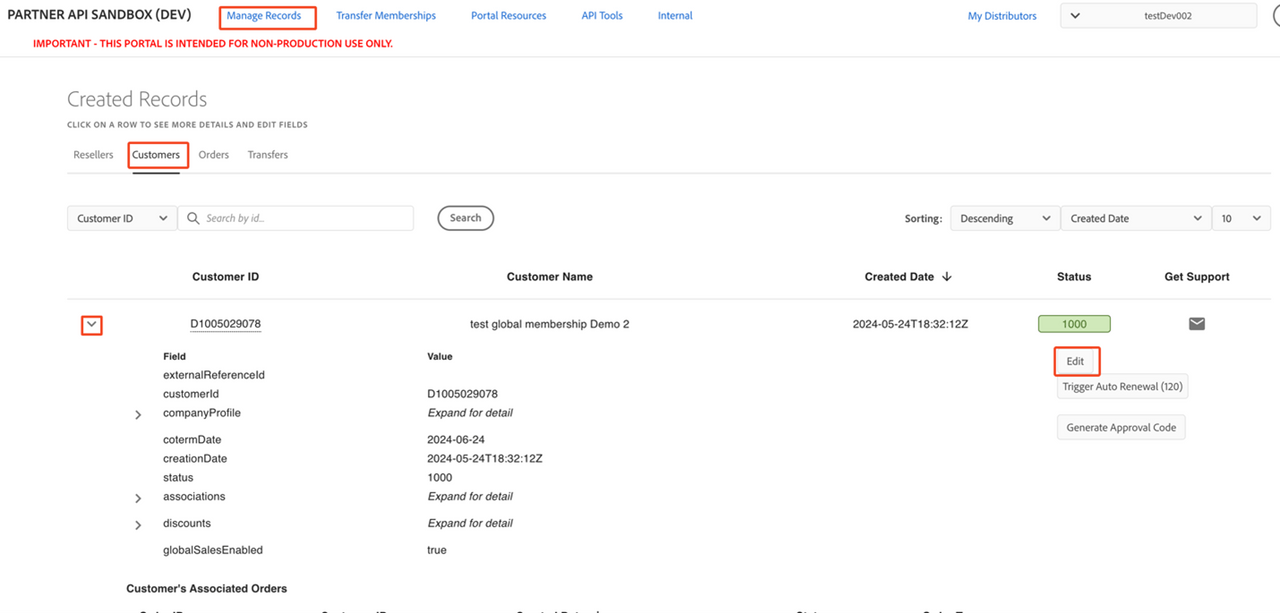
- 1000 - Success (default)
- 1004 - Inactive
- 1010 - Invalid Address
- 1012 - Blocked Account
- 1024 – Customer Already Exists
Each status is designated by a four-digit number.
4. Select the desired option.
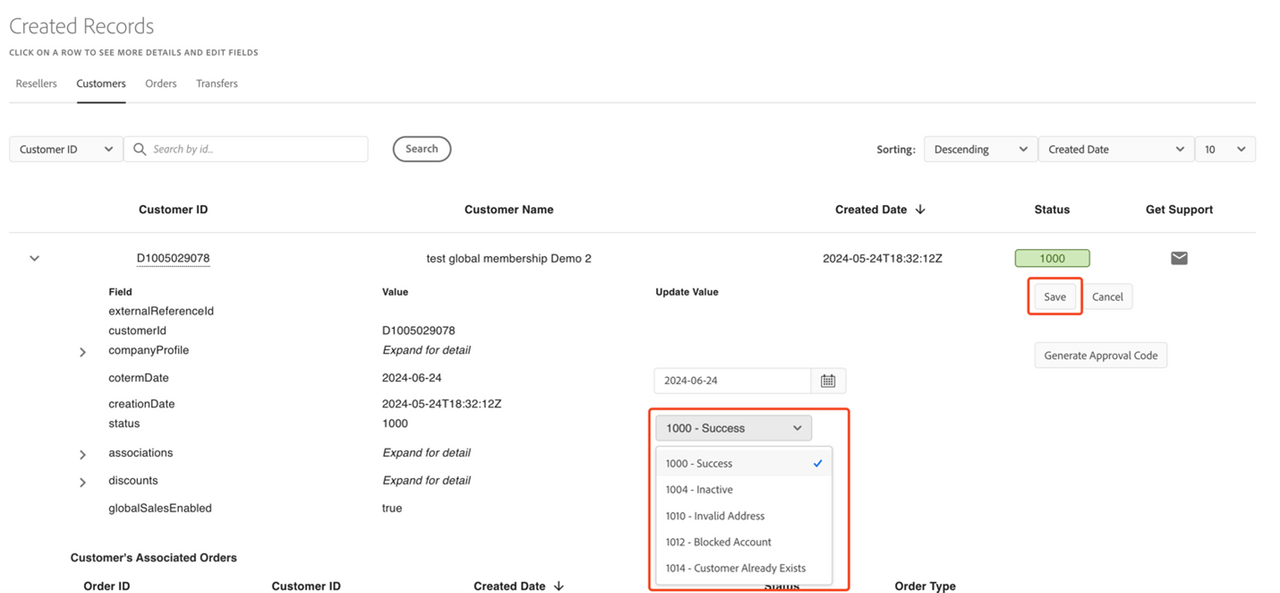
Set the cotermDate
You can set the anniversary or cotermDate of a customer by following these steps:
Navigate to Manage Records > Customers
Expand the Customer view by selecting the down arrow next to the Customer ID, which will reveal the Edit button under the Status column:
Select Edit. Clicking the Edit button discloses the date field under the Update Value column.
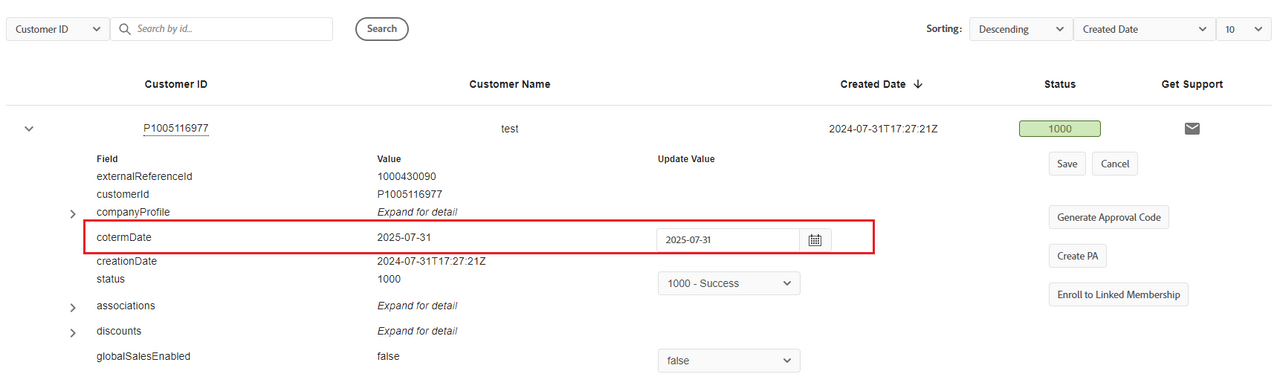
Edit 3YC commitment terms
The 3YC commitment terms details such as status, and end/start date can be updated once the customer has an active commitment.
Note: This option is available only in the Sandbox. You cannot modifiy this in the production environment.
To Edit 3YC commitment terms, select Edit 3YC terms in the expanded customer view.
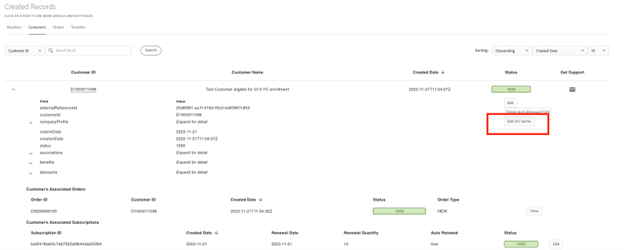
Selecting the Edit 3YC terms button will enable you to edit the Start Date, End Date, and Status.
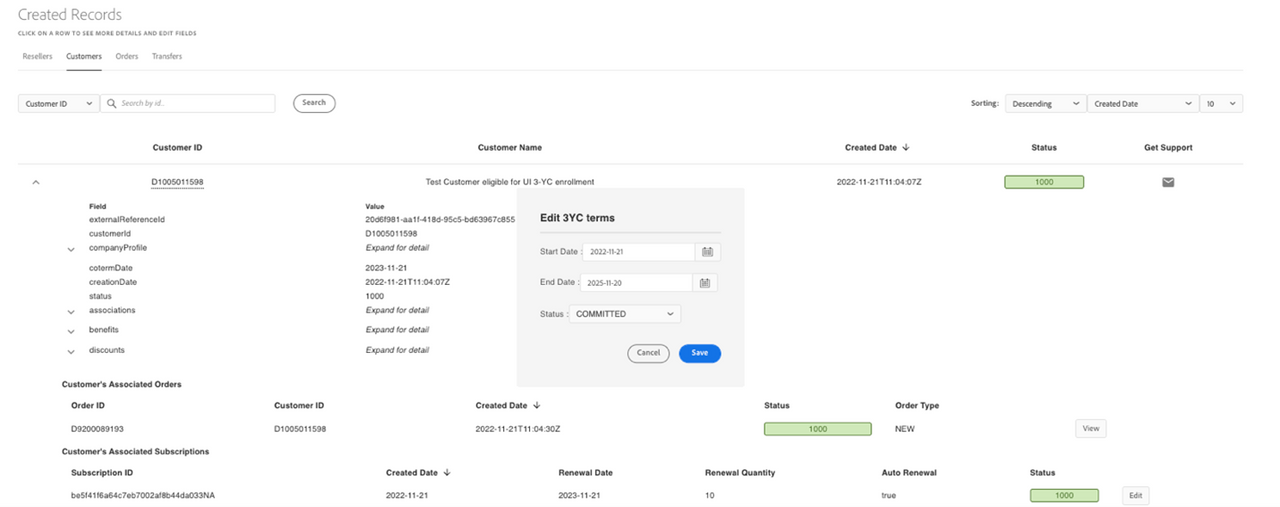
Trigger Auto-renewal
Note: This option is available only in the Sandbox. You cannot modifiy this in the production environment.
To trigger auto-renewal, expand the Customer view by clicking on the down arrowhead next to the desired customer ID, which will reveal the Trigger Auto Renewal button.
Note: Auto-renewals can be triggered once every 120 seconds. A counter will display the time remaining.
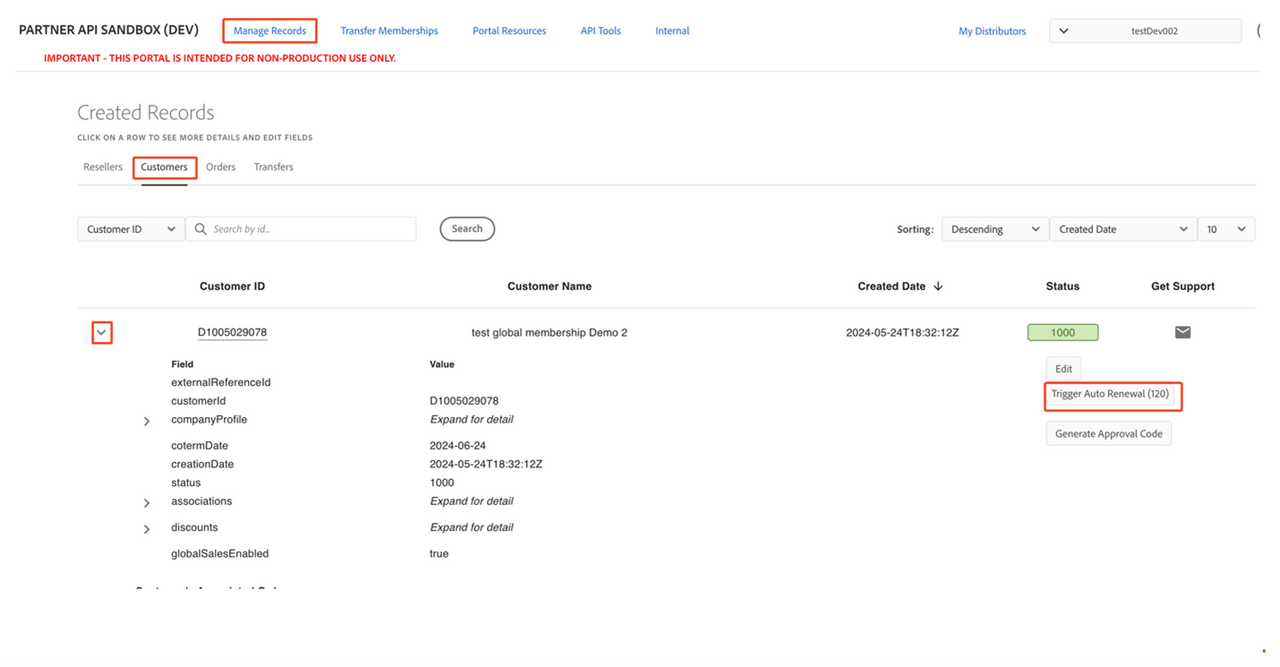
Renewals will be managed at the subscription level. Triggering auto-renewal will create a renewal order for this customer. If a reseller or customer is inactive, the order will fail with an error.
Enable customer for Global Sales
To edit the global status of a customer:
- Expand the Customer view by clicking on the down arrowhead next to the desired customer ID.
- Select the Edit button to the right of the customer’s expanded details page.
Update the
globalSalesEnabledfield to true/false and select the Save to save your selection.
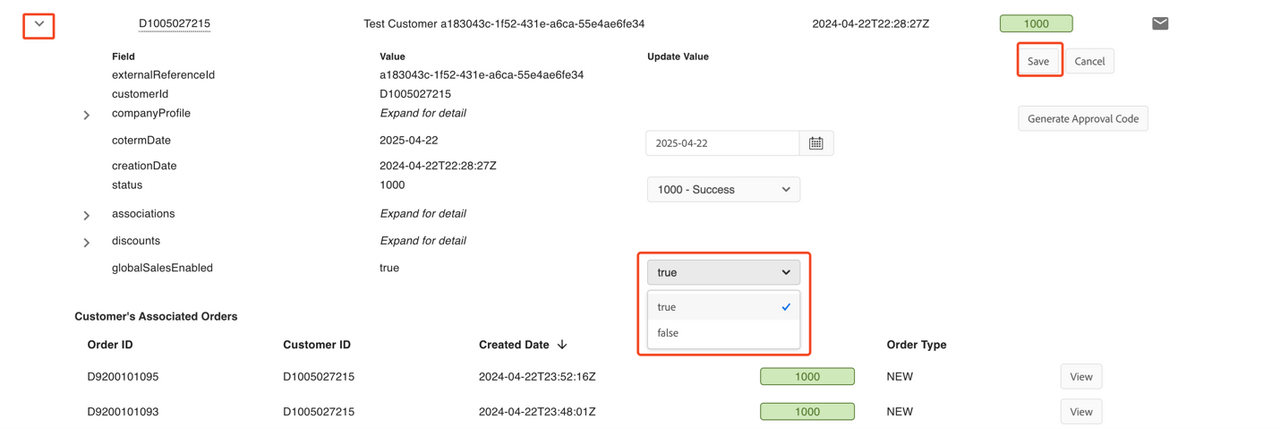
Notes:
- Resellers do not need to be enabled for Global Sales.
- Only customers in the COMMERCIAL market segment (COM) can be enabled for Global Sales.
- Customers must be associated with a reseller in the COMMERCIAL market segment.