Photoshop Actions
Photoshop Actions are a series of image adjustments that you can record in the Photoshop app and later apply to one or more images. This guide shows you how to use the Photoshop API to execute these actions programmatically, allowing you to automate image processing workflows.
Getting started with Photoshop Actions
Actions are a series of image adjustments that you can record in the Photoshop app and then apply to one or more images.
Typically, you apply actions on a single file or a batch of files and you record actions from Photoshop app menu commands, panel options, tool actions, and more.
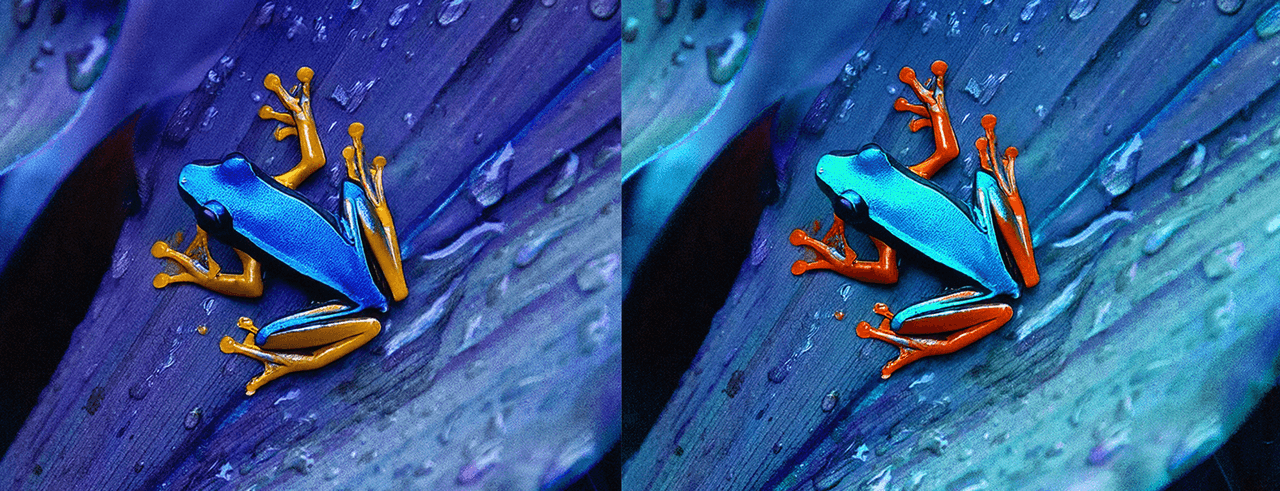
For example, you can create an action file that changes the hue and saturation of an image, applies a slight blur effect to the image, and then saves the file in the desired format. In the Photoshop app, you create a sequence of actions and then save these image adjustments in a single file, known as an ATN file. You can later call the Photoshop API to run one or more actions from your ATN file and apply these actions to multiple images.
For background information on Photoshop Actions, see the Adobe Help Center.
Supported input and output formats
We support the following file formats for Photoshop API with Photoshop Actions:
- PSD
- JPEG
- PNG
- TIFF
Best practices and limitations
- We support all Photoshop app dialogs, however we don't support interactions with operating system dialogs. This means you can't use Photoshop API to programmatically open a system-level print settings dialog.
- We recommend creating Actions that don't require user intervention, such as confirming a selection or providing file paths.
- Make sure to test your actions on Photoshop with several different input/images. If it has any errors in Photoshop, it won't run successfully on our servers either.
The following are known limitations which Photoshop API doesn't support:
- Photoshop 3D, and Video and animation features.
- Custom presets, for example color swatches and brushes.
- This endpoint doesn't currently support multiple file inputs.
You can choose to playback all of the tasks recorded in an Action, or you can selectively choose a particular task from an Actions file and exclude the rest.
Implementation examples
In this example we applied a custom Action called Posterize. This ATN file had multiple recorded Photoshop tasks including Select Subject, Remove Background, Posterize, and Export as PNG.
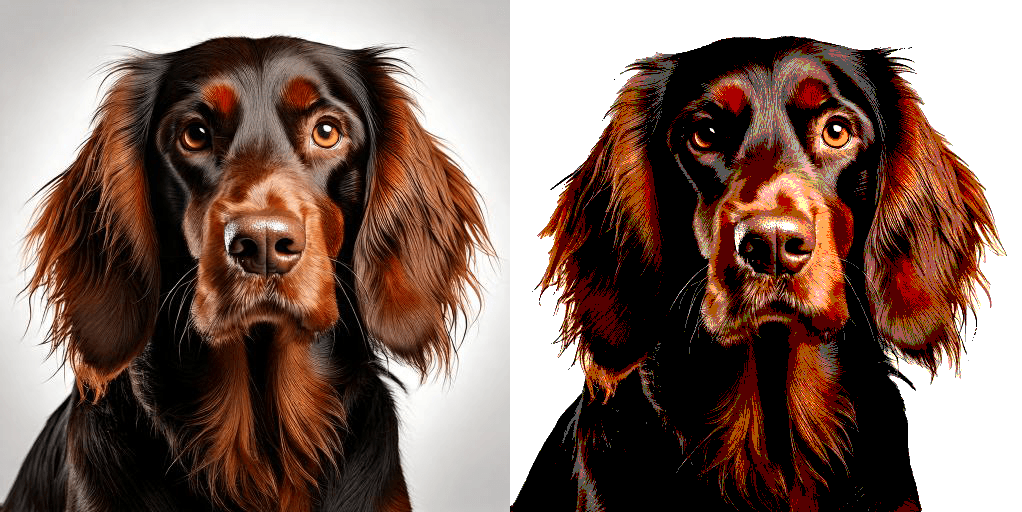
Copied to your clipboardcurl -X POST \https://image.adobe.io/pie/psdService/photoshopActions \-H "Authorization: Bearer $token" \-H "x-api-key: $apiKey" \-H "Content-Type: application/json" \-d '{"inputs": [{"href": "https://as2.ftcdn.net/jpg/02/49/48/49/500_F_249484911_JifPIzjUqzkRhcdMkF9GnsUI9zaqdAsn.jpg","storage": "external"}],"options": {"actions": [{"href": "https://raw.githubusercontent.com/johnleetran/ps-actions-samples/master/actions/Posterize.atn","storage": "external"}]},"outputs": [{"storage": "<your_storage>","type": "image/jpeg","href": "https://some-presigned-url/output.jpeg"}]}'
Playing a specific action
By default, Photoshop API will attempt to play all actions in an action set. If you'd like to only playback a specific action, you can specify actionName and the name of the action you want to invoke (see below).
Copied to your clipboardcurl -X POST \https://image.adobe.io/pie/psdService/photoshopActions \-H "Authorization: Bearer $token" \-H "x-api-key: $apiKey" \-H "Content-Type: application/json" \-d '{"inputs": [{"href": "https://as2.ftcdn.net/jpg/02/49/48/49/500_F_249484911_JifPIzjUqzkRhcdMkF9GnsUI9zaqdAsn.jpg","storage": "external"}],"options": {"actions": [{"href": "https://raw.githubusercontent.com/johnleetran/ps-actions-samples/master/actions/Oil-paint.atn","storage": "external","actionName": "Action 51"}]},"outputs": [{"storage": "<your_storage>","type": "image/jpeg","href": "https://some-presigned-url/output.jpeg"}]}'
