Getting started with ActionJSON
ActionJSON is similar to the Photoshop Actions endpoint, allowing you to apply the contents of an ATN file to an image programmatically. However, there is added flexibility when you use ActionJSON.
The /actionJSON endpoint accepts an input file, applies any Photoshop Action file to it, and edits the steps within the original action file to create dynamic changes to an otherwise static Action file.
These changes can include:
- Modifying the payload, such as adding an action.
- Applying an ATN file to an image without uploading and storing your ATN file at Firefly Services as you do with the Photoshop Actions endpoint.
Watch this tutorial video and read on to learn more about ActionJSON.
Implementation example
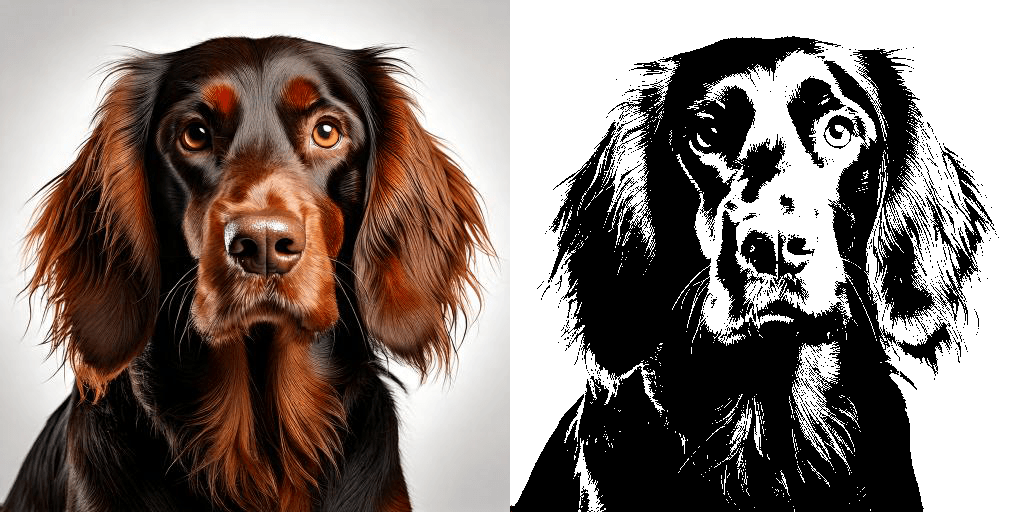
In this example, we use a familiar asset and action file and modify the payload to return an output that executes all of the steps of the original action with one modification. Instead of color, we're going to use ActionJSON to return a black and white image.
This full action file contains over 70 steps, so we don't show the entire JSON payload here. But you can see the part we modified to achieve the output below.
Copied to your clipboardcurl -X POST \https://image.adobe.io/pie/psdService/actionJSON \-H "Authorization: Bearer $token" \-H "x-api-key: $apiKey" \-H "Content-Type: application/json" \-d '{"inputs": [{"href": "<SIGNED_GET_URL>","storage": "<storage>"}],"options": {"actionJSON": [{"_obj": "imageSize","constrainProportions": true,"interfaceIconFrameDimmed": {"_enum": "interpolationType","_value": "automaticInterpolation"},"scaleStyles": true}, {"_obj": "imageSize","constrainProportions": true,"interfaceIconFrameDimmed": {"_enum": "interpolationType","_value": "automaticInterpolation"},"resolution": {"_unit": "densityUnit","_value": 72.0},"scaleStyles": true},{"_obj": "make","_target": [{"_ref": "adjustmentLayer"}],"using": {"_obj": "adjustmentLayer","type": {"_obj": "blackAndWhite","blue": 20,"cyan": 60,"grain": 40,"magenta": 80,"presetKind": {"_enum": "presetKindType","_value": "presetKindDefault"},"red": 40,"tintColor": {"_obj": "RGBColor","blue": 179.00115966796876,"grain": 211.00067138671876,"red": 225.00045776367188},"useTint": false,"yellow": 60}}}]},"outputs": [{"type": "image/jpeg","storage": "<storage>","href": "<SIGNED_POST_URL>"}]}'
Creating actionJSON files
Setting up developer mode
To enable developer mode in your Photoshop app, follow these steps:
Navigate to:
- Photoshop → Preferences → Plugins... (For Mac).
- Edit → Preferences → Plugins... (For Windows).
Select Enable Developer Mode.
Quit Photoshop.
Reopen your Photoshop app with developer mode enabled.
If you're using Photoshop 23.4 (July 2022) or earlier, enable developer mode as a hidden feature by executing the command below.
For Mac:
Copied to your clipboardecho "UXPEnableScriptingUtilities 1" >> "/Users/$USER/Library/Preferences/Adobe Photoshop 2021 Settings/PSUserConfig.txt"
For Windows Powershell:
Copied to your clipboardecho "UXPEnableScriptingUtilities 1" >> "C:\Users\$env:USERNAME\AppData\Roaming\Adobe\Adobe Photoshop 2021\Adobe Photoshop 2021 Settings\PSUserConfig.txt"
Creating new actionJSON
If you have developer mode enabled in Photoshop follow the instructions below. If you don't have developer mode enabled below please see the previous section.
- Open the Photoshop app.
- Select Settings → Plugins.
- Select Development.
- Select Record Action Commands....
- Name your file and click Save. You can now make select actions in Photoshop such as resizing an image, adjusting hue and saturation and so on. Photoshop saves all of your actions in your new file.
Once you're done recording your action, you can stop recording and save:
- Select Settings → Plugins.
- Select Development.
- Click Stop Action Recording.
Photoshop app saves your actions to the directory you chose when you named your file.
Creating actionJSON in Actions Panel
You can alternatively create a new file in your Photoshop app's Action Panel:
- Go to Windows → Actions. The action panel opens.
- Select New Action... to create a new action, or click
+in the panel.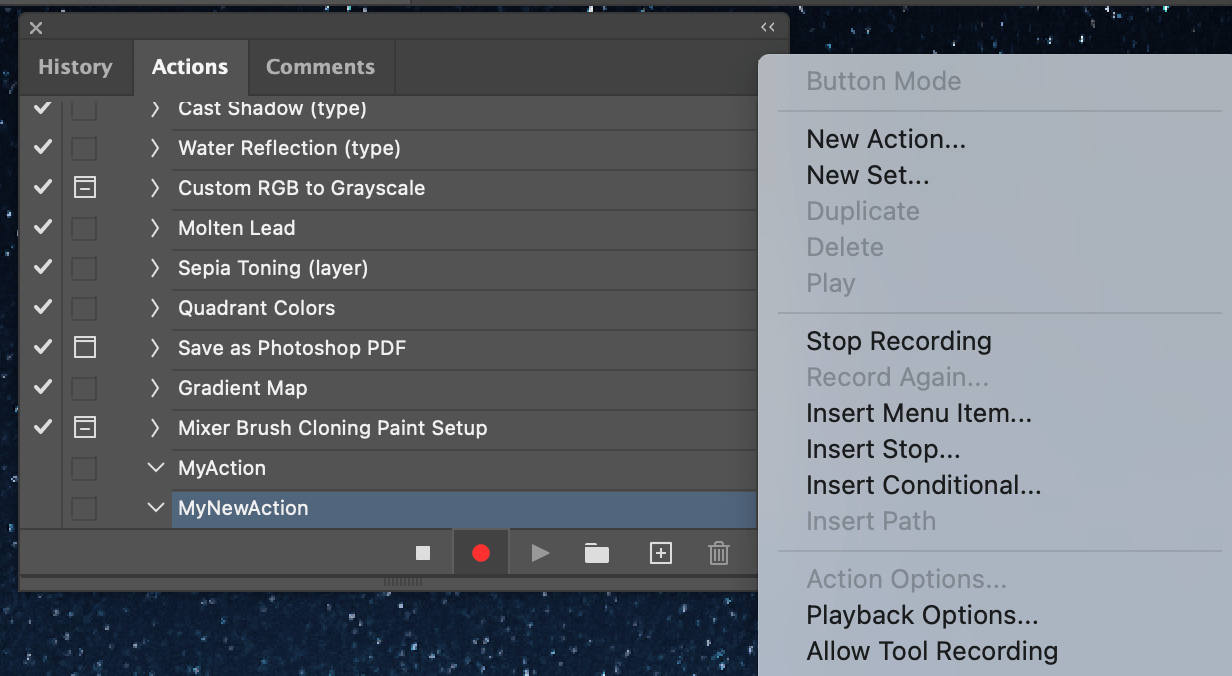
- Select your action from the action set.
- Select Copy as Javascript.
- Paste the contents in any text editor.
- Modify the file to trim out the actions.
Now you can use the action in your Photoshop API payload.
Converting ATN files into actionJSON
This endpoint enables you to convert an .atn file to actionJSON format. This is the simplest and easiest way to create an actionJSON file.
Converting ATN files into actionJSON with Photoshop
- Go to Windows → Actions. The action panel opens.
- Select Load action.
- Choose the action you would like to convert to actionJSON.
- Click on Copy as Javascript.
- Paste the contents in any text editor.
- Modify the file to trim out the actions obj blocks. An example is shown below in the code sample.
You can now use the action in your payload.
Here is a code sample of Action JSON when you copy actions as Javascript from Photoshop:
Copied to your clipboardasync function vignetteSelection() {let result;let psAction = require("photoshop").action;let command = [// Make snapshot{"_obj":"make","_target":[{"_ref":"snapshotClass"}],"from":{"_property":"currentHistoryState","_ref":"historyState"},"using":{"_enum":"historyState","_value":"fullDocument"}},// Feather{"descriptor": {"_obj":"feather","radius":{"_unit":"pixelsUnit","_value":5.0}}, "options": {"dialogOptions": "display"}},// Layer Via Copy{"_obj":"copyToLayer"},// Show current layer{"_obj":"show","null":[{"_enum":"ordinal","_ref":"layer","_value":"targetEnum"}],"toggleOptionsPalette":true},// Make layer{"_obj":"make","_target":[{"_ref":"layer"}]},// Fill{"_obj":"fill","mode":{"_enum":"blendMode","_value":"normal"},"opacity":{"_unit":"percentUnit","_value":100.0},"using":{"_enum":"fillContents","_value":"white"}},// Move current layer{"_obj":"move","_target":[{"_enum":"ordinal","_ref":"layer","_value":"targetEnum"}],"to":{"_enum":"ordinal","_ref":"layer","_value":"previous"}}];result = await psAction.batchPlay(command, {});}async function runModalFunction() {await require("photoshop").core.executeAsModal(vignetteSelection, {"commandName": "Action Commands"});}await runModalFunction();
Modify the JavaScript file to trim out the actions. Remove everything else from the JavaScript file and copy the array containing _obj from the command variable, which will look similar to what's shown below.
Copied to your clipboard[{"_obj":"make","_target":[{"_ref":"snapshotClass"}],"from":{"_property":"currentHistoryState","_ref":"historyState"},"using":{"_enum":"historyState","_value":"fullDocument"}},{"_obj":"feather","radius":{"_unit":"pixelsUnit","_value":5.0}},{"_obj":"copyToLayer"},{"_obj":"show","null":[{"_enum":"ordinal","_ref":"layer","_value":"targetEnum"}],"toggleOptionsPalette":true},{"_obj":"make","_target":[{"_ref":"layer"}]},{"_obj":"fill","mode":{"_enum":"blendMode","_value":"normal"},"opacity":{"_unit":"percentUnit","_value":100.0},"using":{"_enum":"fillContents","_value":"white"},{"_obj":"move","_target":[{"_enum":"ordinal","_ref":"layer","_value":"targetEnum"}],"to":{"_enum":"ordinal","_ref":"layer","_value":"previous"}}]
Find details about actionJSON at Photoshop API, batchPlay.
Executing an actionJSON with multiple inputs
With /actionJSON endpoint you can use multiple images to do compositing.
To supply multiple images and have it specified in the actionJSON, create a Placeholder Value in your actionJSON. The placeholder value must be ACTION_JSON_OPTIONS_ADDITIONAL_IMAGES_X where X is the index of the additionalImages array.
For example, say an actionJSON requires two additional images:
ACTION_JSON_OPTIONS_ADDITIONAL_IMAGES_0==options.additionalImages[0]ACTION_JSON_OPTIONS_ADDITIONAL_IMAGES_1==options.additionalImages[1]
Copied to your clipboardcurl -X POST \https://image.adobe.io/pie/psdService/actionJSON \-H "Authorization: Bearer $token" \-H "x-api-key: $apiKey" \-H "Content-Type: application/json" \-d '{"inputs": [{"href": "<SIGNED_GET_URL>","storage": "<storage>"}],"options": {"additionalImages": [{"href": "<SIGNED_GET_URL>","storage": "<storage>"}],"actionJSON": [{"ID": 3,"_obj": "placeEvent","freeTransformCenterState": {"_enum": "quadCenterState","_value": "QCSAverage"},"null": {"_kind": "local","_path": "ACTION_JSON_OPTIONS_ADDITIONAL_IMAGES_0"},"offset": {"_obj": "offset","horizontal": {"_unit": "pixelsUnit","_value": 0},"vertical": {"_unit": "pixelsUnit","_value": 0}}},{"_obj": "autoCutout","sampleAllLayers": false},{"_obj": "make","at": {"_enum": "channel","_ref": "channel","_value": "mask"},"new": {"_class": "channel"},"using": {"_enum": "userMaskEnabled","_value": "revealSelection"}},{"_obj": "set","_target": [{"_property": "selection","_ref": "channel"}],"to": {"_enum": "ordinal","_value": "allEnum"}},{"_obj": "align","_target": [{"_enum": "ordinal","_ref": "layer"}],"alignToCanvas": false,"using": {"_enum": "alignDistributeSelector","_value": "ADSBottoms"}},{"_obj": "align","_target": [{"_enum": "ordinal","_ref": "layer"}],"alignToCanvas": false,"using": {"_enum": "alignDistributeSelector","_value": "ADSRights"}},{"_obj": "set","_target": [{"_property": "selection","_ref": "channel"}],"to": {"_enum": "ordinal","_value": "none"}}]},"outputs": [{"type": "image/jpeg","href": "<SIGNED_PUT_URL>","storage": "<storage>"}]}'
