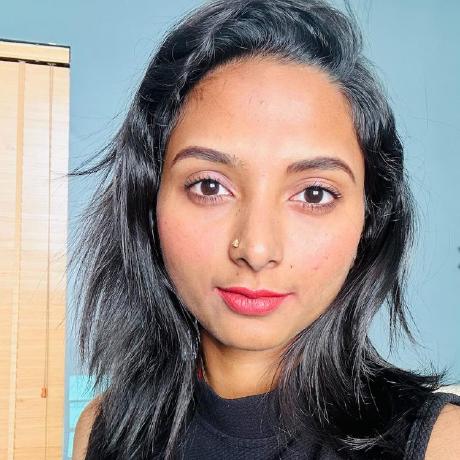Code Playground - Workflow & Productivity
Master the Code Playground workflow with keyboard shortcuts, session management, and productivity tips to maximize your development efficiency.
Transitioning Between Modes
From Script Mode to Add-on Mode
Once you've tested your code in Script mode, you can easily transition it into Add-on Mode to build a user interface around your functionality:
- Copy Your Code: Use the Copy button in the right corner to quickly copy your code to the clipboard
- Switch to Add-on Mode: Click the Add-on button to enter Add-on Mode
- Paste and Adapt: Paste the code into the Document JS tab. Note: Don't forget you'll need to add the
importstatements for the Document APIs and handle yourasyncfunctions manually in this mode - Build Your UI: Modify your script code to be used in the add-on context along with your front-end logic in the HTML, Iframe JS, and CSS tabs. Use the initial sample code provided as a reference
- Configure Manifest: If you set any manifest properties (e.g., experimentalApis) while in Script mode, make sure to set the same in Add-on Mode as well. These settings only apply to the context of the development mode you're in
- Test Your Add-on: Click the Run Code button to execute your code within the context of your add-on
Keyboard Shortcuts
Use these keyboard shortcuts to work more efficiently:
| Action | Windows/Linux | macOS |
|---|---|---|
Save | Ctrl + Shift + S | Cmd + Shift + S |
Run | Ctrl + Shift + Return/Enter | Cmd + Shift + Return/Enter |
Reset | Ctrl + Shift + X | Cmd + Shift + X |
Increase font size | Ctrl + Shift + Plus (+) | Cmd + Shift + Plus (+) |
Decrease font size | Ctrl + Shift + Minus (-) | Cmd + Shift + Minus (-) |
Switch between tabs | Ctrl + 1, 2, 3, 4 | Cmd + 1, 2, 3, 4 |
View the typings suggestions | Ctrl + space | Cmd + space |
Use the "..." button in the top right corner of the playground window to reference the available keyboard shortcuts, start a new session, link to documentation and more.
Session Management
Saving Your Work
The Code Playground features local persistence to help prevent the loss of your work. This functionality ensures that your code is stored in your browser's local storage, providing a safeguard against accidental data loss.
Code in the playground is not saved automatically. To ensure it's saved, you need to take one of the following steps:
- Save your work using the keyboard shortcut for Save
- Run the code via the Run Code button or with the keyboard shortcut for Run
- Exit the playground (with the X in the upper right corner)
If you don't want to save your work at any time, use the keyboard shortcut to Reset.
- Only your most recent session is saved
- Storage is browser-specific (not synced across devices)
- Code is not saved in incognito/private browsing modes
- Clearing browser data will delete saved code
Resuming Sessions
There are two ways to resume working on your last saved session:
Via the Add-ons Panel
- With any document open, click the Add-ons button in the left rail
- Select the Your add-ons tab
- Toggle on Code Playground at the bottom of the panel
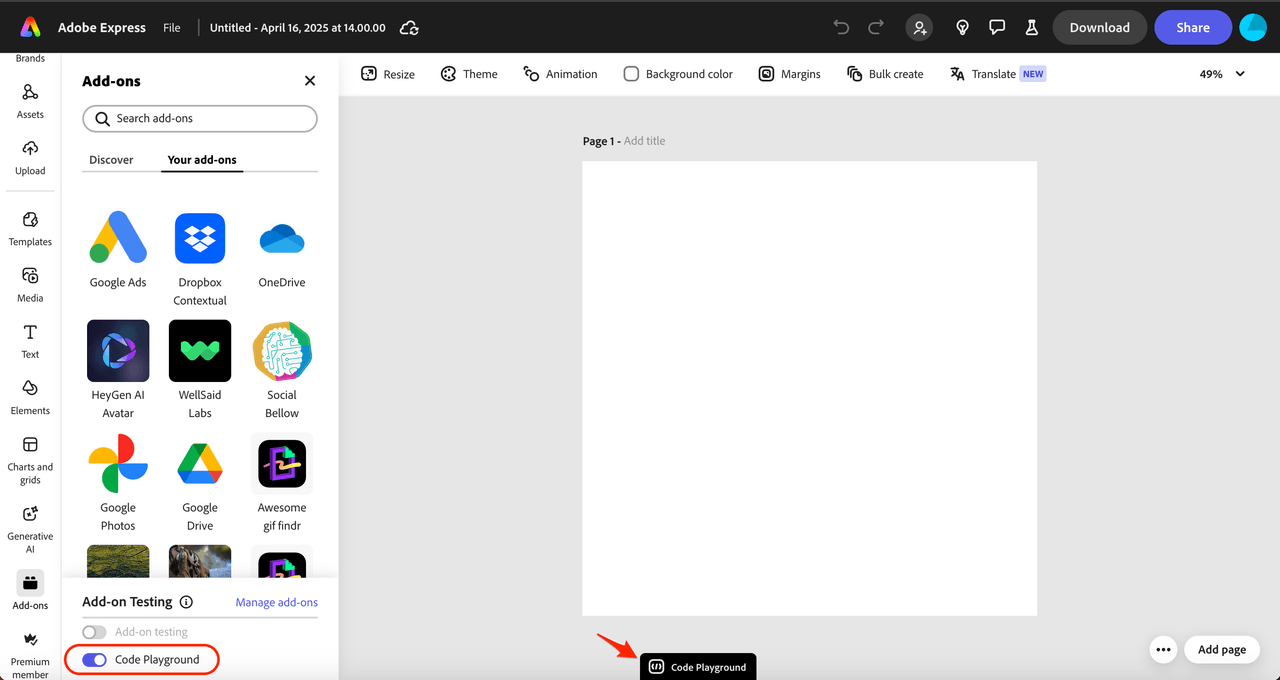
If you haven't enabled Add-on Development mode yet, you'll be prompted to do so. See Enable Add-on Development Mode for detailed instructions.
Via the Your add-ons Page
- The Your add-ons page where you manage your add-ons now features a dedicated section for the playground, allowing you to quickly access your last session or create a new one
- Find the Playground Sessions section in the Your add-ons page
- Access your last session or create a new one with one click
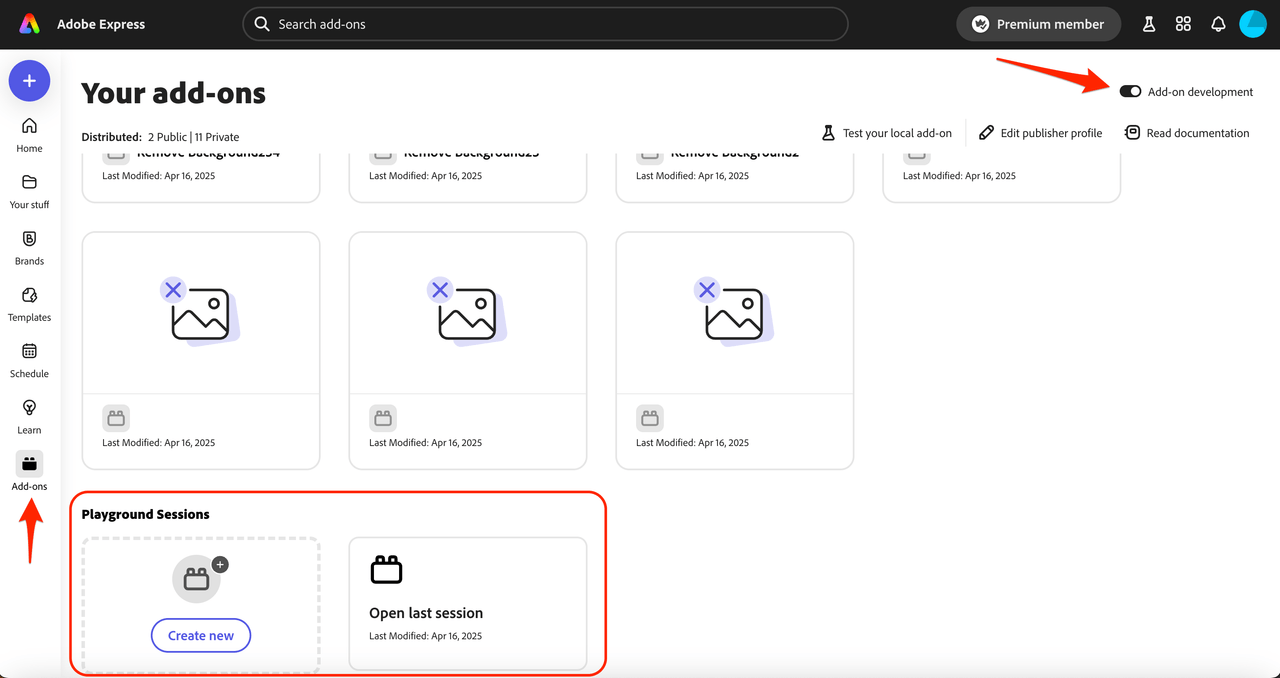
- Without a document open: Click the Add-ons button in the left rail, then click the Add-on development toggle in the top right
- With a document open: Click the Add-ons button in the left rail, select the Your add-ons tab, then click the "Manage add-ons" link in the Add-on Testing section
Downloading Your Code
How to Download
Downloading your code is a great way to save your work and continue working on it locally in your CLI.
To download your code:
- Click the ... button in the top right corner of the playground window
- Click the Download button
- This will download a zip file containing your code
Folder Structure
The downloaded zip file will contain a folder with the following structure:
- add-on folder
script.jsfile
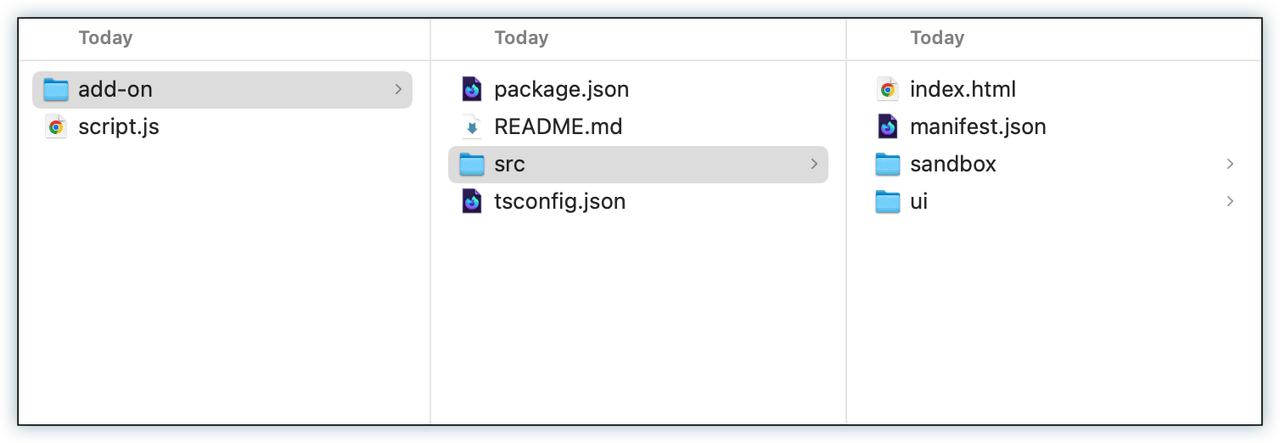
Running Downloaded Code
You can run your add-on folder as a local add-on project in your CLI by following the steps in the Quickstart Guide. There is a readme file in the add-on folder that will guide you through the process as well.
Note: You cannot run the script.js file alone.
Productivity Tips
Development Workflow
- Start with Script Mode: Use Script Mode to prototype and test your core functionality
- Iterate Quickly: Use keyboard shortcuts to save and run code frequently
- Test Incrementally: Run your code often to catch issues early
- Transition to Add-on Mode: Once your logic is working, move to Add-on Mode to build the UI
- Download for Local Development: Use the download feature to continue development locally
Code Organization
- Use Clear Naming: Choose descriptive names for variables and functions
- Comment Your Code: Add comments to explain complex logic
- Modular Approach: Break down complex functionality into smaller functions
- Error Handling: Always include proper error handling in your code
Testing Strategy
- Test with Different Documents: Try your add-on with various document types and sizes
- Edge Cases: Test with empty documents, single elements, and complex layouts
- Performance: Monitor how your add-on performs with large documents
- User Experience: Test the complete user flow from start to finish
Troubleshooting Common Issues
Code Not Running
- Check for syntax errors in your code
- Ensure you're using the correct mode for your use case
- Verify that all required APIs are properly imported
- Check the browser console for error messages
Session Not Saving
- Make sure you're not in incognito/private browsing mode
- Check that your browser allows local storage
- Try saving manually using the keyboard shortcut
- Clear browser cache and try again
Performance Issues
- Avoid heavy computations in the iframe context
- Use async/await properly for document operations
- Test with different document sizes
- Consider breaking down large operations into smaller chunks
Next Steps
- Script Mode Guide: Learn how to use Script Mode effectively
- Add-on Mode Guide: Build complete add-ons with UI
- Troubleshooting: Get help with common issues
- Local Development: Set up a full development environment