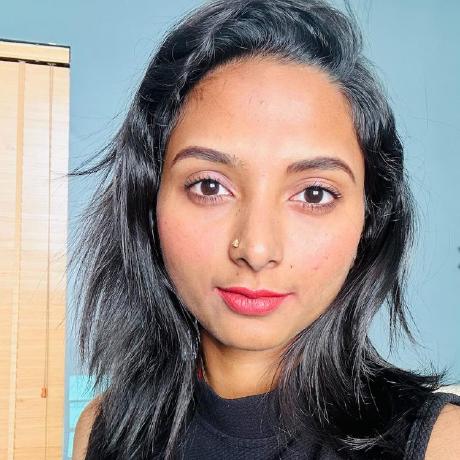Code Playground - Script Mode
Script Mode in Code Playground allows you to quickly experiment with Adobe Express Document APIs without the complexity of building a full user interface.
What is Script Mode?
Script Mode is designed for rapid prototyping and learning. It provides a simplified environment where you can:
- Test Document API calls directly
- Learn how the Document APIs work
- Experiment with document manipulation
- Debug specific functionality
Note: The code you write in this mode is equivalent to the code you would write and use in the sandbox/code.js file in an add-on project running locally.
When to Use Script Mode
Use Script Mode when you want to:
- Learn how the Document APIs work
- Quickly experiment with Document API calls without UI considerations
- Test specific API functionality
- Debug isolated code snippets
- Prototype document manipulation logic
How to Use Script Mode
Step 1: Select Script Mode
- Click the Script button in the top left corner of the playground window
- You'll see a single code editor where you can write your Document API code
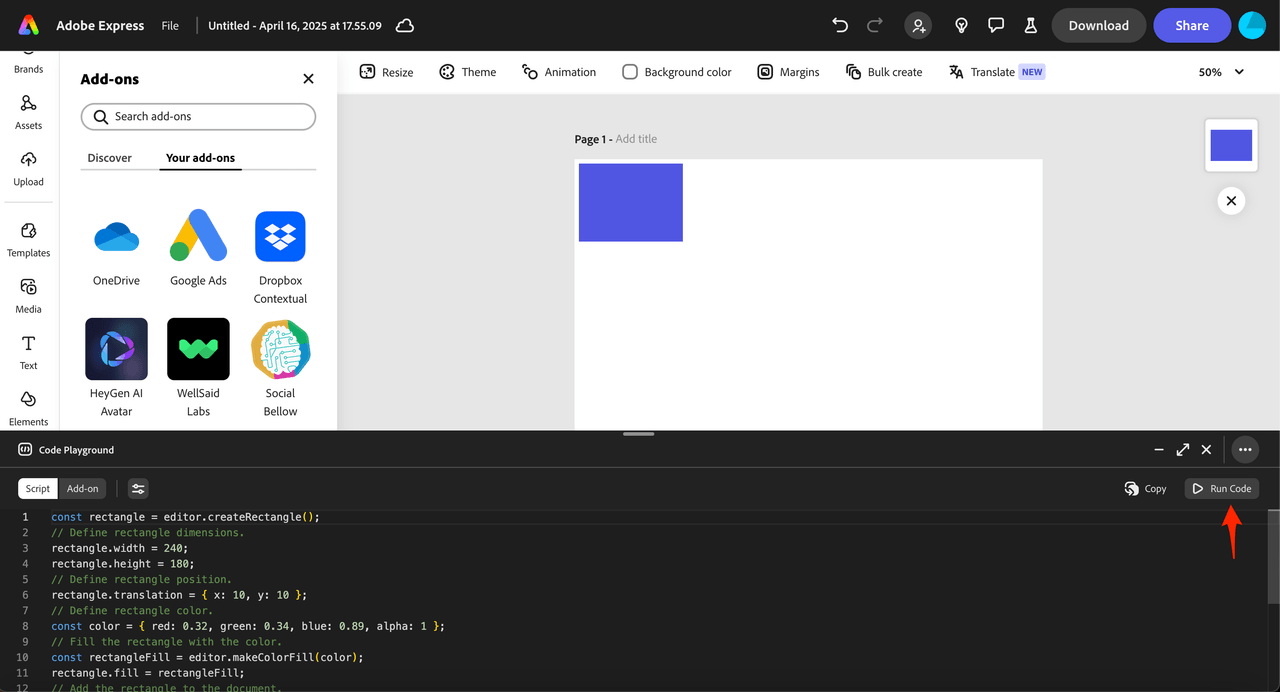
Step 2: Write Your Code
Enter your Document API code in the editor. You can:
- Manipulate the document directly
- Add shapes or text
- Change styles and properties
- Use the automatically available
editorobject
Step 3: Execute Your Script
Click the Run Code button in the right corner of the playground window to see changes in the current document.
Step 4: Configure Experimental APIs (Optional)
If you want to use Document APIs that are currently marked experimental:
- Click on the properties icon to open the Manifest JSON editing modal
- Toggle experimentalApis to enable experimental features
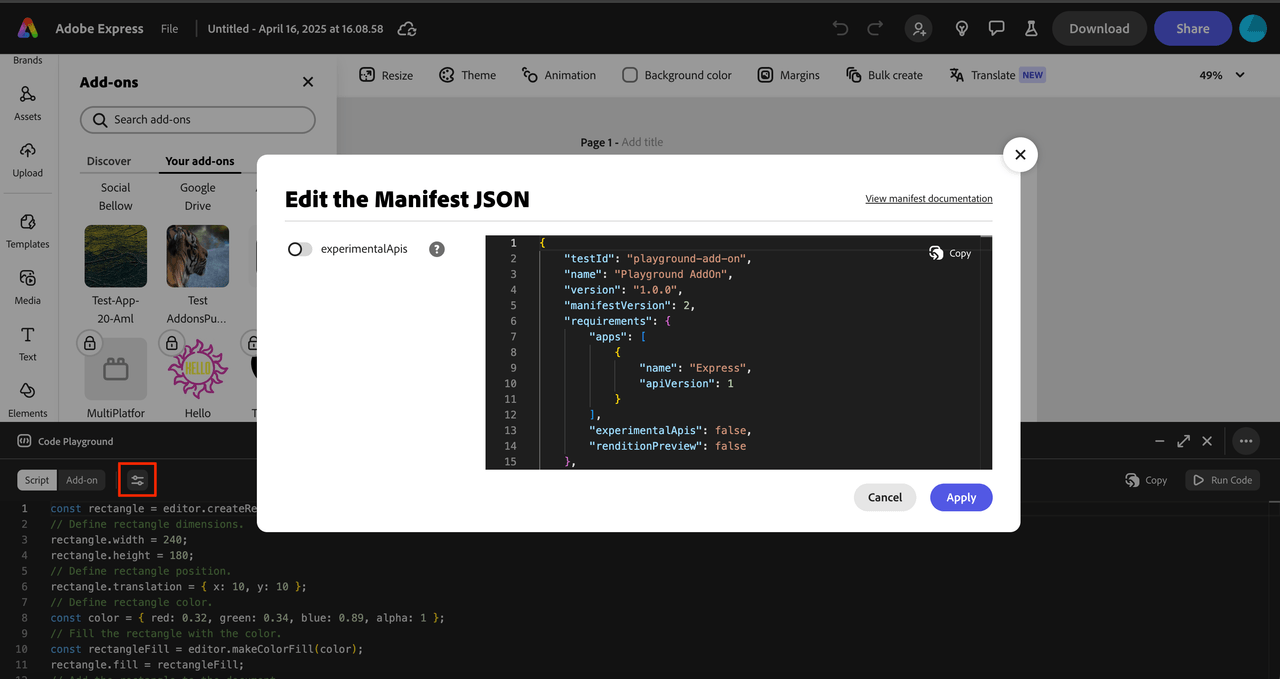
Key Features
Global Await Support
The script runtime provides a global async wrapper, allowing you to use await directly when executing asynchronous code, without needing to wrap it in an async function:
Copied to your clipboard// The script runtime provides an async wrapper to allow this:const textNode = editor.context.selection[0];const lato = await fonts.fromPostscriptName("Lato-Light");
This is particularly useful for API calls that return promises, where an await is needed to pause the execution of an async function until the Promise is resolved or rejected.
Automatic Imports
Script mode automatically imports the express-document-sdk modules, so you don't need to add import statements for the Document APIs. However, if you do add import statements, it won't harm anything.
No UI Building
Script mode is focused on Document API interactions and does not support building a user interface. If you want to create a UI, switch to Add-on Mode.
Once you switch to the Add-on Mode or to your local add-on development environment, you will need to make sure to handle your async functions and import statements manually.
Learning Resources
How-to Guides
Head over to our How-to guides to see some examples of using the Document APIs with example code snippets:
API References
- Document APIs: Complete reference for all available Document APIs
- Document Sandbox: Learn about the Document Sandbox environment
Transitioning to Add-on Mode
Once you've tested your code in Script mode, you can easily transition it into Add-on Mode to build a user interface around your functionality:
- Use the Copy button in the right corner to quickly copy your code to the clipboard
- Click the Add-on button to enter Add-on Mode
- Paste the code into the Document JS tab
- Add the necessary
importstatements and handleasyncfunctions manually - Build your UI in the HTML, CSS, and Iframe JS tabs
Next Steps
- Add-on Mode Guide: Learn how to build complete add-ons with UI
- Workflow & Productivity: Master keyboard shortcuts and session management
- Troubleshooting: Get help with common issues