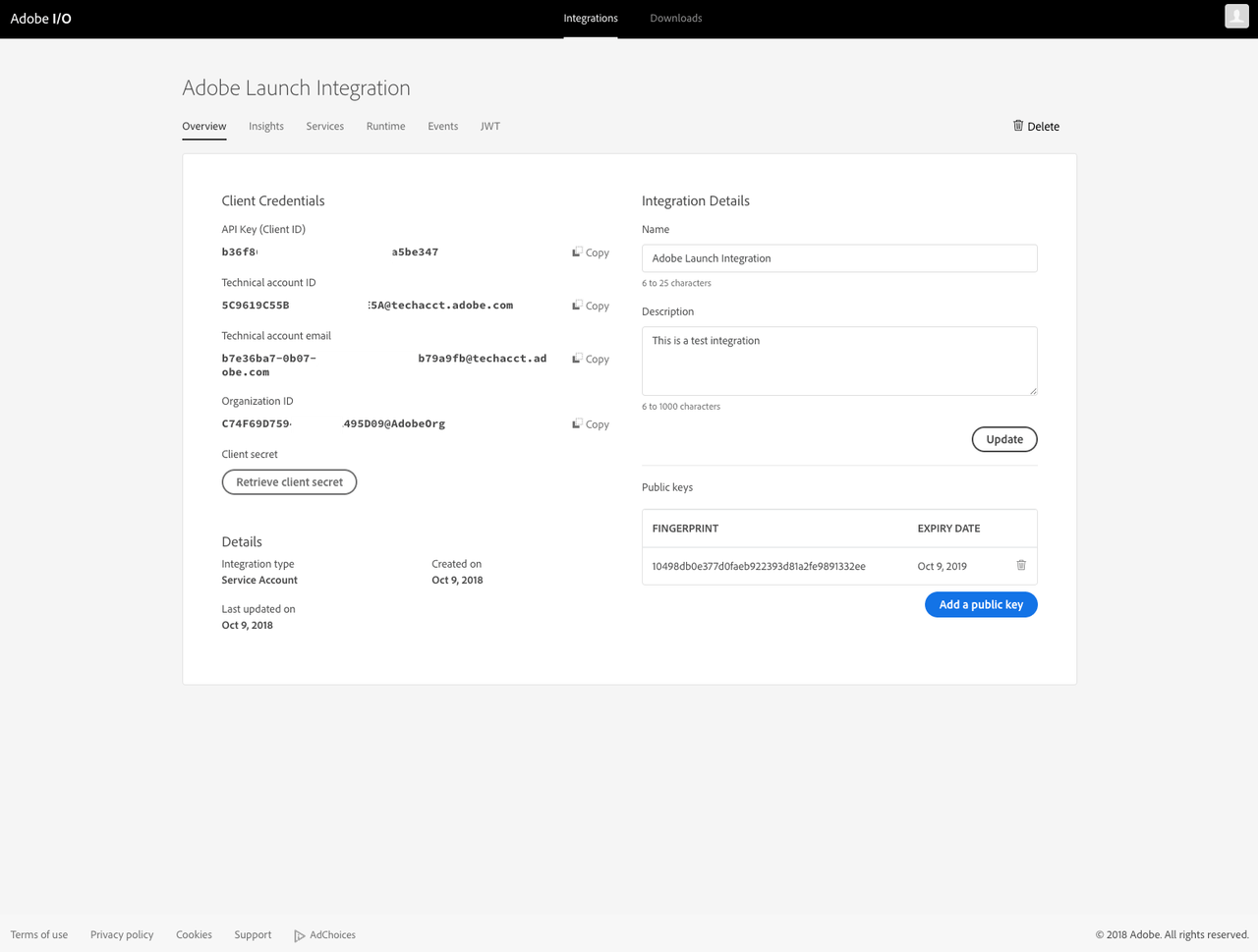Create a Public Key Certificate
The Service Account (JWT) credentials have been deprecated in favor of the OAuth Server-to-Server credentials. Your applications using the Service Account (JWT) credentials will stop working after Jan 27, 2025. You must migrate to the new credential by Jan 27, 2025, to ensure your application continues functioning. Learn more.
Create a private key and a public certificate. Make sure you store these securely.
MacOS and Linux:
Open a terminal and execute the following command:
openssl req -x509 -sha256 -nodes -days 365 -newkey rsa:2048 -keyout private.key -out certificate_pub.crt

Windows:
Download an OpenSSL client to generate public certificates; for example, you can try the OpenSSL Windows client.
Extract the folder and copy it to the C:/libs/ location.
Open a command-line window and execute the following commands:
Copied to your clipboardset OPENSSL_CONF=C:/libs/openssl-1.1.1-win64-mingw/openssl.cnfcd C:/libs/openssl-1.1.1-win64-mingw/openssl req -x509 -sha256 -nodes -days 365 -newkey rsa:2048 -keyout private.key -out certificate_pub.crt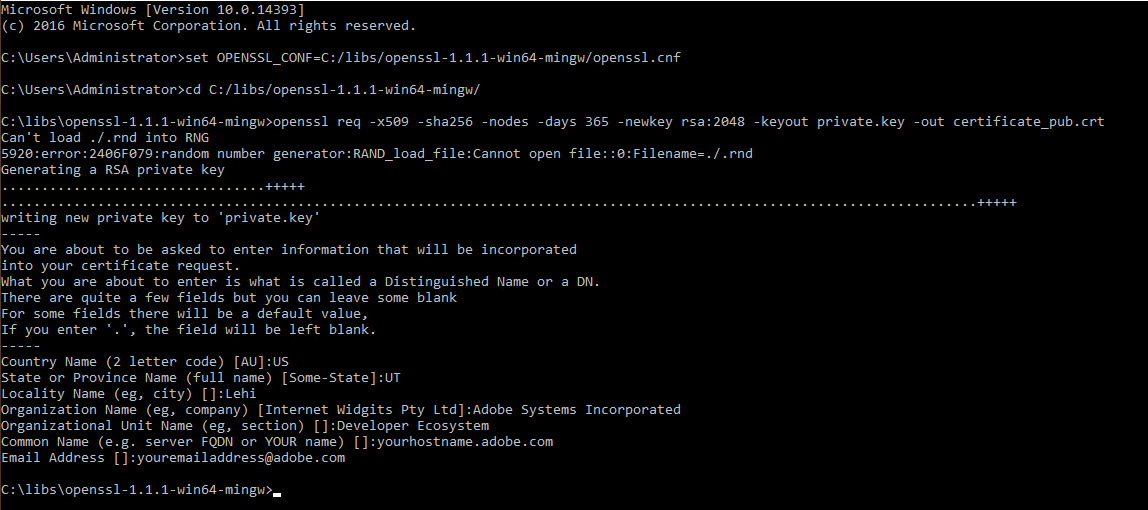
Once you’ve completed the steps for your chosen platform, continue in the Adobe Developer Console.
Using the Public Key Certificate for Service Account Integration
Upload the public certificate (certificate_pub.crt) as a part of creating the integration.
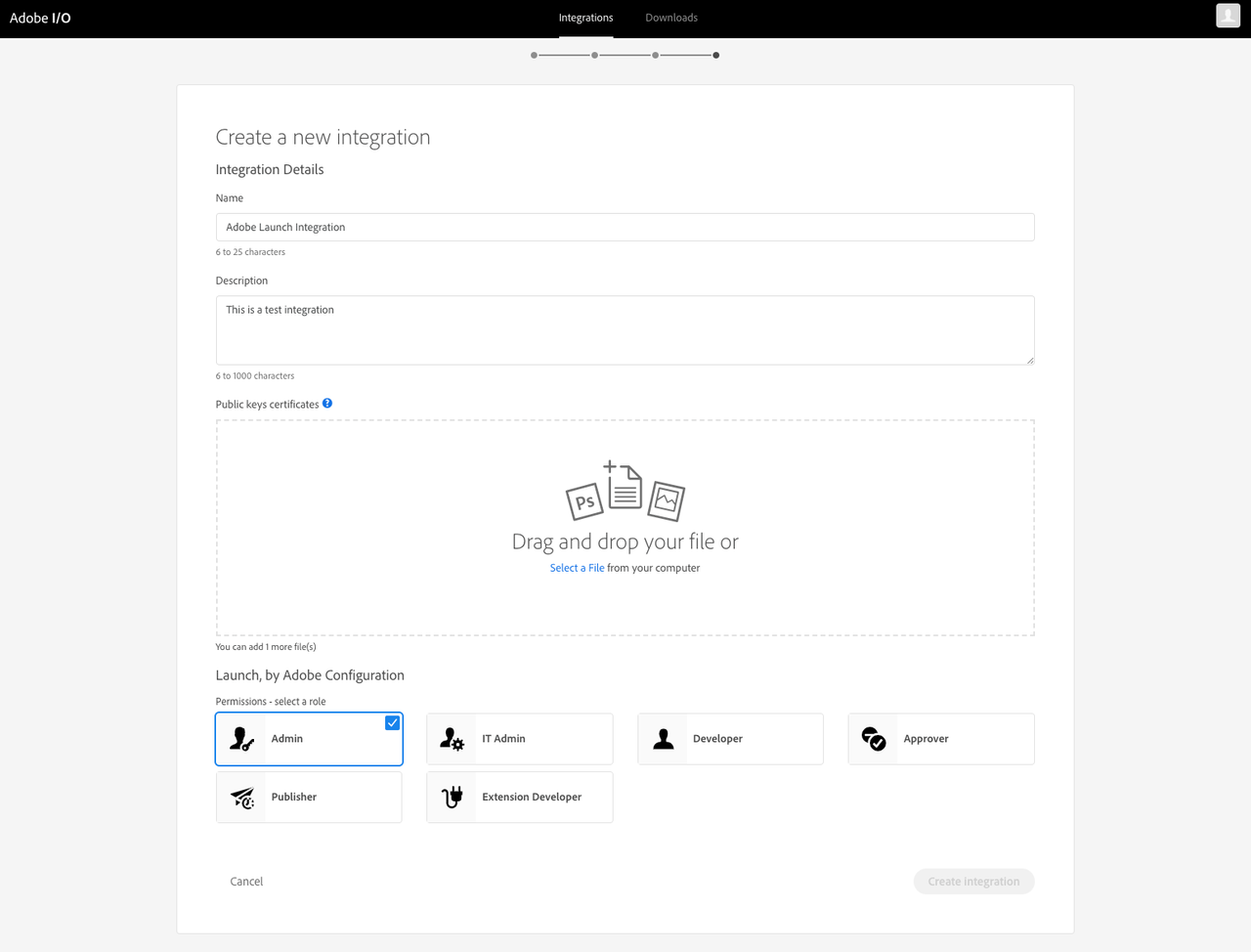
Your integration should now be created with the appropriate public certificate and claims.