Commerce module development
This topic describes how to enable your custom modules for Adobe I/O Events. You can also manually register observer events using the events:subscribe command.
Find supported events
Adobe Commerce is capable of emitting thousands of different observer and plugin events, but most of them aren't good candidates for integrating with an external App Builder application. For example, Commerce emits events before and after a customer address is loaded, saved, or deleted, but the only events of consequence are those that indicate a change of status after the address is saved or deleted.
You can use the Commerce Admin or the command line to find supported events and their payloads:
In the Admin, select System > Events > Events List to display the Events list page.
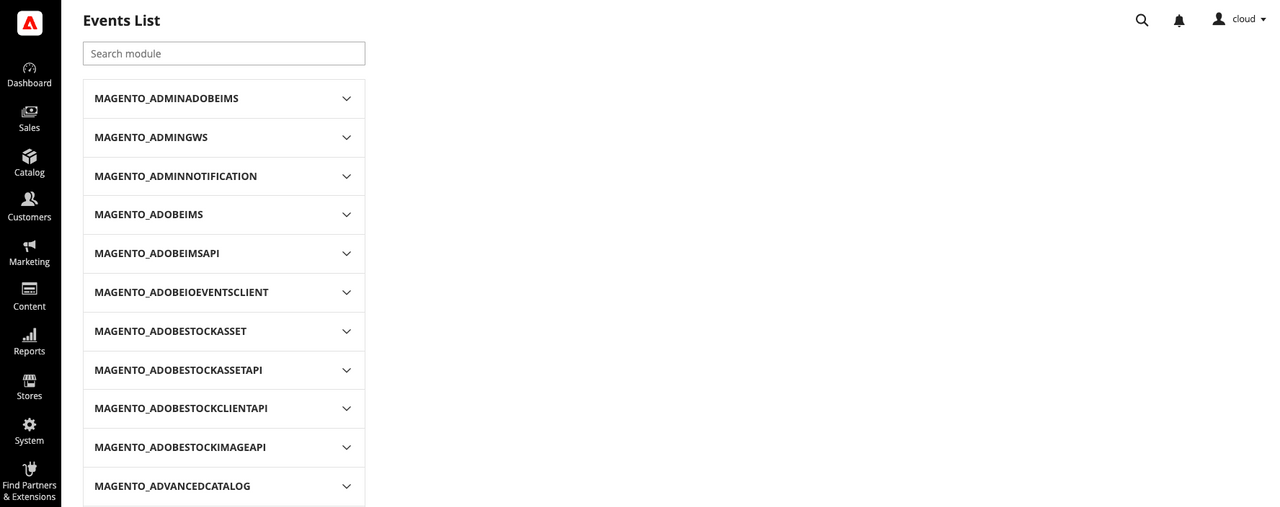
The left navigation contains a list of enabled modules on your system. Click on a module name to display a list of supported events. When you select an event, the main panel of the Admin displays the event's payload.
The
bin/magento events:list:allcommand returns all the detectable supported events in the specified module. Once you know the name of the event, you can use theevents:infocommand to return its payload.
Register events
You can programmatically register events using the following methods:
- Create an
io_events.xmlfile in your module or in the rootapp/etcdirectory - Declare them in the system
env.phporconfig.phpfile
For each event you register, you must define which fields to transmit to your App Builder application. The payload of an event can be massive. In addition, some events include sensitive or PCI compliance data by default. The payload of the observer.catalog_product_save_after event is similar to the following:
Copied to your clipboard{"event":{"data":{"value":{"_edit_mode":true,"store_id":"0","entity_id":"3","attribute_set_id":"4","type_id":"simple","sku":"test2","has_options":false,"required_options":false,"created_at":"2022-07-28 14:13:40","updated_at":"2022-09-06 20:37:25","row_id":"3","created_in":"1","updated_in":"2147483647","name":"test2","meta_title":"test2","meta_description":"test2 ","page_layout":"product-full-width","options_container":"container2","url_key":"test2","msrp_display_actual_price_type":"0","gift_message_available":"2","gift_wrapping_available":"2","is_returnable":"2","status":"1","visibility":"4","tax_class_id":"2","price":"123.000000","meta_keyword":"test2","options":[],"media_gallery":{"images":[],"values":[]},"tier_price":[],"tier_price_changed":0,"quantity_and_stock_status":{"is_in_stock":"1","qty":"333"},"category_ids":["4"],"is_salable":1,"stock_data":{"item_id":"3","product_id":"3","stock_id":"1","qty":"333","min_qty":"0","use_config_min_qty":"1","is_qty_decimal":"0","backorders":"0","use_config_backorders":"1","min_sale_qty":"1","use_config_min_sale_qty":"1","max_sale_qty":"10000","use_config_max_sale_qty":"1","is_in_stock":"1","notify_stock_qty":"1","use_config_notify_stock_qty":"1","manage_stock":"1","use_config_manage_stock":"1","stock_status_changed_auto":"0","use_config_qty_increments":"1","qty_increments":"1","use_config_enable_qty_inc":"1","enable_qty_increments":"0","is_decimal_divided":0,"website_id":"0","deferred_stock_update":"0","use_config_deferred_stock_update":"1","type_id":"simple","min_qty_allowed_in_shopping_cart":[]},"use_config_gift_message_available":"1","use_config_gift_wrapping_available":"1","current_product_id":"3","affect_product_custom_options":"1","current_store_id":"0","product_has_weight":"1","is_new":"0","website_ids":{"1":"1"},"url_key_create_redirect":"test2","ignore_links_flag":false,"can_save_custom_options":true,"save_rewrites_history":true,"can_save_bundle_selections":false,"is_custom_option_changed":true,"parent_id":0,"special_from_date_is_formated":true,"custom_design_from_is_formated":true,"news_from_date_is_formated":true,"news_to_date_is_formated":true,"is_changed_categories":false,"is_changed_websites":false,"force_reindex_eav_required":true},"_metadata":{"commerceEdition":"Adobe Commerce","commerceVersion":"2.4.6-beta5","eventsClientVersion":"1.0.1","storeId":"0","websiteId":"1","storeGroupId":"0"},"source":"demo.demo"}}}
You define an array of fields to transmit in your configuration file. Specify any field within an event's value object to ensure it is transmitted to an application. If the field is part of a secondary object, such as stock_data in the above example, use the format <object-name>.field. For example: stock_data.product_id.
After you've registered at least one event, run the events:generate:module command to generate the required plugins.
io_events.xml
Create the <module-root>/etc/io_events.xml or app/etc/io_events.xml file and define a list of events that should always be transmitted. Events listed in this file cannot be disabled with the events:unsubscribe command.
You can transmit all the fields within an event by setting the value of the field element to * (<field name="*" />). You cannot use the * wildcard character to match partial strings.
Adobe recommends sending a limited number of fields per event. If you send all fields, you increase the risk of including sensitive or PCI compliance data in the event. In addition, specifying only the fields that are applicable to your business case is recommended for optimal performance and cost effectiveness. Including all fields might lead to larger payloads that exceed the size limit of 64 KB, and as a result, the event will not be created.
Add custom fields to an event describes how to enhance the payload of pre-defined events.
Copied to your clipboard<config xmlns:xsi="http://www.w3.org/2001/XMLSchema-instance" xsi:noNamespaceSchemaLocation="urn:magento:module-commerce-events-client/etc/io_events.xsd"><event name="observer.catalog_product_save_after"><fields><field name="entity_id" /><field name="sku" /><field name="is_new" /></fields></event><event name="plugin.magento.sales.api.invoice_item_repository.save"><fields><field name="entity_id" /><field name="parent_id" /><field name="base_price" /><field name="tax_amount" /><field name="base_row_total" /><field name="discount_amount" /><field name="qty" /></fields></event><event name="plugin.magento.catalog.model.resource_model.product.save"><fields><field name="entity_id" /><field name="sku" /><field name="name" /><field name="price" /><field name="created_at" /></fields></event></config>
The contents of an observer.catalog_product_save_after event are similar to the following:
Copied to your clipboard{"value": {"entity_id": "3","sku": "test2","is_new": "0"}}
The <field> element can also contain the converter attribute. Use this attribute to change the value of a field in the event payload. Convert payload field values describes its usage.
Array of nested objects
When the payload contains an array of objects, use the following construction to register specific fields from that array:
Copied to your clipboard<object_name>[].<field_name>
For example, the payload of the observer.sales_order_invoice_save_after event contains a top-level items[] array. In this case, the array contains details about two individual products.
Copied to your clipboard{"event": {"data": {"value": {"order_id": "8","store_id": "1","customer_id": null,"billing_address_id": "16","shipping_address_id": "15","global_currency_code": "USD","base_currency_code": "USD","store_currency_code": "USD","order_currency_code": "USD","store_to_base_rate": "0.0000","store_to_order_rate": "0.0000","base_to_global_rate": "1.0000","base_to_order_rate": "1.0000","discount_description": null,"items": [{"order_item_id": "8","product_id": "22","sku": "simple-product-2","name": "Simple Product 2","description": null,"price": 200,"base_price": "200.0000","base_cost": null,"price_incl_tax": "200.0000","base_price_incl_tax": "200.0000","extension_attributes": {},"weee_tax_applied": "[]","weee_tax_applied_amount": null,"weee_tax_applied_row_amount": 0,"base_weee_tax_applied_amount": null,"base_weee_tax_applied_row_amnt": null,"weee_tax_disposition": null,"base_weee_tax_disposition": null,"weee_tax_row_disposition": 0,"base_weee_tax_row_disposition": 0,"qty": "3.000000","invoice": {},"parent_id": null,"store_id": "1","row_total": 600,"base_row_total": 600,"row_total_incl_tax": 600,"base_row_total_incl_tax": 600,"tax_amount": 0,"base_tax_amount": 0,"discount_tax_compensation_amount": 0,"base_discount_tax_compensation_amount": 0,"base_weee_tax_applied_row_amount": 0},{"order_item_id": "9","product_id": "21","sku": "simple-product-1","name": "Simple Product 1","description": null,"price": 100,"base_price": "100.0000","base_cost": null,"price_incl_tax": "100.0000","base_price_incl_tax": "100.0000","extension_attributes": {},"weee_tax_applied": "[]","weee_tax_applied_amount": null,"weee_tax_applied_row_amount": 0,"base_weee_tax_applied_amount": null,"base_weee_tax_applied_row_amnt": null,"weee_tax_disposition": null,"base_weee_tax_disposition": null,"weee_tax_row_disposition": 0,"base_weee_tax_row_disposition": 0,"qty": "5.000000","invoice": {},"parent_id": null,"store_id": "1","row_total": 500,"base_row_total": 500,"row_total_incl_tax": 500,"base_row_total_incl_tax": 500,"tax_amount": 0,"base_tax_amount": 0,"discount_tax_compensation_amount": 0,"base_discount_tax_compensation_amount": 0,"base_weee_tax_applied_row_amount": 0}],"total_qty": 8,"subtotal": 1100,"base_subtotal": 1100,"subtotal_incl_tax": 1100,"base_subtotal_incl_tax": 1100,"grand_total": 1100,"base_grand_total": 1100,"discount_amount": 0,"base_discount_amount": 0,"tax_amount": 0,"base_tax_amount": 0,"discount_tax_compensation_amount": 0,"base_discount_tax_compensation_amount": 0,"base_cost": 0,"base_gift_cards_amount": 0,"gift_cards_amount": 0,"can_void_flag": false,"state": 2,"increment_id": "000000013","entity_id": "13","id": "13","created_at": "2023-04-06 18:36:18","updated_at": "2023-04-06 18:36:18"}}}}
To register the top-level order_id field and the sku and qty of each product, define the subscription as follows:
Copied to your clipboard<config xmlns:xsi="http://www.w3.org/2001/XMLSchema-instance" xsi:noNamespaceSchemaLocation="urn:magento:module-commerce-events-client/etc/io_events.xsd"><event name="observer.sales_order_invoice_save_after"><fields><field name="order_id" /><field name="items[].sku" /><field name="items[].qty" /></fields></event></config>
The contents of the event are similar to the following:
Copied to your clipboard{"order_id": "8","items": [{"sku": "simple-product-2","qty": "3.000000"},{"sku": "simple-product-1","qty": "5.000000"}]}
config.php and env.php
You can also create an io_events section in the Commerce app/etc/config.php file. As of version of 1.11.0 of Adobe I/O Events for Adobe Commerce, you can also create an io_events section in the Commerce app/etc/env.php file. Events registered using this mechanism can be disabled from the command line.
For example:
Copied to your clipboard'io_events' => ['observer.catalog_product_save_after' => ['fields' => ['entity_id','sku','is_new',],'enabled' => 1],'plugin.magento.sales.api.invoice_item_repository.save' => ['fields' => ['entity_id','parent_id','base_price','tax_amount','base_row_total','discount_amount','qty',],'enabled' => 1],'plugin.magento.catalog.model.resource_model.product.save' => ['fields' => ['sku','entity_id','name','price'],'enabled' => 1],]
The payload for the observer.catalog_product_save_after event is the same as shown in io_events.xml.
Configuration merging from different modules
If multiple Commerce modules register the same event, the configuration manager merges the two configurations. The transmitted event includes all the fields defined in the modules.
In the following example, the MODULE1/etc/io_events.xml file registers the observer.catalog_product_save_after event with the entity_id and sku fields.
Copied to your clipboard<config xmlns:xsi="http://www.w3.org/2001/XMLSchema-instance" xsi:noNamespaceSchemaLocation="urn:magento:module-commerce-events-client/etc/io_events.xsd"><event name="observer.catalog_product_save_after"><fields><field name="entity_id" /><field name="sku" /></fields></event></config>
The MODULE2/etc/io_events.xml file registers the same event with the entity_id field and two others.
Copied to your clipboard<config xmlns:xsi="http://www.w3.org/2001/XMLSchema-instance" xsi:noNamespaceSchemaLocation="urn:magento:module-commerce-events-client/etc/io_events.xsd"><event name="observer.catalog_product_save_after"><fields><field name="entity_id" /><field name="quantity_and_stock_status.qty" /><field name="stock_data.min_qty" /></fields></event></config>
The resulting configuration:
Copied to your clipboard<config xmlns:xsi="http://www.w3.org/2001/XMLSchema-instance" xsi:noNamespaceSchemaLocation="urn:magento:module-commerce-events-client/etc/io_events.xsd"><event name="observer.catalog_product_save_after"><fields><field name="entity_id" /><field name="sku" /><field name="quantity_and_stock_status.qty" /><field name="stock_data.min_qty" /></fields></event></config>




