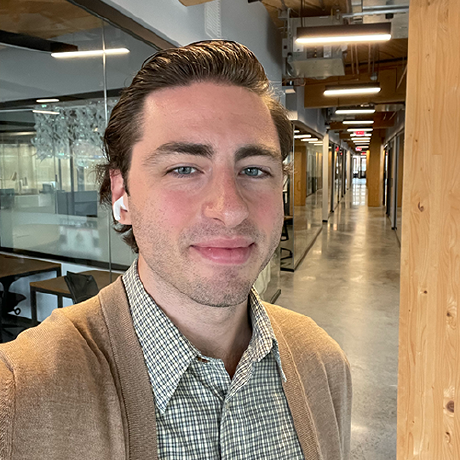Integration Guide with Adobe Experience Cloud
Adobe Experience Cloud gives you everything you need to bring world-class experiences to every customer. It consists of multiple solutions that power insights, content, engagement, commerce and optimization. The unified shell web application at https://experience.adobe.com provides a unified user experience for customers to manage these solutions from a single place.
The solution experiences run within an iframe in the unified shell web application and can interact with components of the unified shell such as topbar, menus, nps, alerts, etc. These interactions are made possible through two components: -
- A module-runtime script that is injected into the product iframe
- This @adobe/exc-app package that provides an API to interact with the injected module-runtime script.
Getting Started
To get started with this integration, below two things need to be done.
- Include the runtime loader script on the home page
- Include the @adobe/exc-app package in your NPM
package.jsonand invoke the init API.
Copied to your clipboardimport React from 'react';import ReactDOM from 'react-dom';import {init} from '@exc/runtime';init(runtime => {// Example initialization for a solution that uses ReactReactDOM.render(<MyProductPage runtime={runtime} />, document.querySelector('#main'));});
Features
APIs
Index
Core APIs that let solutions initialize the application, provide access to the runtime object from anywhere in the app, listen to events. learn more
Page
APIs that let solutions interact with the main page and personalize it, e.g. setting the title, favicon, refreshing the solution iframe, etc. learn more
TopBar
APIs that let solutions interact with the top bar and personalize it, e.g. configuring the solution area on the left, setting up workspaces, custom search, etc. learn more
User
APIs to request user-specific information such as IMS organization, IMS profile, access token, tenant, etc. It also provides solutions with other capabilities such as notifying the shell that the session has expired and configuring a logout URL to expire custom sessions. learn more
Events
Events are emitted by the module runtime when it receives certain messages from the Unified Shell.
Ready
The ready event fires when the initial configuration has been received from the Shell. It would make sense to wait for this event before rendering the application or setting any workspaces. The locale will be required to do globalization and we require the workspaces translated prior to setting them on the Shell, since we don’t (and shouldn’t) have translations for every Solution’s workspaces.
Example:
Copied to your clipboardimport excApp from '@exc/runtime';function setup() {const runtime = excApp();runtime.on('ready', ({imsOrg, imsToken, locale}) => {this.setState({imsOrg,imsToken,loading: false,locale});});}
Payload:
baseUrl: Base url for the solution.environment: Environment being used.historyType: Type of history.imsEnvironment: IMS environment. This follows general rules unless shell_ims query param is in use.imsOrg: IMS org ID.imsOrgName: Name of the IMS org.imsProfile: Object containing information about the authenticated user.imsToken: IMS token.locale: Locale string for globalization.preferredLanguages: List of preferred languages from the user's IMS profile.shellInfo: Shell related information needed to populate the shell UI. More details about what is included are Shell API.tenant: tenant name for current ims org.
Configuration
The configuration event fires when any configuration changes from the Shell. This has the same payload as the ready event.
Example:
Copied to your clipboardimport runtime from '@exc/runtime';function setup() {const runtime = excApp();runtime.on('configuration', ({imsOrg, imsToken, locale}) => {if (imsOrg !== this.state.imsOrg) {// Change org}this.setState({imsOrg, imsToken, locale});});}
History
The history event fires when the browser history changes and the frame needs to know about it.
Example:
Copied to your clipboardimport runtime from '@exc/runtime';function setup() {const runtime = excApp();runtime.on('history', ({type, path}) => {const cleanedPath = path[0] === '/' ? path : '/' + path;if (type === 'external' && this.history.location.pathname !== cleanedPath) {this.history.replace(cleanedPath);}});}
Payload:
type: Internal or external depending on where the event originates from.path: The new path to update the browser history with.
Licensing
This project is licensed under the Creative Commons Attribution-NoDerivatives 4.0 International Public License. See LICENSE for more information.